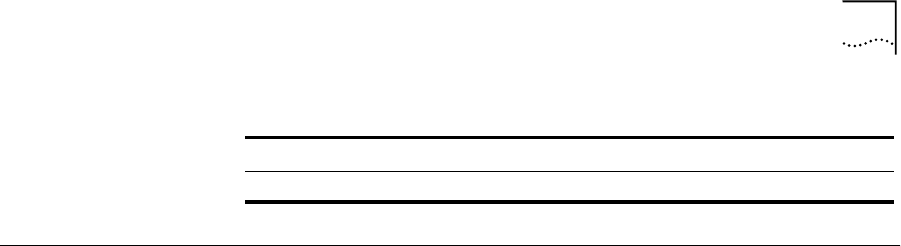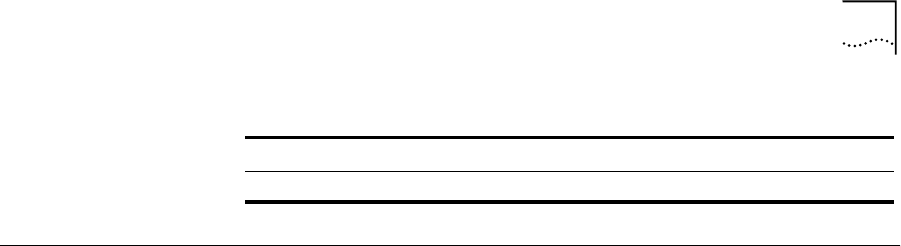
Configuring PVCs 4-57
Configuring PVCs You can configure Permanent Virtual Channels between ATM devices.
To configure Permanent Virtual Channels between ATM devices:
1 Locate the ATM devices that are to be connected. See “Locate the ATM
Devices” on page 4-57.
2 Display existing VCs between ATM devices. See “Display Existing VCs” on
page 4-57.
3 Establish new Permanent Virtual Channels. See “Establishing Permanent
Virtual Channels” on page 4-57.
Locate the ATM Devices
To locate the two ATM devices, proceed as follows:
1 Select an ATM Network Map.
2 Select two ATM switches for which the PVC is to be established.
Display Existing VCs
To display existing VCs between two ATM devices:
1 Select the two ATM switches for which the PVC is to be established.
2 Select the Path icon or Path Assistant from the ATMvLAN menu.
The ATM Path Assistant window displayed showing the existing VCs
between the two ATM devices.
Establishing Permanent Virtual Channels
To establish a PVC between the two ATM devices:
1 In the ATM Path Assistant window select VC -> Add PVC.
2 In the VPI-VCI field enter the Virtual Path Identifier/Virtual Channel
Identifier for the new PVC.
Enter the VPI and VCI with a space between them.
Close window Close
Table 4-24 Window Actions:
To: Select: Click: