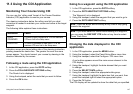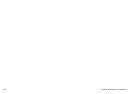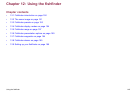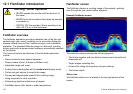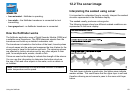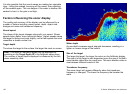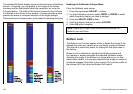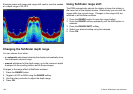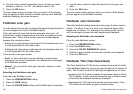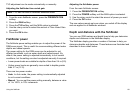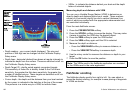• Reposition the zoomed portion of the image to a different point
in the display.
When the range increases, the area shown in the zoom window
also increases.
Zoom split
With the zoom display mode you can split the screen and display
the zoomed image alongside the standard shnder image (ZOOM
SPLIT). The zoomed section is indicated on the standard shnder
screen by a zoom box.
Enabling shnder zoom mode
From the main shnder screen:
1. Press the appropriate ADJUST... softkey.
2. With dual frequency screens select FREQ1 or FREQ2 to select
which frequency display you wish to change.
3. Press the SELECT VIEW softkey.
4. Use the trackpad to select the ZOOM option.
5. Press the OK button.
Selecting zoom split screen
With the shnder in zoom mode:
1. Press the ZOOM softkey to select FULL or SPLIT as required.
Adjusting the shnder zoom factor
When the zoom function is active (ZOOM FULL or ZOOM SPLIT),
you can either select a predened zoom factor or adjust it manually.
With the shnder in zoom mode:
1. Press the ZOOM FACTOR softkey to toggle between predened
settings or select xR to set a factor manually. For manual
settings, adjust the zoom factor with the trackpad.
2. Press the OK button.
Adjusting the position of the shnder zoomed area
When the zoom function is selected, the system automatically
selects the zoom position so that the bottom details are always in the
lower half of the display. If required you can reposition the portion of
the image to be zoomed so that an alternative area is displayed.
With the shnder in zoom mode:
1. Press the ZOOM POSITION softkey until the MAN option is
selected.
2. Use the rotary control to reposition the zoomed area as required.
3. Press the OK button.
Fishnder A-Scope mode
The A-Scope mode enables you to view a live (rather than historical)
image of the seabed and sh directly below your vessel.
Using the shnder
155