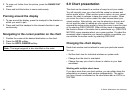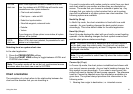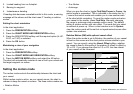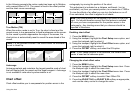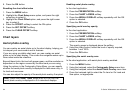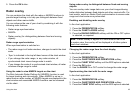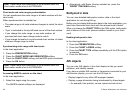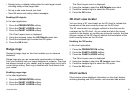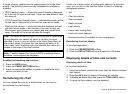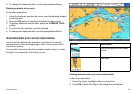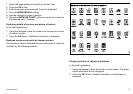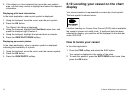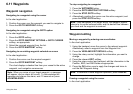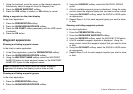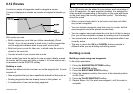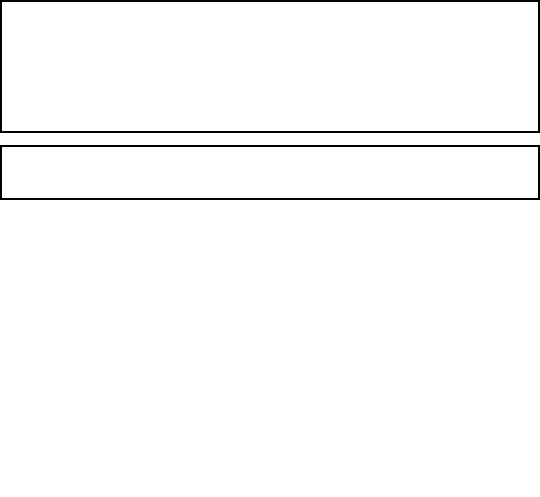
A range of vector graphics can be superimposed on to the chart
display. The following vectors can be independently enabled or
disabled:
• HDG (heading) vector — shows the vessel’s heading, displayed
as a line with an open arrow head. It does not take winds or tides
into account.
• COG (Course Over Ground) vector — indicates the vessel’s actual
course, and is displayed as a line with two open arrow heads.
• Wind and tide vectors — winds and tides are displayed as lines
with solid arrow heads in the direction of the wind or tidal set.
Wind arrows point towards your vessel, and tidal arrows point
away. The width of the arrow indicates its strength.
Note: The length of the HDG and COG vector lines is determined
by the distance your vessel will travel in the time you have
specied (3 mins, 6 mins or Innite) in the Chart Setup Menu at
the current speed. Any times that you specify will apply to all
chart views, and if theInnite option is selected, the vector will
extend to the edge of the chart window.
Note: If neither Speed Over Ground (SOG) or heading data is
available, vectors cannot be displayed.
Enabling and disabling chart vectors
1. Press the DATA button.
2. Press the CHART VECTORS softkey.
3. Press the appropriate softkey to enable or disable the chart
vectors you want to use.
Decluttering the chart
You can reduce the amount of detail shown on the chart by
de-cluttering the chart display.
If there are a large number of cartographic objects in a particular
area, you can turn on the declutter option to hide the following
cartographic objects:
• Text.
• Chart boundaries.
• Spot soundings.
• Depth contours.
• Light sectors.
• Caution and routing Data.
• Land and marine features.
• Business services (if available for your cartography).
Decluttering the chart display
In the chart application:
1. Press the PRESENTATION softkey.
2. Press the DECLUTTER softkey and select the ON option.
Displaying details of tides and currents
Displaying details of tides
In the chart application:
1. Using the trackpad, position the cursor over the diamond-shaped
tidal symbol.
2. Press the OK button to display information for that tide.
3. To display additional tidal data, press the TIDAL DATA softkey.
4. To move the time selector, use the trackpad.
68 C-Series Widescreen user reference