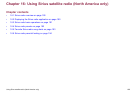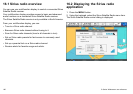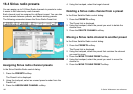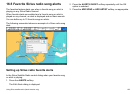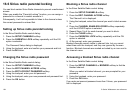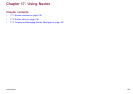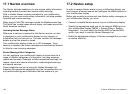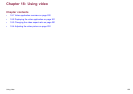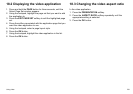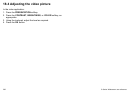17.3 Viewing and Managing Navtex
Messages
Viewing a Navtex message
In the chart or radar application:
1. Display the Navtex Message List:
i. Using the trackpad, select the NAVTEX MESSAGES menu
item.
ii. Press the trackpad right to view the list.
2. Using the trackpad, highlight the message in the list that you
want to view.
3. Press the trackpad right to switch focus to the message display
dialog.
4. Use the trackpad to scroll the message details if required.
Displaying the Navtex message list
In the chart or radar application:
1. Press theMENU button.
2. Using the trackpad, select the NAVTEX MESSAGES menu item.
3. Press the trackpad right to view the list.
Sorting the Navtex message list
In the chart or radar application:
1. Display the Navtex Message List:
i. Using the trackpad, select the NAVTEX MESSAGES menu
item.
ii. Press the trackpad right to view the list.
2. Press the SORT LIST softkey until the DATE, STN (Station
Identier), or CAT (Category) option is selected, as appropriate.
Selecting Navtex message alert categories
In the chart or radar application:
1. Display the Navtex Message List:
i. Using the trackpad, select the NAVTEX MESSAGES menu
item.
ii. Press the trackpad right to view the list.
2. Press the SETUP ALERTS softkey.
3. Using the trackpad, highlight the category that you want to
receive alerts for.
4. Press the trackpad right to select the receive status to ON or
OFF, as appropriate.
5. Repeat Steps 4 to 5 for each category you want to receive alerts
for.
Using Navtex
197