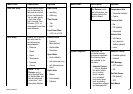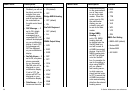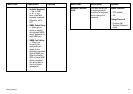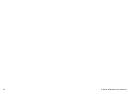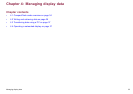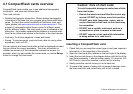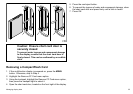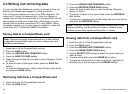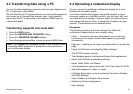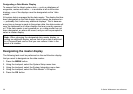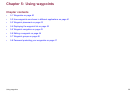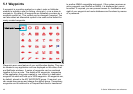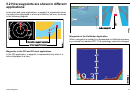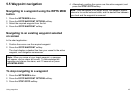4.3 Transferring data using a PC
You can transfer waypoints or routes to and from your display and a
PC or instrument, using NMEA.
With the RayTech V6.0 (or later) software you can transfer waypoints
and routes via a CompactFlash memory card. Such transfers
require that the PC is connected to the display’s NMEA port via
a serial data cable.
Transferring waypoint and route data
1. Press the DATA button.
2. Press the ARCHIVE AND TRANSFER softkey.
3. Press the TRANSFER ON NMEA softkey.
4. Press the appropriate softkey to send or receive NMEA data.
Note: The TRANSFER ON NMEA softkey is only available when
compatible NMEA equipment is powered on and connected to
your multifunction display.
4.4 Operating a networked display
You can connect an additional multifunction display for a more
exible and accessible system.
If you have multifunction displays connected together (using a
crossover coupler or a SeaTalk
hs
switch), you can input, edit, and
view data across all displays. However, there are some functions
and settings that are not ’seen’ or shared by all displays on your
network. These exceptions are detailed below.
Exceptions
The following functions and local settings only affect the
multifunction display that you are currently using:
• Video — the picture from any video/camera source will only
be shown on the display that the video/camera is physically
connected to.
• Page set — selecting a set, name, and applications for a particular
page.
• Power On/Off button (including Day/Night settings).
• The ACTIVE window function.
• The displayed panel in the Data and Engine Data applications.
• Radar and Fishnder presentation settings.
• Radar VRMs, EBLs, and Wakes.
• Chart presentation settings when the Chart View is set to LOCAL.
• Show/hide waypoints, routes, or tracks.
• Fishnder Setup Menu options (excluding Transducer Settings
and DSM Settings).
• Video, Databar, and Display Setup menus.
• Databar on/off and conguration.
• Ruler settings.
Managing display data
37