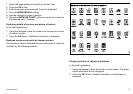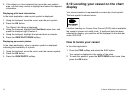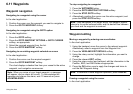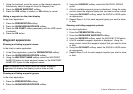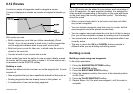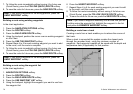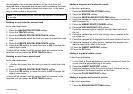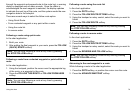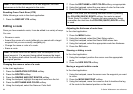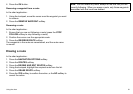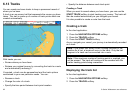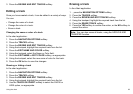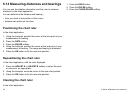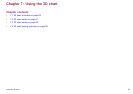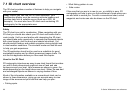through the waypoint and perpendicular to the route leg), a warning
dialog is displayed and an alarm sounds. Once the alarm is
acknowledged the next waypoint is selected, the display updates
to indicate the next leg of the route, and the system sends the new
navigation data to the autopilot.
There are several ways to select the follow route option:
• Using Quick Route.
• From a selected waypoint or any point within a route.
• Using the route list.
• In reverse order.
Following a route using quick route
In the chart application:
1. Build your route.
2. After adding the nal waypoint in your route, press the FOLLOW
(QUICK) ROUTE softkey.
Note: You can stop following a route at any time by pressing
the STOP FOLLOW softkey.
Following a route from a selected waypoint or point within a
route
In the chart application:
1. Using the trackpad, position the cursor over the appropriate leg
of the route, or a waypoint in the route.
2. Press the FOLLOW THIS ROUTE or FOLLOW FROM HERE
softkey.
Note: You can stop following a route at any time by pressing
the STOP FOLLOW softkey.
Following a route using the route list
In the chart application:
1. Press the GOTO softkey.
2. Press the FOLLOW ROUTE OPTIONS softkey.
3. Using the trackpad or rotary control, select the route you want to
follow.
4. Press the FOLLOW ROUTE softkey.
Note: You can stop following a route at any time by pressing
the STOP FOLLOW softkey.
Following a route in reverse order
In the chart application:
1. Press the GOTO softkey.
2. Press the FOLLOW ROUTE OPTIONS softkey.
3. Using the trackpad or rotary control, select the route you want to
follow.
4. Press the REVERSE AND FOLLOW softkey.
Note: You can stop following a route at any time by pressing
the STOP FOLLOW softkey.
Advancing to the next waypoint in a route
While following a route in the chart application:
1. Press the GOTO softkey, or position the cursor over the route.
2. Press the ADVANCE WAYPOINT softkey.
Using the chart
79