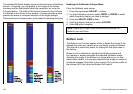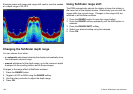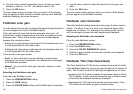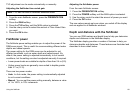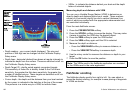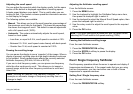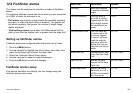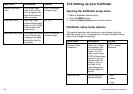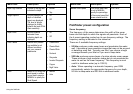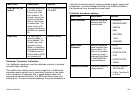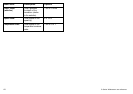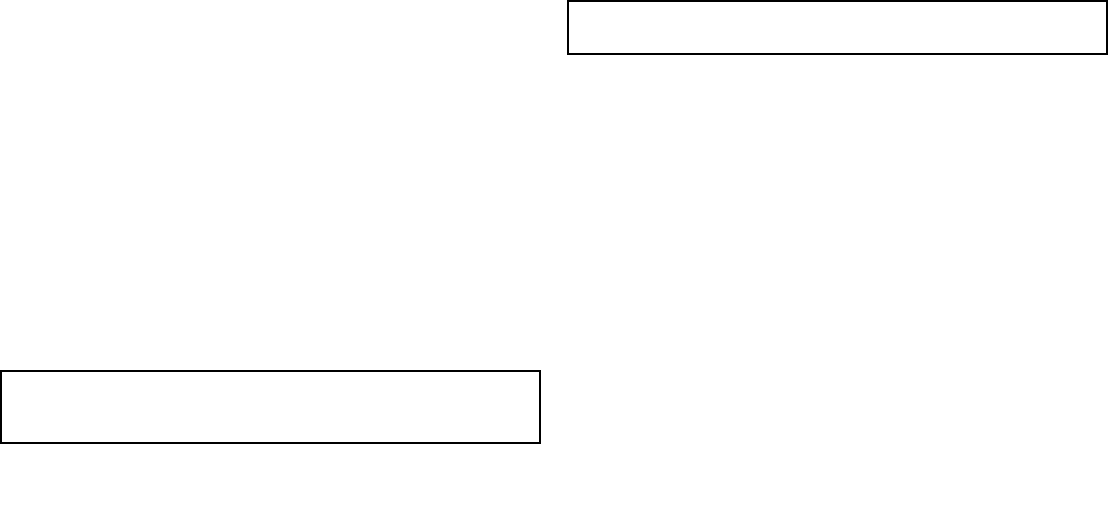
Adjusting the scroll speed
You can adjust the speed at which the display scrolls, but the same
section of the bottom is displayed regardless of scrolling speed.
A faster speed displays more detail. This is useful when you are
looking for sh. If you select a slower speed the information remains
on the display for longer.
The following options are available:
• Manual. This allows you to set the scroll speed as a percentage of
the maximum scroll rate for that depth. The lower the percentage,
the slower the image will scroll. The default is manual adjustment
with a full speed scroll (100%).
• Automatic. The system automatically adjusts the scroll speed,
based on boat speed:
– Less than, or equal to 0.5 kt, scroll speed is constant at 10%.
– Between 0.5–15 kt, scroll speed varies linearly with boat speed.
– Greater than 15 kt, scroll speed is constant at 100%.
Pausing the scrolling image
You can pause the display to see a ‘snapshot’ of the image. When a
display is paused, scrolling stops but the depth indication continues
to be updated. Scroll pause/resume affects the currently selected
shnder frequency (200 kHz, 50 kHz or BOTH).
If you are in dual frequency mode, you can pause one frequency
while the other continues to scroll. This allows you to inspect a
paused image, while the other frequency continues to scroll and
detect sh.
Note: Scrolling will resume if the frequency changes. For
example an automatic change of frequency resulting from of a
change in depth.
Adjusting the shnder scrolling speed
From the shnder screen:
1. Press the MENU button.
2. Use the trackpad to highlight the Fishnder Setup menu item,
then press the trackpad right to select it.
3. Use the trackpad to select the Manual Scroll Speed option, then
press the trackpad right to select it.
4. Use the rotary control to adjust the scroll speed to the required
value.
5. Press the OK button.
Note: If you have congured a transducer with no paddle wheel,
selecting AUTO will result in full speed scrolling (100%)
Pausing the shnder scrolling image
From the main shnder screen:
1. Press the PRESENTATION softkey.
2. Press the SCROLL softkey to pause the display.
3. Press the OK button.
Dual / Single frequency shnder
Dual frequency operation allows the sonar to operate and display 2
frequencies simultaneously. If the preset mode that you are using
has two frequencies, you can view either one or both of those
frequencies in separate windows.
Setting Dual / Single frequency view
From the main shnder screen:
1. Press the PRESENTATION softkey.
Using the shnder
163