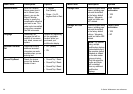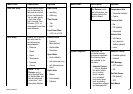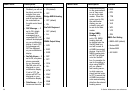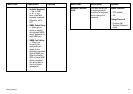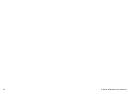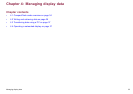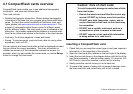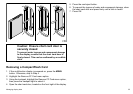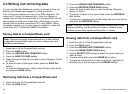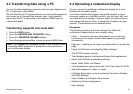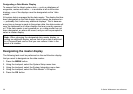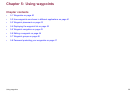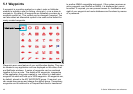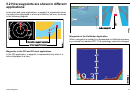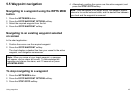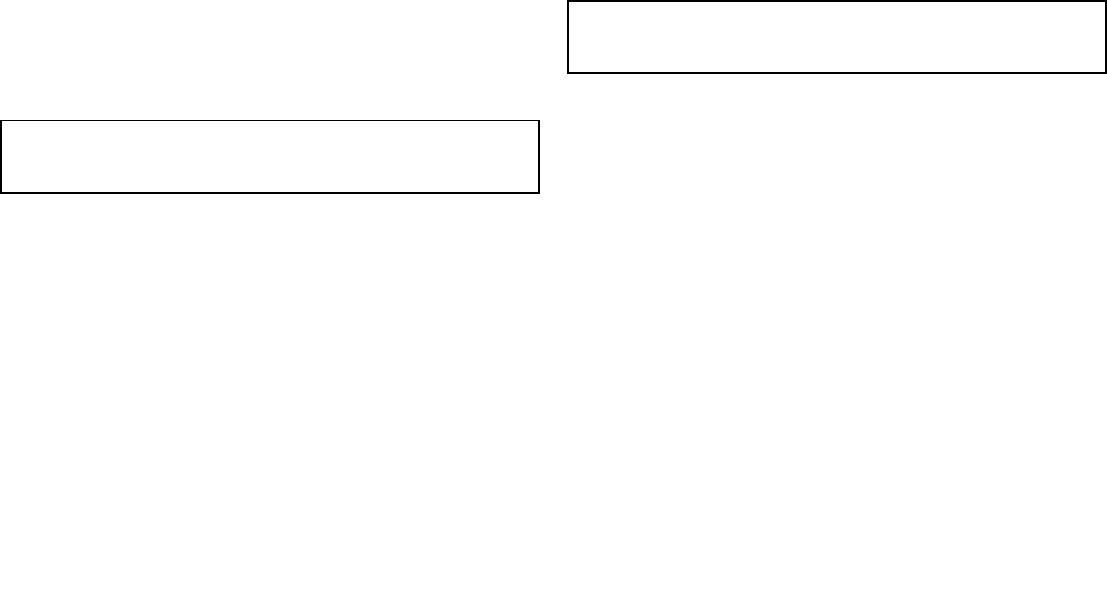
4.2 Writing and retrieving data
You can transfer data between a number of devices to help you
backup and manage your waypoints, routes, and tracks.
Your multifunction display can save up to 3000 waypoints, 150
routes and 15 tracks in database lists. Once this number is
reached you will need to archive data to a CompactFlash card for
safe-keeping or retrieval at a later date. Alternatively, you can
transfer data to another instrument or PC using NMEA. When
navigation is active, you can also receive waypoints, routes and
tracks from a PC, SeaTalk and NMEA instruments.
Saving data to a CompactFlash card
Note: Raymarine strongly recommends that you save data to
a separate CompactFlash card, and not to a Navionics card
containing cartography.
1. Insert card in to the CompactFlash card slot
2. Press the DATA button.
3. Press the ARCHIVE AND TRANSFER softkey.
4. Press the SAVE TO CARD softkey.
5. Select the type of data that you want to save (Waypoint, Route,
or Track).
6. To save all items of that type of data, press the SAVE ALL
softkey.
7. To save an individual item of data, select the item from the list
and press the SAVE softkey.
Retrieving data from a CompactFlash card
1. Insert card in to the CompactFlash card slot
2. Press the DATA button.
3. Press the ARCHIVE AND TRANSFER softkey.
4. Press the RETRIEVE FROM CARD softkey.
5. Select the type of data that you want to retrieve (Waypoint,
Route, or Track).
6. To retrieve all items of that type of data, press the RETRIEVE
ALL softkey.
7. To retrieve an individual item of data, select the item from the list
and press the RETRIEVE softkey.
Note: If the type of data you have selected already exists in the
display’s memory, use the softkeys to select a suitable action;
retrieve as new data, replace existing data, or cancel.
Erasing data from a CompactFlash card
1. Insert the card in to the CompactFlash card slot.
2. Press the DATA button.
3. Press the ARCHIVE AND TRANSFER softkey.
4. Press the ERASE FROM CARD softkey.
5. Use the SELECT LIST softkey to select the type of data you
want to erase.
6. To erase all the data, press the ERASE ALL softkey.
7. To erase an individual item of data from the list, highlight the
relevant entry in the list and press the ERASE softkey.
36 C-Series Widescreen user reference