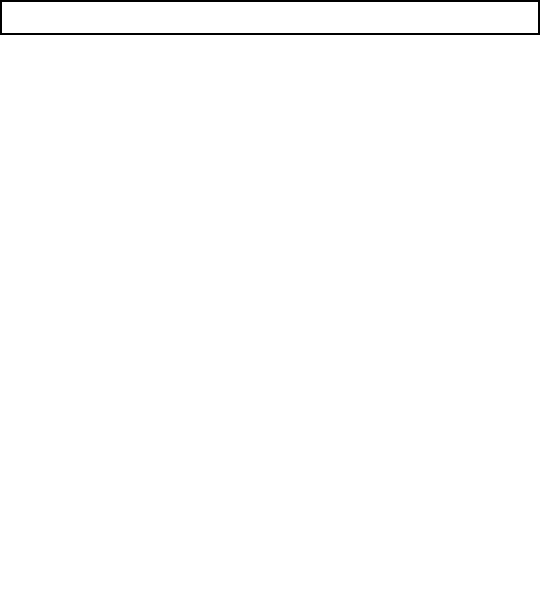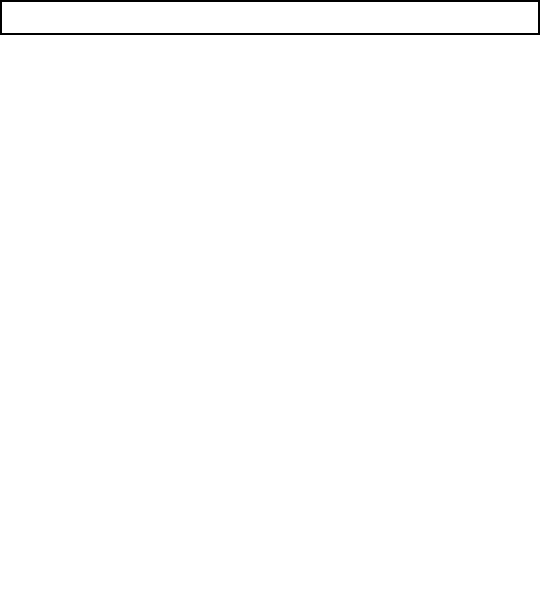
5.7 Waypoint groups
Provided that you have not changed the default group, all waypoints
are automatically placed in the default “My Waypoints” group
when they are created. In order to make your waypoints easier to
manage, you can organize them into groups of your choice. When
shing, for example, you may only wish to see the waypoints that
indicate good shing sites. Other waypoints, say, for racing, would
be superuous at this time.
Note: A waypoint cannot be placed in multiple groups.
Displaying the waypoint group list
1. Press the WPTS MOB button.
2. Press the REVIEW AND EDIT WAYPOINTS softkey.
3. Press the WAYPOINT GROUPS softkey.
The Waypoint Group List is displayed.
Making a new waypoint group
1. Display the Waypoint Group List:
i. Press the WPTS MOB button.
ii. Press the REVIEW AND EDIT WAYPOINTS softkey.
iii. Press the WAYPOINT GROUPS softkey.
2. Press the MAKE NEW GROUP softkey.
3. Press the EDIT GROUP NAME softkey (or press OK to accept
the default name).
4. Using the rotary control, edit the name for the new waypoint
group.
5. Press the OK button to save the changes.
Moving waypoints between groups
1. Display the Waypoint Group List:
i. Press the WPTS MOB button.
ii. Press the REVIEW AND EDIT WAYPOINTS softkey.
iii. Press the WAYPOINT GROUPS softkey.
2. Using the trackpad, select the appropriate waypoint group from
the list.
3. Press the MOVE BETWEEN GROUPS softkey.
4. Press the SELECT GROUP A softkey.
5. Using the rotary control, select the waypoint group that contains
the waypoint you want to move (known as Group A, or the
“source”).
6. Press the OK button.
7. Press the trackpad right to select the waypoint group that
you want to move the waypoint to (known as Group B, or the
“destination”).
8. If the Group B list does not contain the waypoint group you want
to move your waypoint to, press the SELECT GROUP B softkey,
and use the rotary control to select the required group.
9. Press the MOVE WAYPOINT FROM softkey.
The waypoint is moved to the new group.
Changing the default waypoint group
1. Press the WPTS MOB button.
2. Press the REVIEW AND EDIT WAYPOINTS softkey.
3. Press the SET DEFAULT SYM & GROUP softkey.
4. Press the EDIT DEFAULT softkey.
5. Using the trackpad, select the waypoint group that you want to
make the default.
6. Press the OK button.
46 C-Series Widescreen user reference