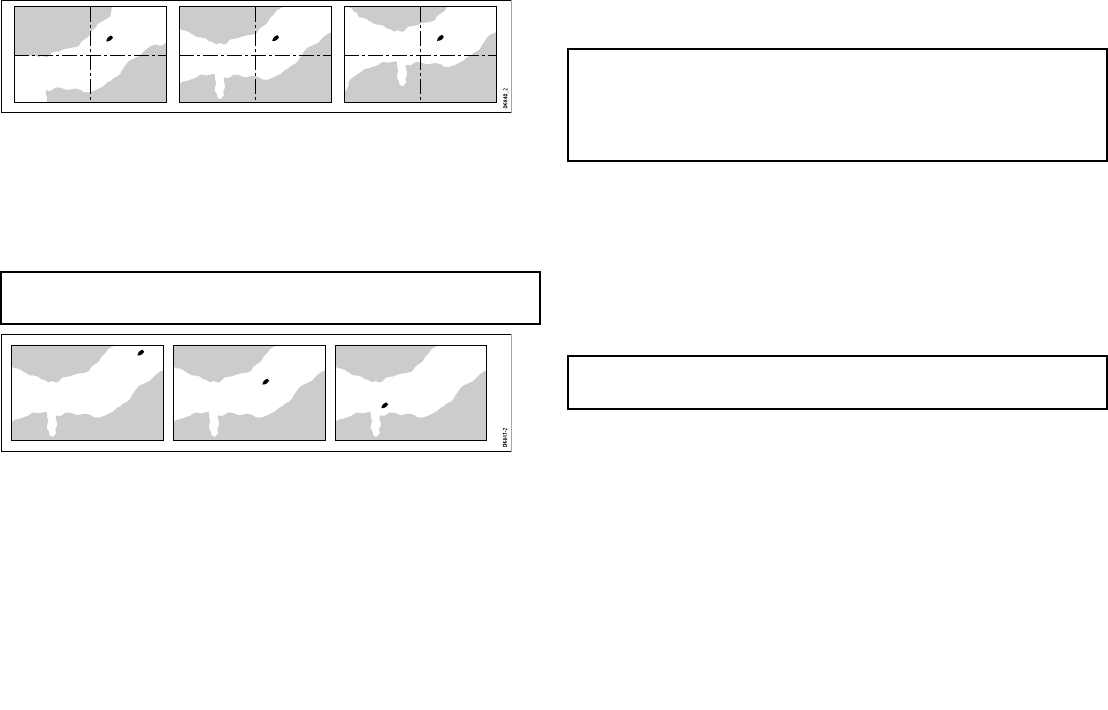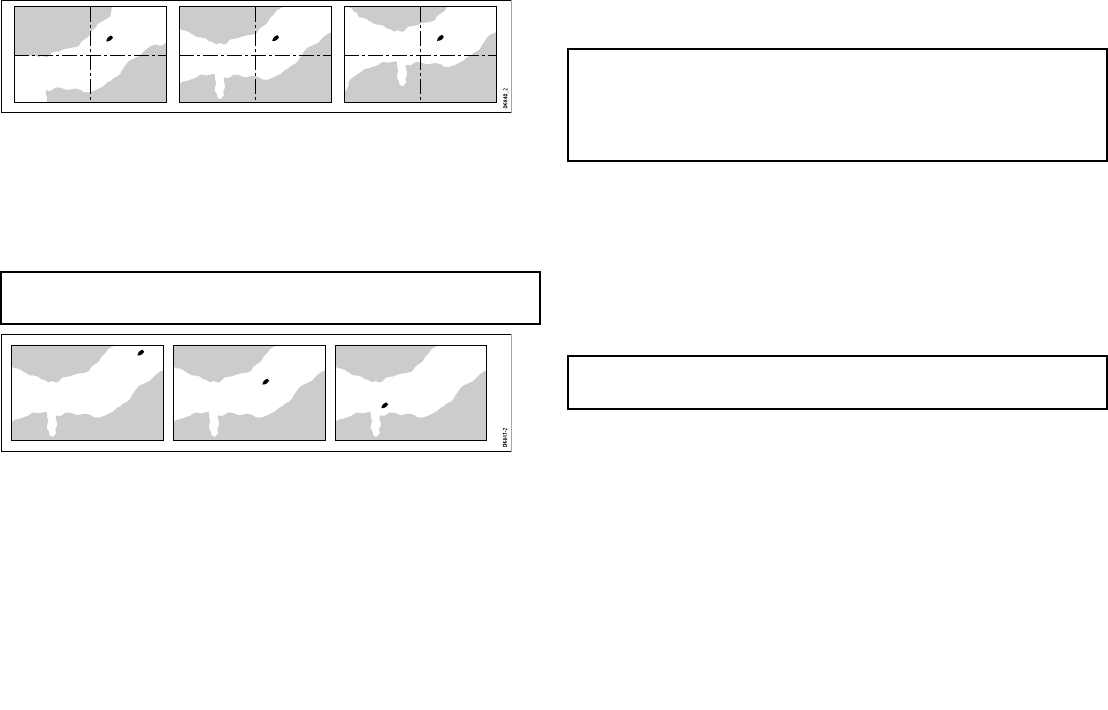
In the following example the motion mode has been set to Relative,
with a vessel offset of 1/3. The vessel is xed in the offset position
and the chart moves accordingly:
True Motion (TM)
When the motion mode is set to True, the chart is xed and the
vessel moves in true perspective to xed landmasses on the screen.
As the vessel’s position approaches the edge of the screen, the
chart picture is automatically reset to reveal the area ahead of the
vessel.
Note: It is not possible to select True Motion when the orientation
is set to Head Up.
Autorange
Autorange selects and maintains the largest possible scale of chart
that will display both the vessel and the target waypoint. Autorange
is not available if radar-chart synchronization is on.
Chart offset
Chart offset enables you to compensate for position errors in the
cartography by moving the position of the chart.
This adjustment is indicated as a distance north/west (+ve) or
south/east (-ve) from your vessel position, to a maximum of 1000m.
To view the effects of an offset you can turn the feature on or off.
Once calculated, the offset is applied to all charts.
Note: Any offset entered will be applied to all charts on the chart
card. You should therefore ensure that this feature is switched
off once you have compensated for the position errors in the
cartography. Any charting errors that you discover should be
reported to Navionics.
Enabling chart offset
1. Press the MENU button.
2. Using the trackpad, highlight the Chart Setup menu option, and
press the trackpad right to select it.
3. Using the trackpad, highlight the Chart Offset menu option, and
press the trackpad right to select it.
4. Press the OFFSET softkey, and select the ON option.
Note: If your vessel position is not available, the current chart
center is used as the reference point.
Changing the chart offset value
1. Press the MENU button.
2. Using the trackpad, highlight the Chart Setup menu item. Press
the trackpad right to select the menu item.
3. Using the trackpad, highlight the Chart Offset menu item. Press
the trackpad right to select the menu item.
4. Press the OFFSET softkey to switch Chart Offset ON.
5. Press the ADJUST N-S or ADJUST E-W softkey as appropriate,
and use the rotary control to change the value.
Using the chart
63