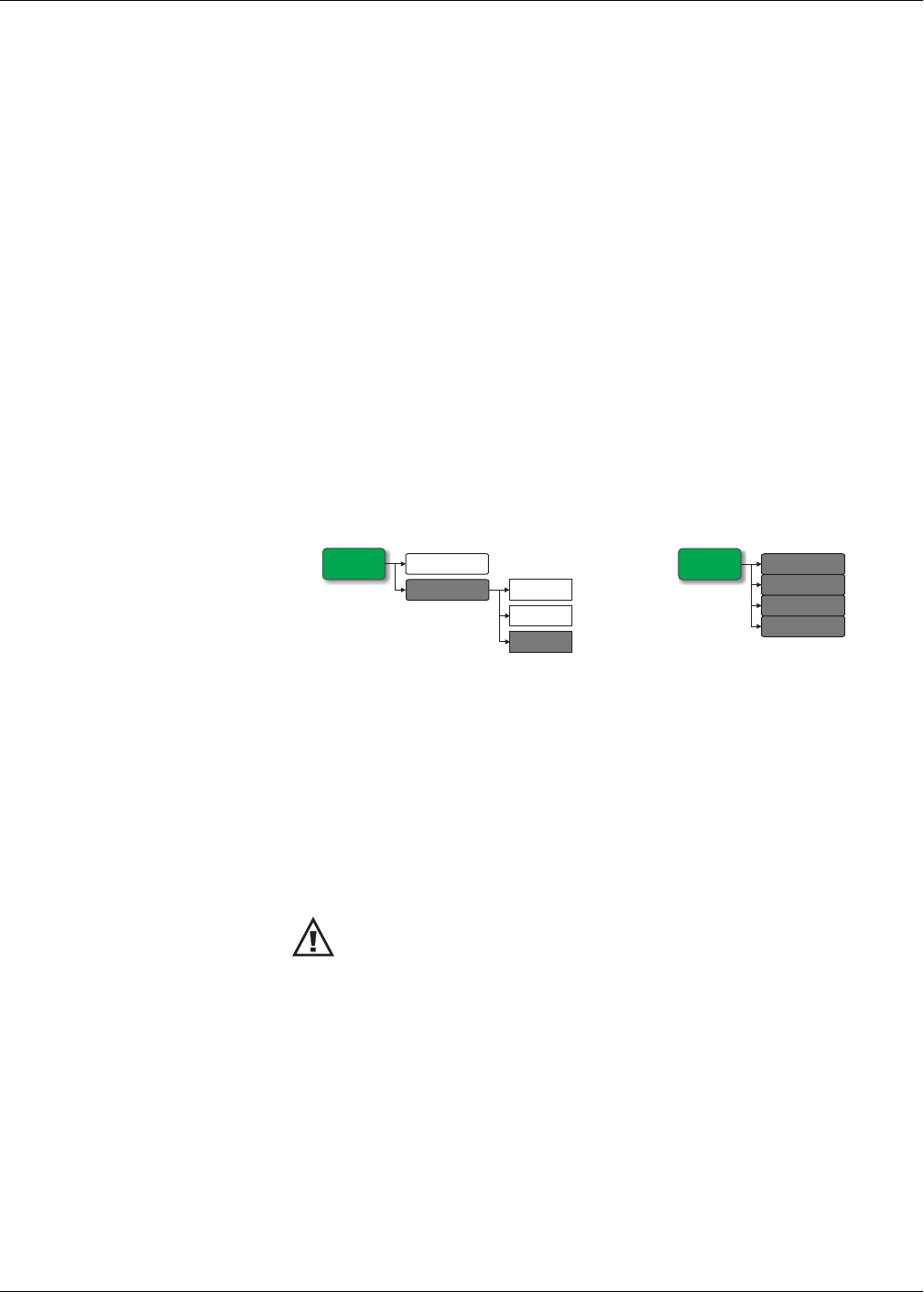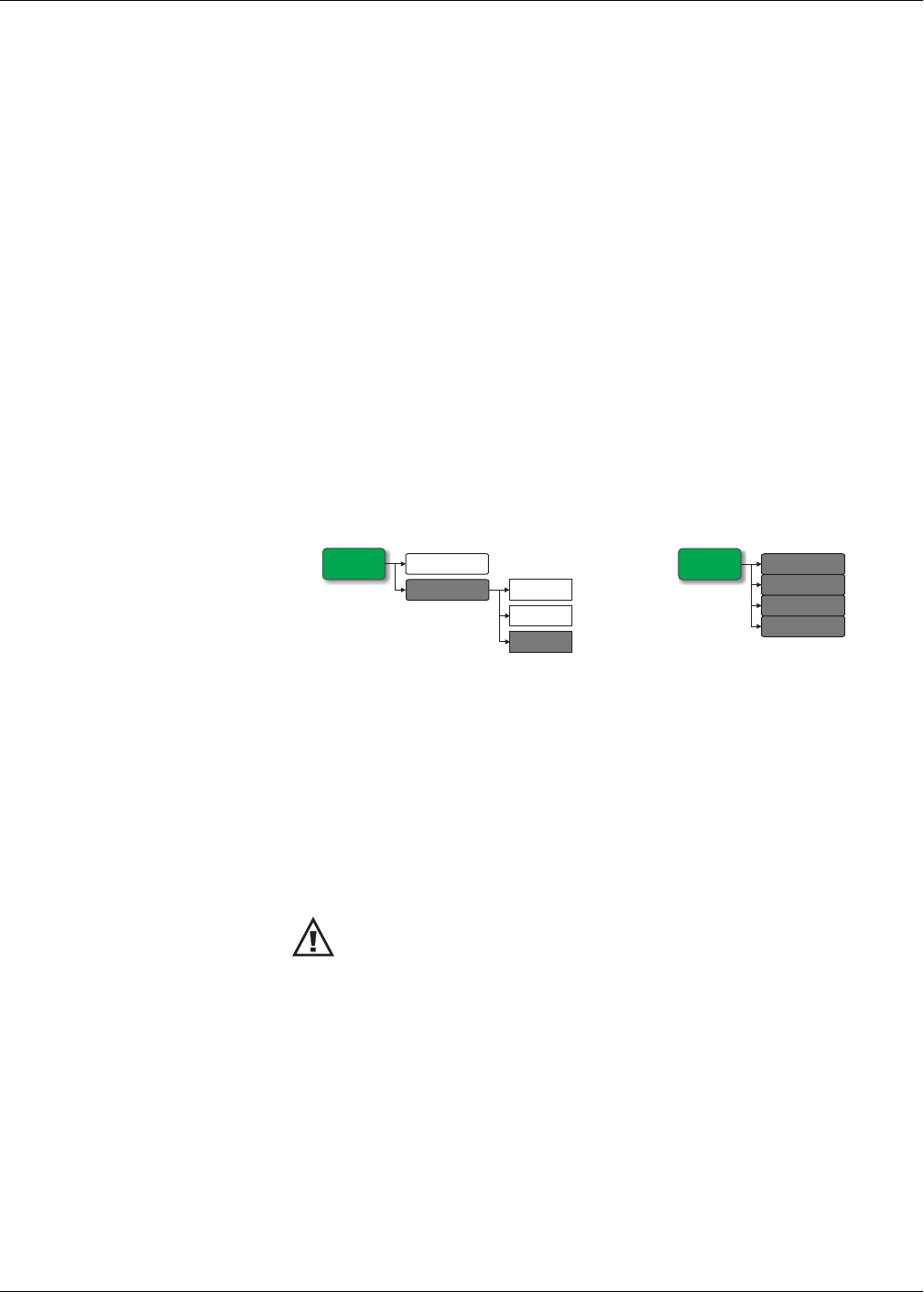
100 HRB1684301-01
Chapter 10—Alarms PowerLogic™ PM5500 series user manual
Configuring the LED for alarms using ION Setup
You can use the ION Setup to configure your meter’s LED for alarming.
1. Start ION Setup.
2. Connect to your meter
3. Navigate to I/O configuration > Energy Pulsing.
4. Select Front Panel LED and click Edit.
5. Set the control mode to Alarm.
6. Click Send to save your changes.
Using alarms for external control
You can set the alarm to trigger a digital output, which you can then use to control an
external relay. See “Digital output applications” on page 77 for details.
Alarm screens
If your meter is equipped with a display, use the front panel buttons to navigate to the
alarm setup or display screens.
Alarm display and notification
The meter notifies you when an alarm condition is detected. “Alarm priorities” on
page 94 outlines the differences in alarm notification based on alarm priorities.
Alarm icon
When a low, medium or high priority alarm is tripped, this symbol appears at the top
right corner of the display screen, indicating that an alarm is active:
For high priority alarms, the alarm icon remains displayed until you acknowledge the
alarm.
Alarm / energy LED
If configured for alarming, the alarm / energy pulsing LED also flashes to indicate the
meter has detected an alarm condition. See “LED alarm indicator” on page 99.
Alarm details
Details about the alarms can be viewed from the active alarms (Active), alarm history
(Hist), alarm counters (Count) and unacknowledged alarms (Unack) screens.
Alarm setup Alarm display
Maint
Reset
Setup
Comm
Alarm
Meter
Alarm
Hist
Active
Count
Unack