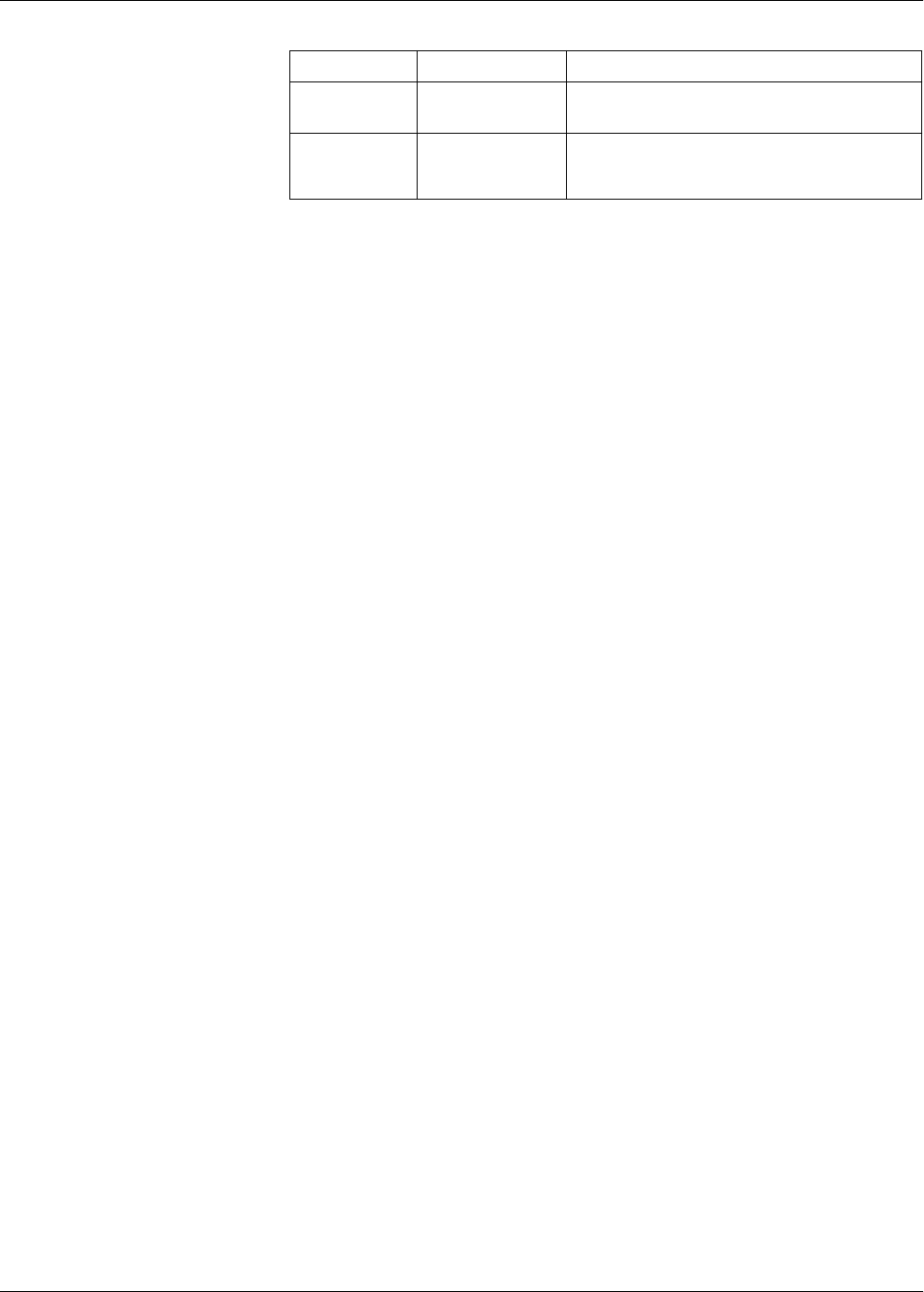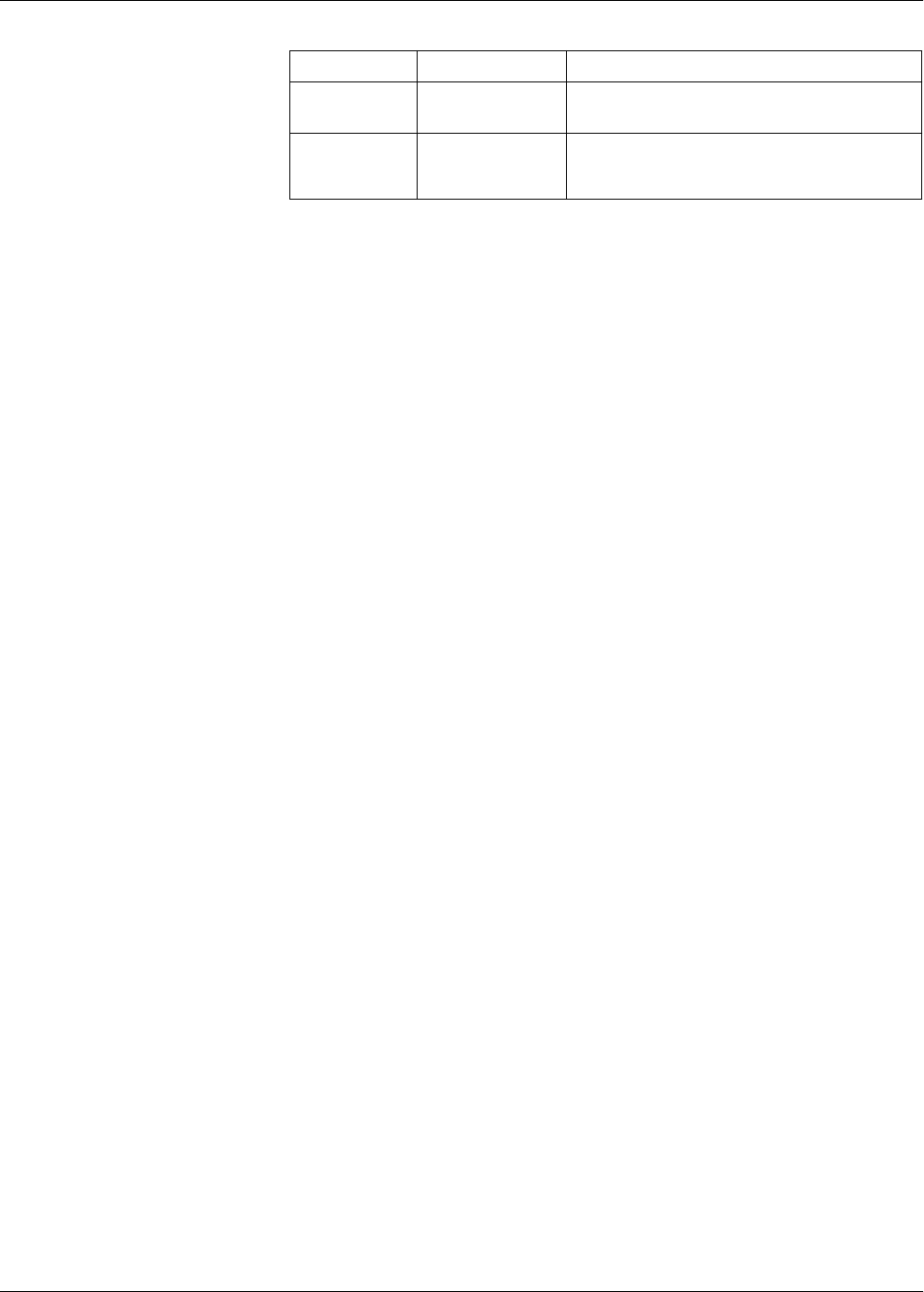
PowerLogic™ PM5500 series user manual Chapter 14—Maintenance and upgrades
HRB1684301-01 123
Using DLF300 to upgrade firmware
1. Download the latest version of DLF3000 from www.schneider-electric.com, then
install it on your computer.
NOTE: DLF3000 is a free Schneider Electric utility for downloading firmware to your
meter.
2. Download your meter’s firmware from www.schneider-electric.com.
3. Start DLF3000.
4. Click Add. Navigate to the folder where you saved your meter’s firmware.
5. Select the firmware file and click Open.
6. Select the firmware, then click Next.
7. If you haven’t defined an upgrade system yet:
— Click New, then type in the box to assign a system name
— Click Add, then type in the box to assign a communications connection name
— Select the communications driver (Modbus/TCP Driver or Serial Driver)
8. Click Continue.
9. If you are using Modbus over TCP to upgrade, type the meter’s IP address in the
box, then click OK.
10. Click Add Device.
— Type in the box to assign a device name
— Select the device type from the list
— Select the connection name, i.e., the one you defined in the previous step.
11. Click Next.
12. Make sure the connection name, i.e., the one you defined in the previous step, is
still selected. Enter the device address.
13. Select the protocol (e.g., Modbus).
14. Click OK.
15. Click Next.
16. Select the device name from the Download Candidate Devices pane, then click
the right arrow button to move the selection to the Download Target Devices pane.
17. Select the meter firmware in the Firmware to field.
18. Click Next.
19. Click Health Check to confirm the meter is communicating. The Health Status
shows Passed to indicate successful communications.
20. Click Next.
FPGA app DLF3000
The FPGA app (field programmable gate array application)
firmware provides seamless transition between the meter’s
physical hardware and the firmware code.
Ethernet FTP
The Ethernet files control how the meter webpages are
displayed. The files in the FW folder contains the code and
initialization files to run Ethernet communications. The www
folder contains the webpages and javascript files.
Meter firmware and upgrade method (Continued)
Firmware type Upgrade method Description