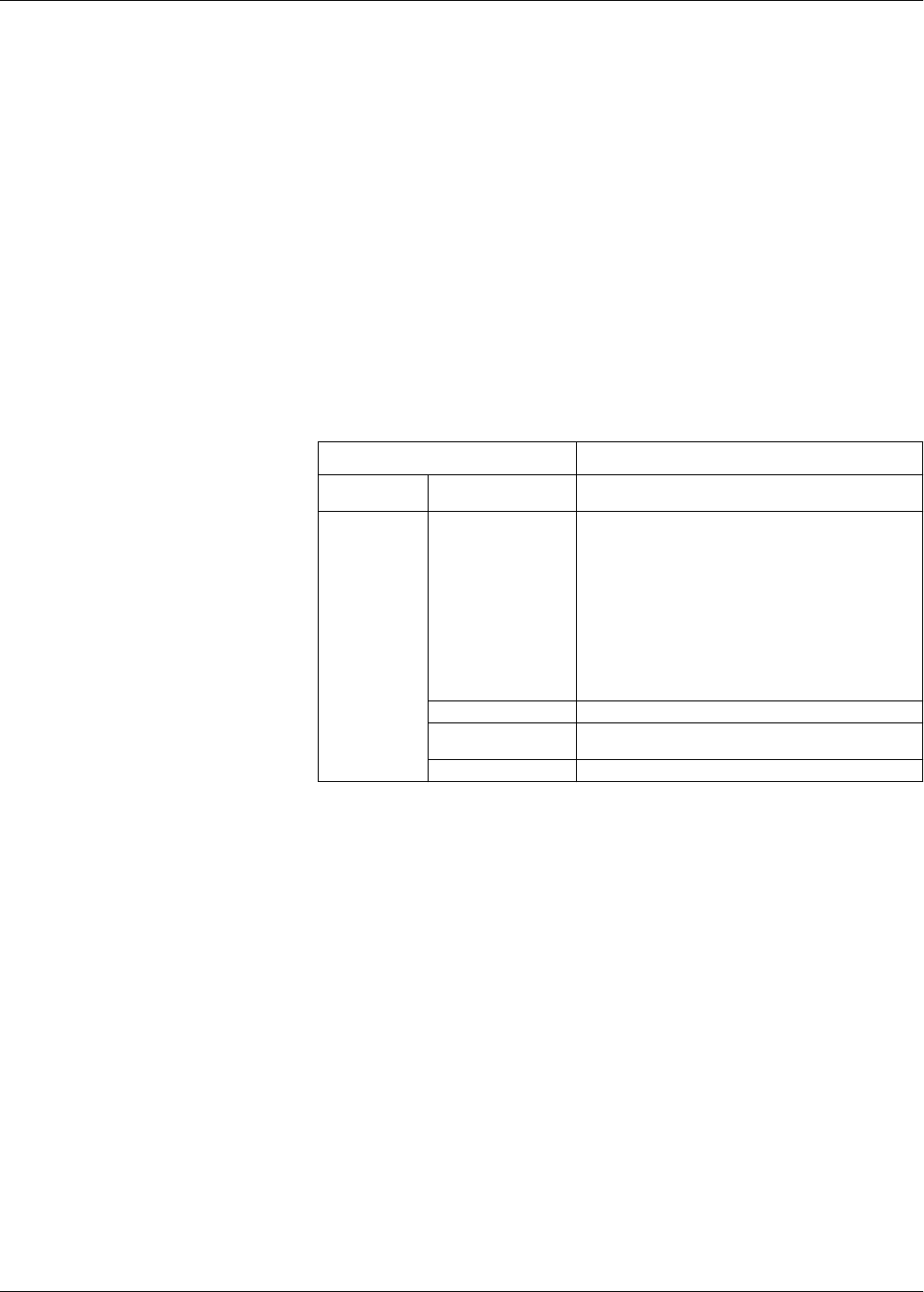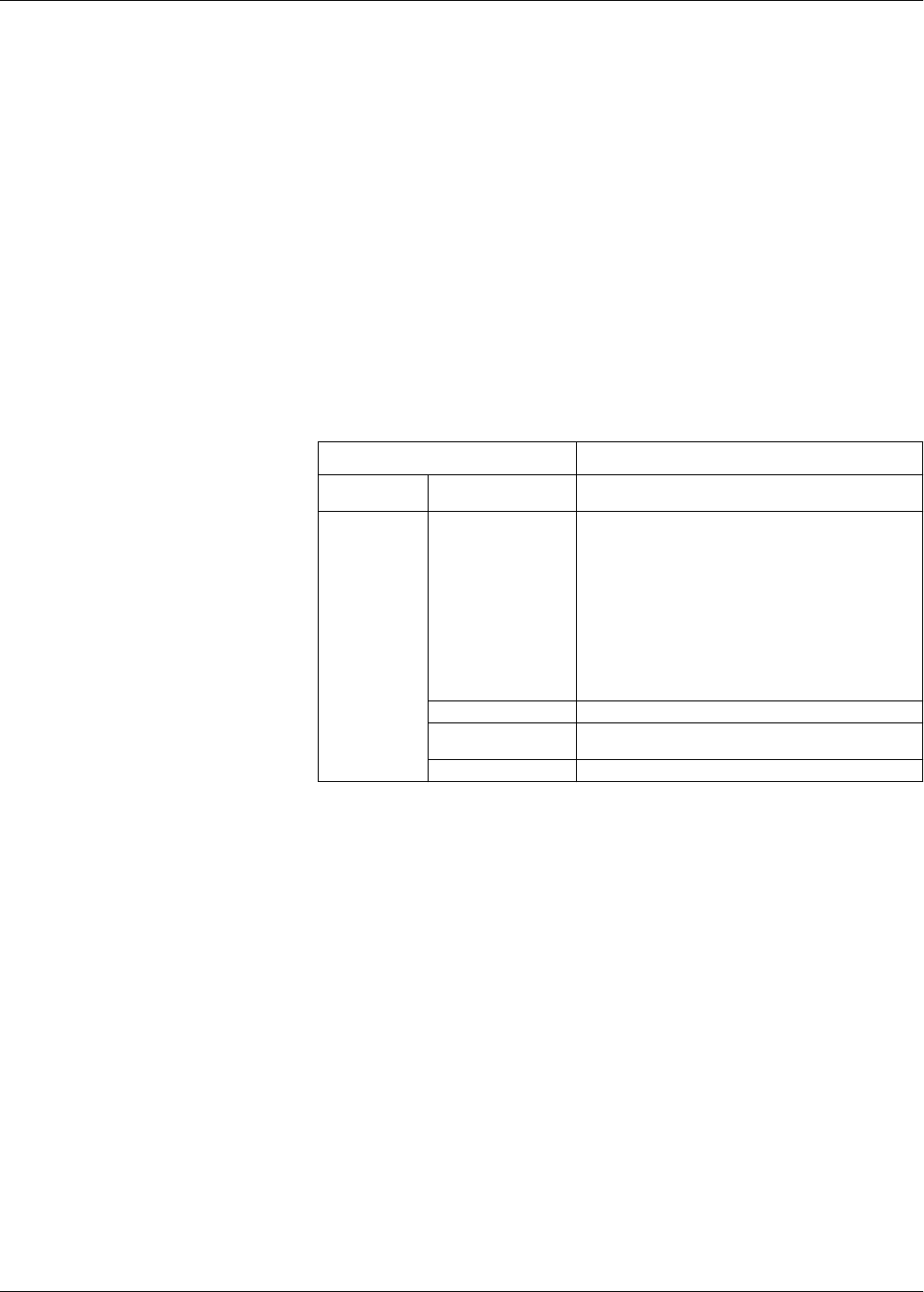
54 HRB1684301-01
Chapter 5—Meter webpages PowerLogic™ PM5500 series user manual
Configuring Ethernet settings using a browser
Before connecting the meter to your LAN, you must first configure the Ethernet settings.
Initial Ethernet configuration steps
1. Disconnect your computer from the network. If your computer has wireless
communications, make sure you disable the wireless network connection as well.
2. Use an Ethernet cable to connect the computer to one of the meter’s Ethernet ports.
3. Open a web browser and enter 169.254.0.10 in the address box.
4. Log in to the meter webpages. The default login is:
— Username = user1
— Password = pass1
5. Click Setup > Ethernet.
6. Modify the Ethernet setup parameters with the settings your system administrator
assigned for the meter, then press Apply.
7. Press Apply to send and save the new settings to the meter.
8. Disconnect the meter from the computer.
Final Ethernet configuration steps
1. Re-establish the the computer’s connection to your LAN (plug the computer’s
Ethernet cable back to your LAN connection or re-enable wireless communications
to the LAN).
2. Connect the meter’s Ethernet port to your LAN.
3. Open a web browser and enter the meter’s IP address in the address box.
4. Log in to the meter webpages.
Configuring Ethernet settings using the front panel
See “Setting up Ethernet communications” on page 40 for details on using the front
panel to configure the Ethernet port.
Ethernet & TCP/IP
Parameter
Description
Ethernet MAC Address
Displays the meter’s factory-programmed MAC address.
This information is read-only and cannot be changed.
IP Parameters
IP Address Acquistion
Mode
This controls the network protocol for your device (which the
meter uses to obtain its IP address):
• DHCP: Dynamic Host Configuration Protocol
1
• BOOTp: Bootstrap Protocol
• Static: Use the static value programmed in the IP
Address setup register
• Default: Use 85.16 as the first two values of the IP
address, then convert the last two hexadecimal values of
the MAC address to decimal and use this as the last two
values of the IP address.
Example: MAC address = 00:80:67:82:B8:C8
Default IP = 85.16.184.200
1
FQDN (fully qualified device name) is not supported. The device name is not automatically sent to a DNS
server when a DHCP request is sent. In order to use device name instead of IP address, your IT
administrator must manually add the device name to the DNS.
IP Address The internet protocol address of your device.
Subnet Mask
The Ethernet IP subnetwork address of your network
(subnet mask).
Default Gateway The Ethernet IP gatway address of your network.