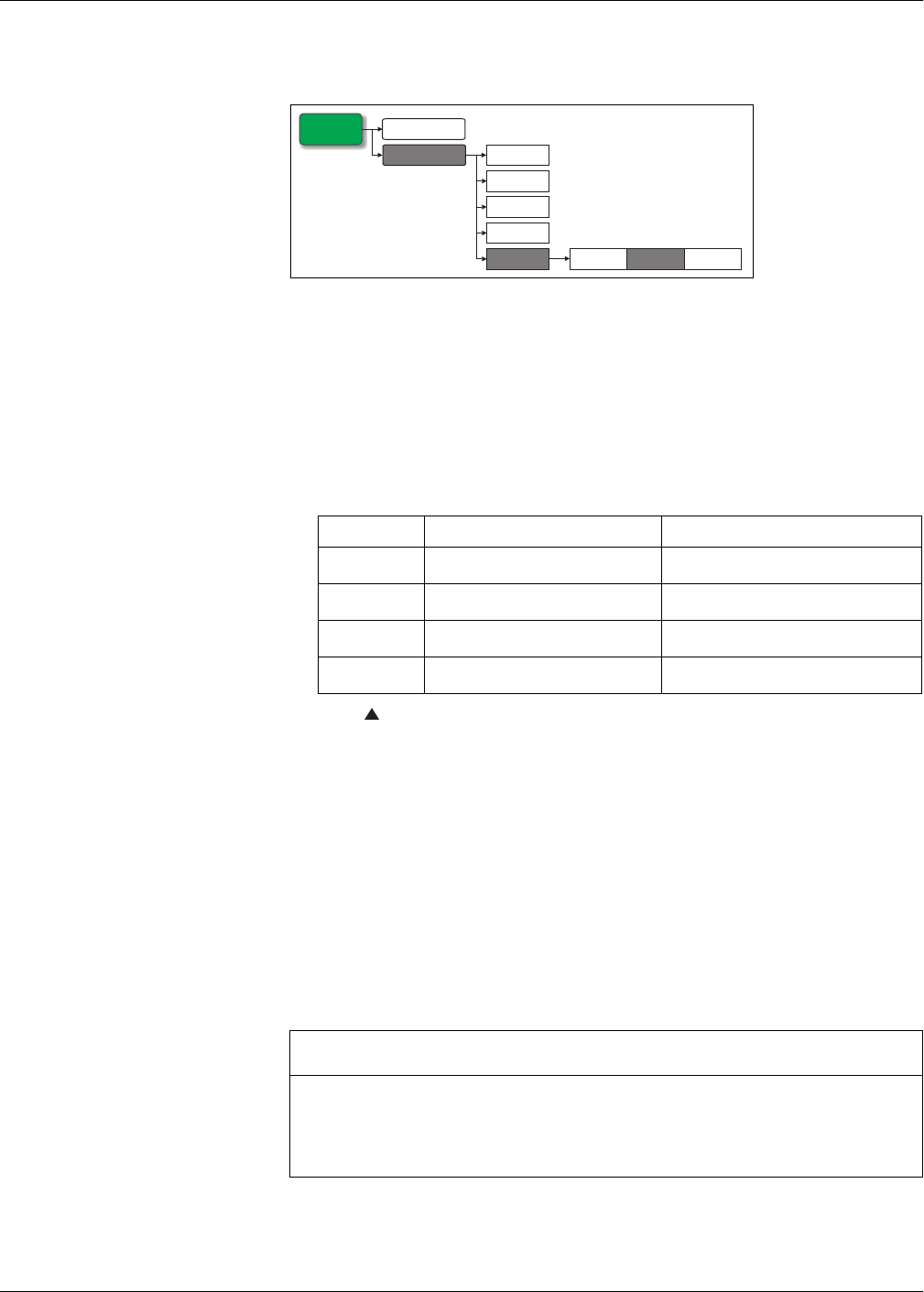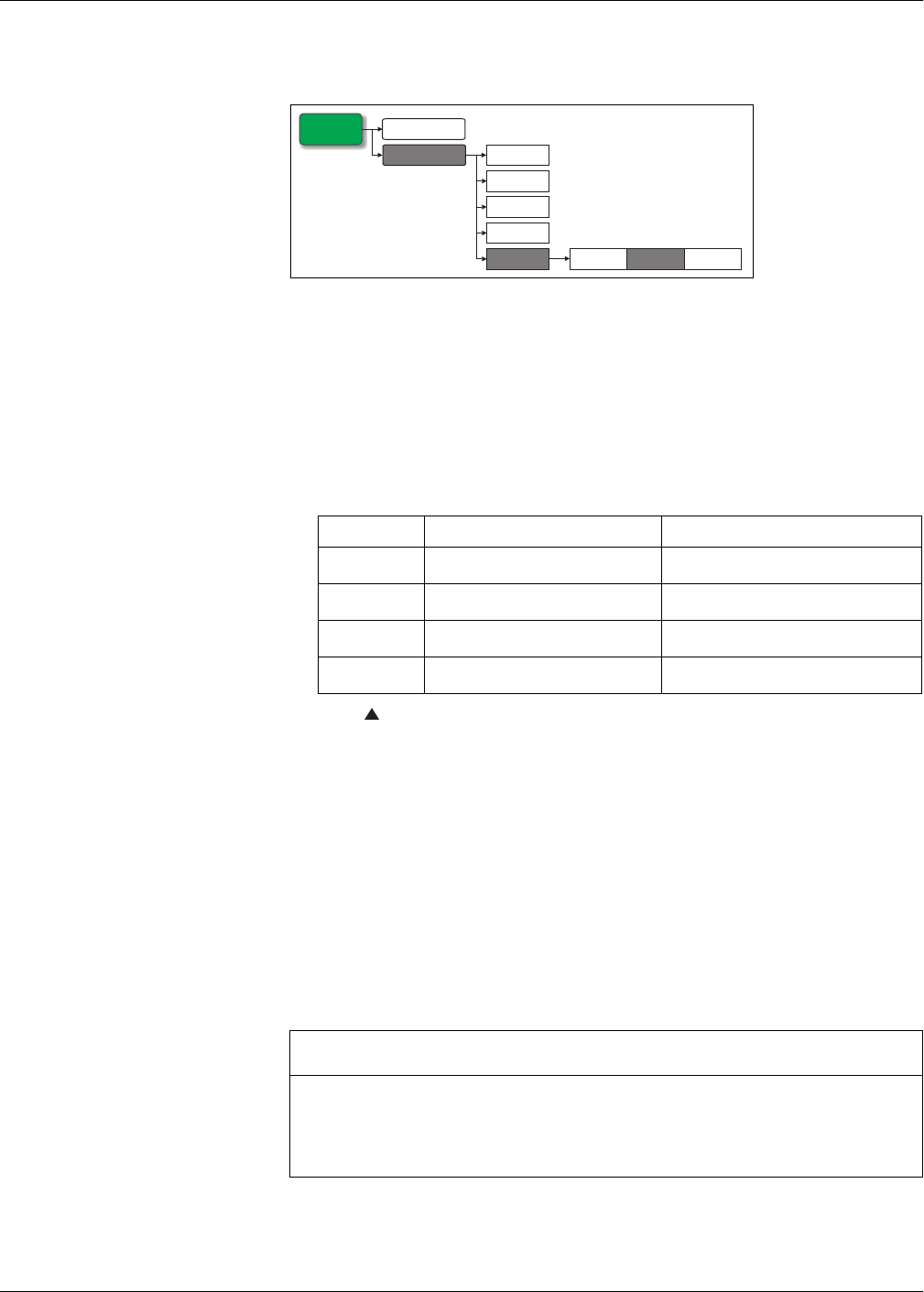
PowerLogic™ PM5500 series user manual Chapter 3—Front panel display and meter setup
HRB1684301-01 43
using the appropriate firmware upgrade tool such as DLF3000. See “Firmware
upgrade” on page 126.
1. Navigate to Maint > Setup.
2. Enter the setup password (default is “0”), then press OK.
3. Navigate to HMI > Region.
4. Move the cursor to point to the parameter you want to modify, then click Edit.
5. Modify the parameter as required, then press OK.
6. Move the cursor to point to the next parameter you want to modify, press Edit,
make your changes, then press OK.
7. Press to exit. Press Yes to save your changes.
Resetting the language
To reset the meter to the default language (English), press and hold the outermost two
buttons for 5 seconds.
Setting up the screen passwords
This can only be configured through the front panel. The factory-default setting for all
passwords is “0” (zero). Changing the default password for screens that are password-
protected prevents unauthorized personnel from accessing certain screens such as the
diagnostics and reset screens.
If you lose your password, you must return the meter for factory reconfiguration, which
resets your device to its factory defaults and destroys all logged data.
Regional settings menu tree
Regional settings setup parameters
Parameter Values Description
Language
English US, French, Spanish, German,
Italian, Portuguese, Chinese, Russian
Select the language you want the meter to
display.
Date Format MM/DD/YY, YY/MM/DD, DD/MM/YY
Set how you want the date to be displayed,
e.g., month/day/year.
Time Format 24Hr, AM/PM
Set how you want the time to be displayed,
e.g., 17:00:00 or 5:00:00 PM.
HMI Mode IEC, IEEE
Select the standards convention used to
display menu names or meter data.
Maint
Reset
Setup
Comm
Alarm
I/O
Meter
Displ
Region
Pass
HMI
NOTICE
LOST DATA
Record your meter's screen password information in a secure location.
Failure to follow these instructions can result in data loss.