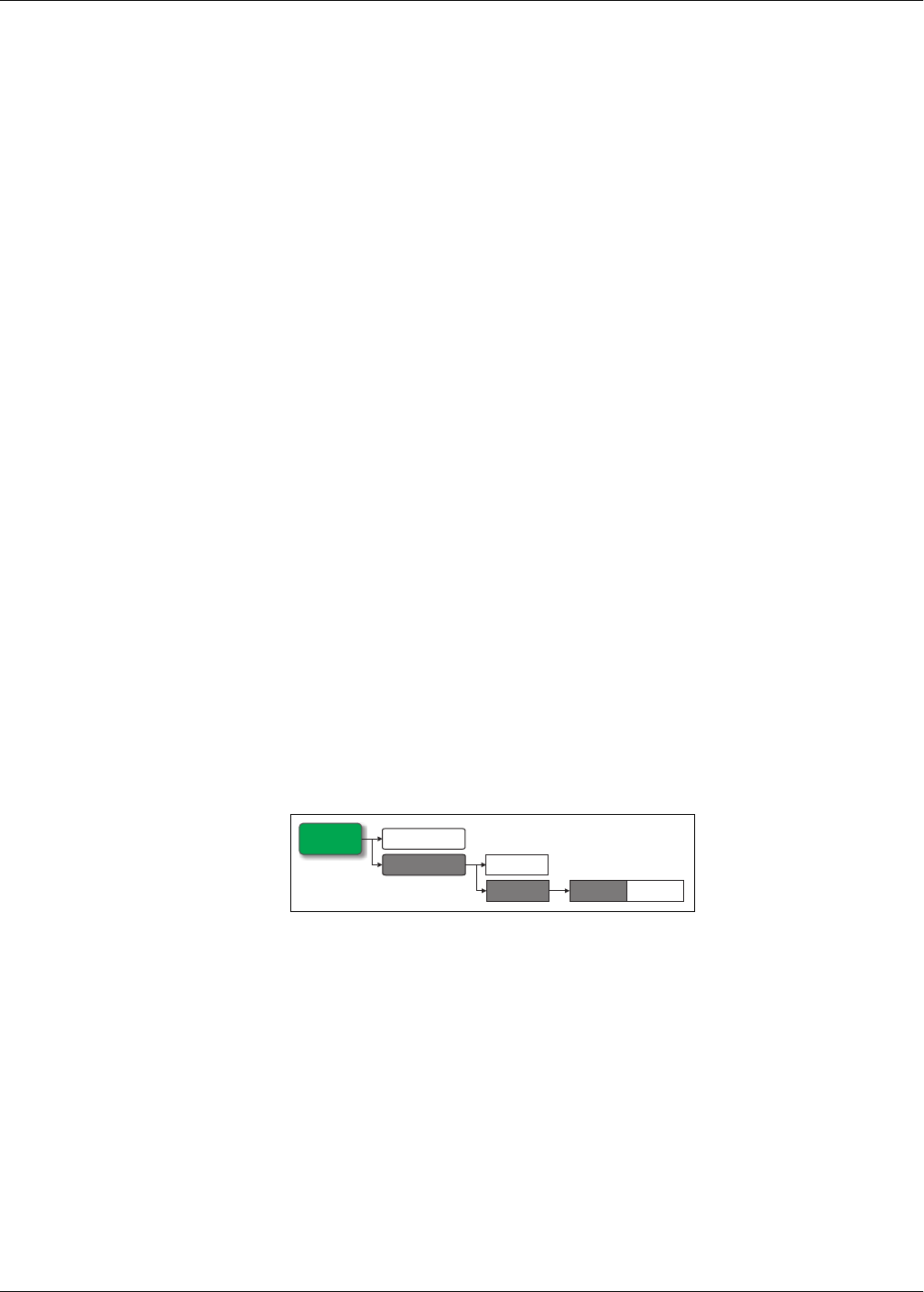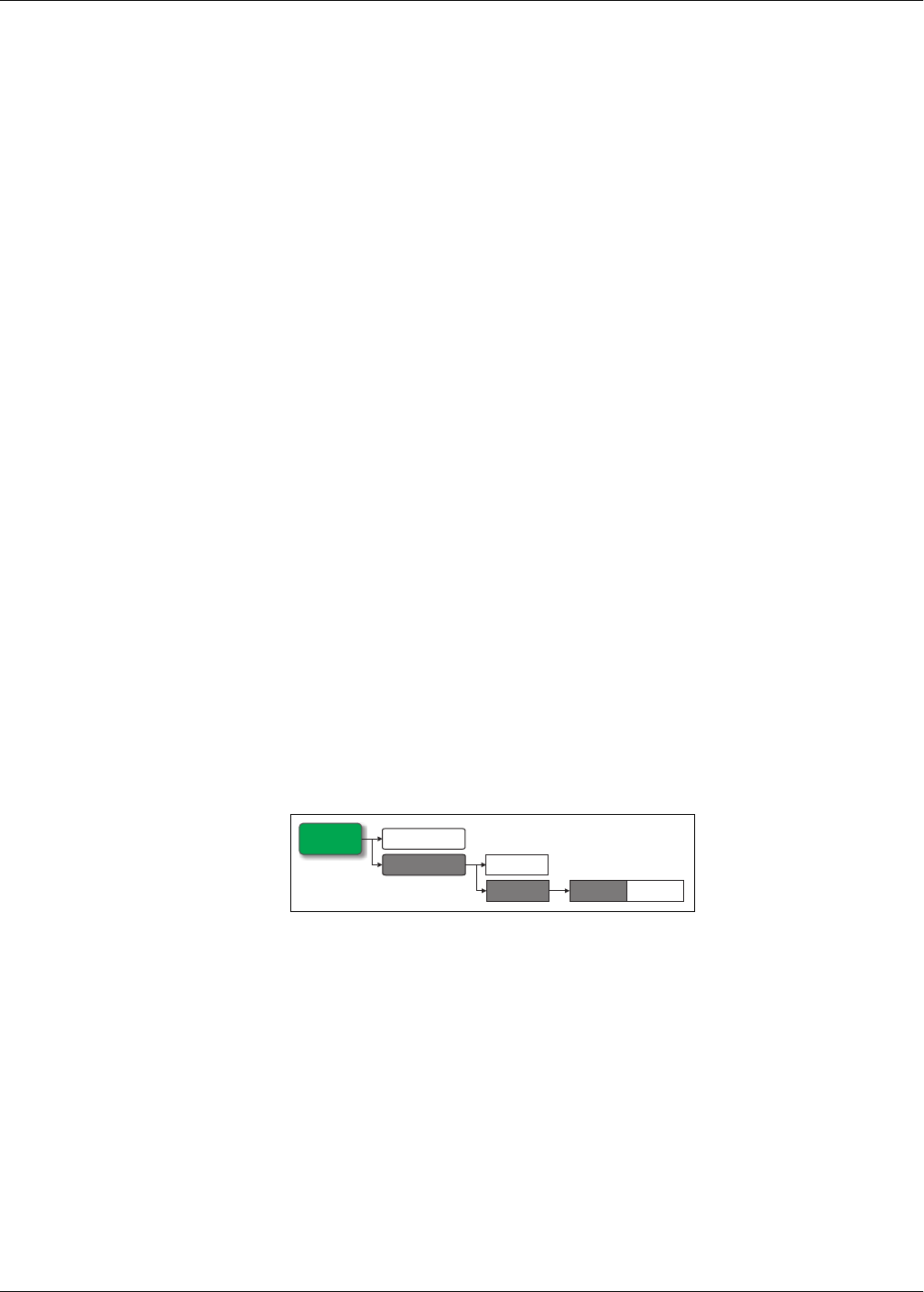
PowerLogic™ PM5500 series user manual Chapter 3—Front panel display and meter setup
HRB1684301-01 39
Related topics
• See “Power demand” on page 115 for detailed descriptions on demand parameters,
characteristics and type.
Multi-tariff setup
The meter’s multi-tariff feature allows you to use up to 8 different tariff “containers” to
store accumulated energy data. The Tariff setup screens allow you to configure how
and when to apply the different tariffs.
Related topics
• See “Multi-tariff feature” on page 105 for a comprehensive description and setup
instructions using the front panel.
• To configure the tariffs using ION Setup, see the “PM5500 series” topic in the
ION Setup online help or in the ION Setup device configuration guide, available for
download at www.schneider-electric.com.
Communications setup
After wiring the meter’s serial and Ethernet communications ports, you can configure
these ports so you can connect to the meter remotely and use device configuration
software such as ION Setup to configure the meter.
Related topics
• See “Serial communications” on page 23 for details on wiring and configuring the
meter’s RS-485 port.
Setting up serial communications
The Serial setup screen allows you to configure the meter’s RS-485 communications
port so you can use software to access the meter’s data or configure the meter
remotely.
1. Navigate to Maint > Setup.
2. Enter the setup password (default is “0”), then press OK.
3. Navigate to Comm > Serial.
4. Move the cursor to point to the parameter you want to modify, then press Edit.
5. Modify the parameter as required, then press OK.
6. Move the cursor to point to the next parameter you want to modify, press Edit,
make your changes, then press OK.
Serial communications setup menu tree
Maint
Reset
Setup
Serial Enet
Comm
Meter