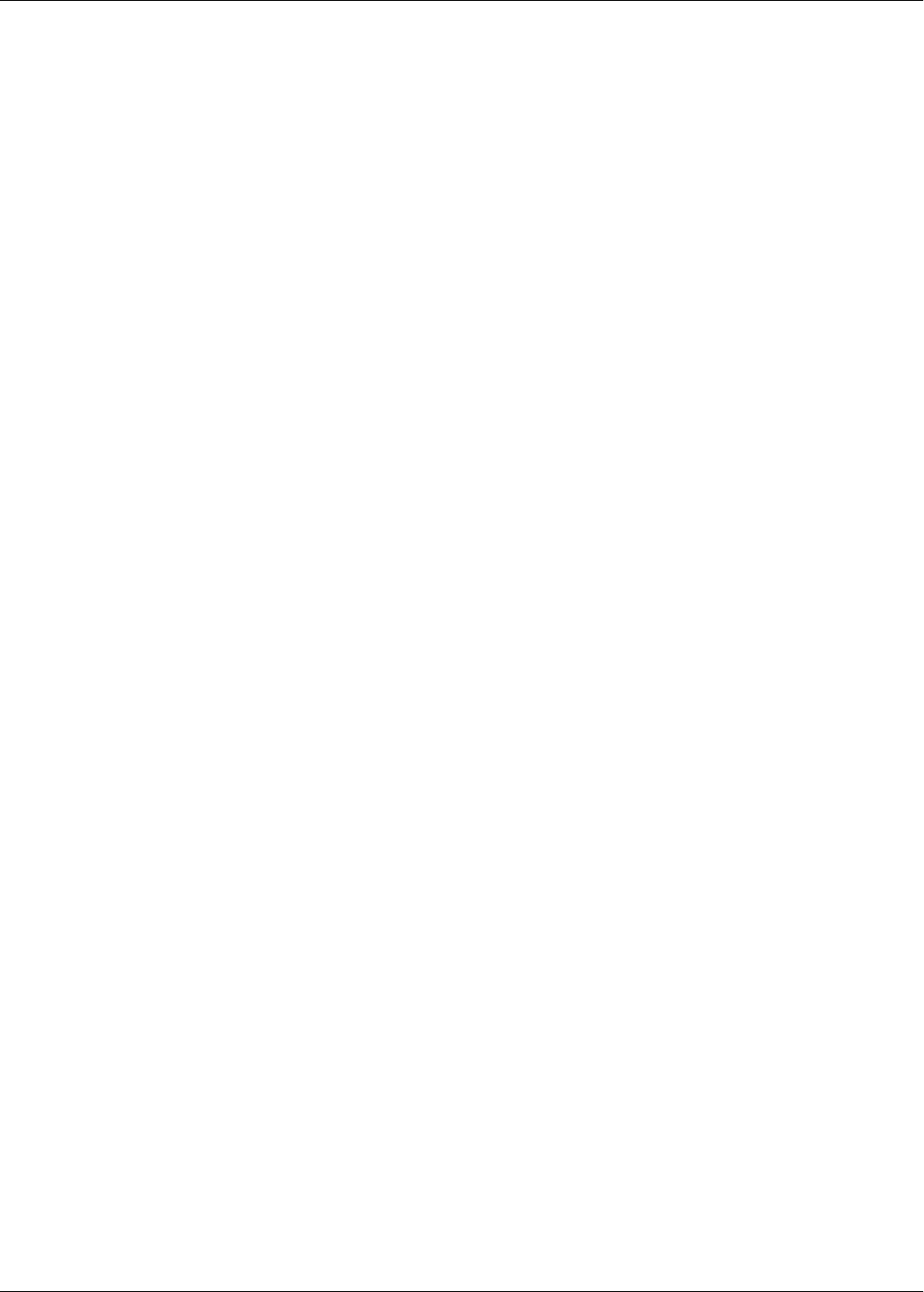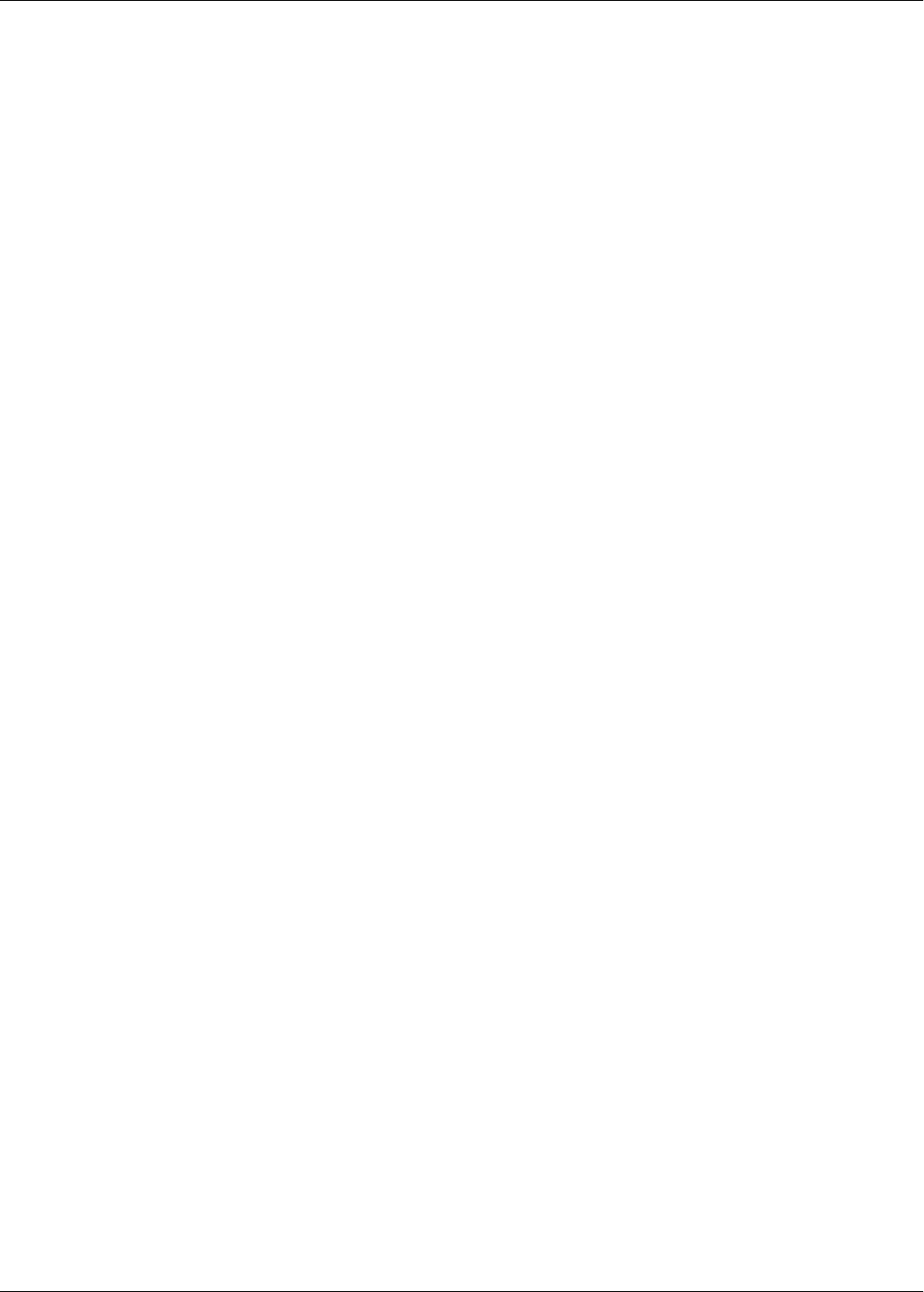
60 HRB1684301-01
Chapter 6—Meter logging PowerLogic™ PM5500 series user manual
Data log export using ION Setup
1. Start ION Setup and open your meter in data screens mode (View > Data
Screens). See the ION Setup Help for instructions.
2. Double-click Data Log #1 to retrieve the records.
3. Once the records have finished uploading, right-click anywhere on the viewer and
select Export CSV from the popup menu to export the entire log.
NOTE: To export only selected records in the log, click the first record you want to
export, hold down the SHIFT key and click the last record you want to export, then
select Export CSV from the popup menu.
4. Navigate to the folder where you want to save the data log file, then click Save.
Data log export using a web browser
See “Device log export setup” on page 57 for instructions on saving the data log from
the webpages.
Alarm log
Alarm records are stored in the meter’s alarm history log. You can use the meter’s
display or a web browser to view the alarm history log.
Related topics
• See “Active alarms list and alarm history log” on page 102 to view the alarm records
using the meter’s display.
• See “Viewing the meter webpages” on page 58 to view the alarm records using a
web browser.
Maintenance log
The meter records maintenance-type events such as changes to meter setup. You can
use a web browser to view the contents of the maintenance log.
Related topics
• See “Viewing the meter webpages” on page 58 to view the maintenance log using a
web browser.