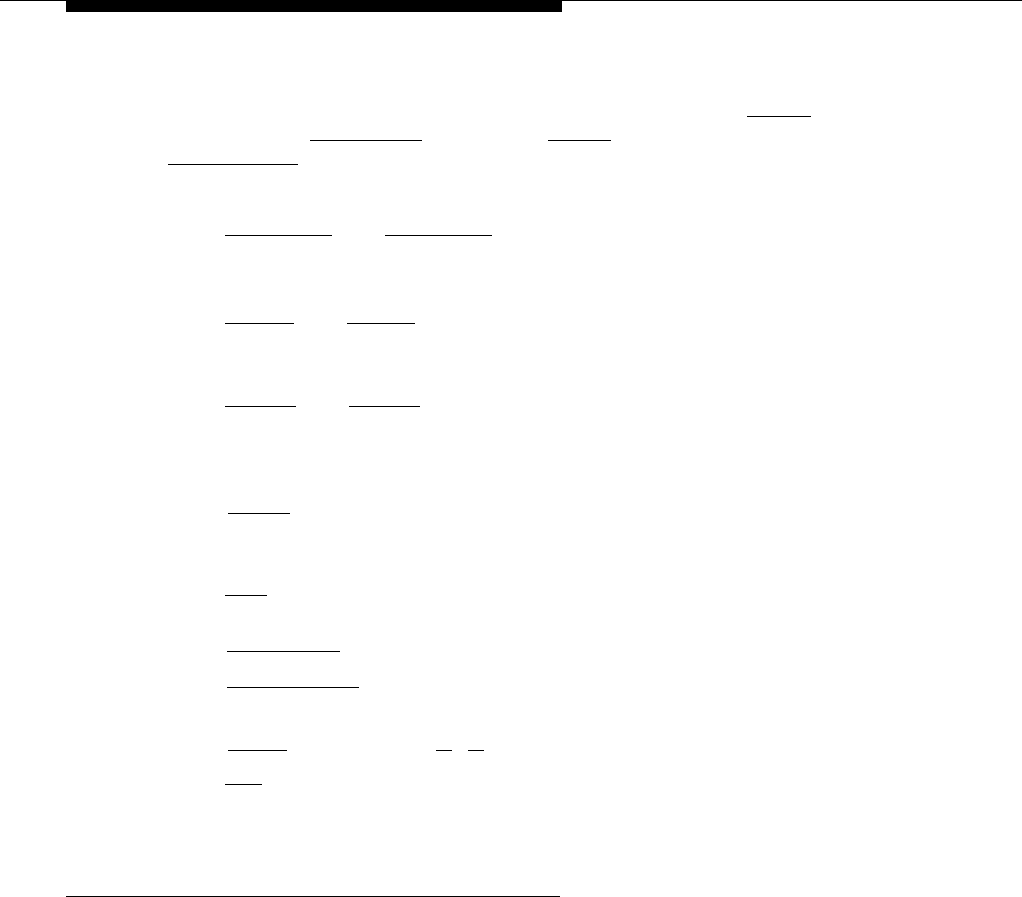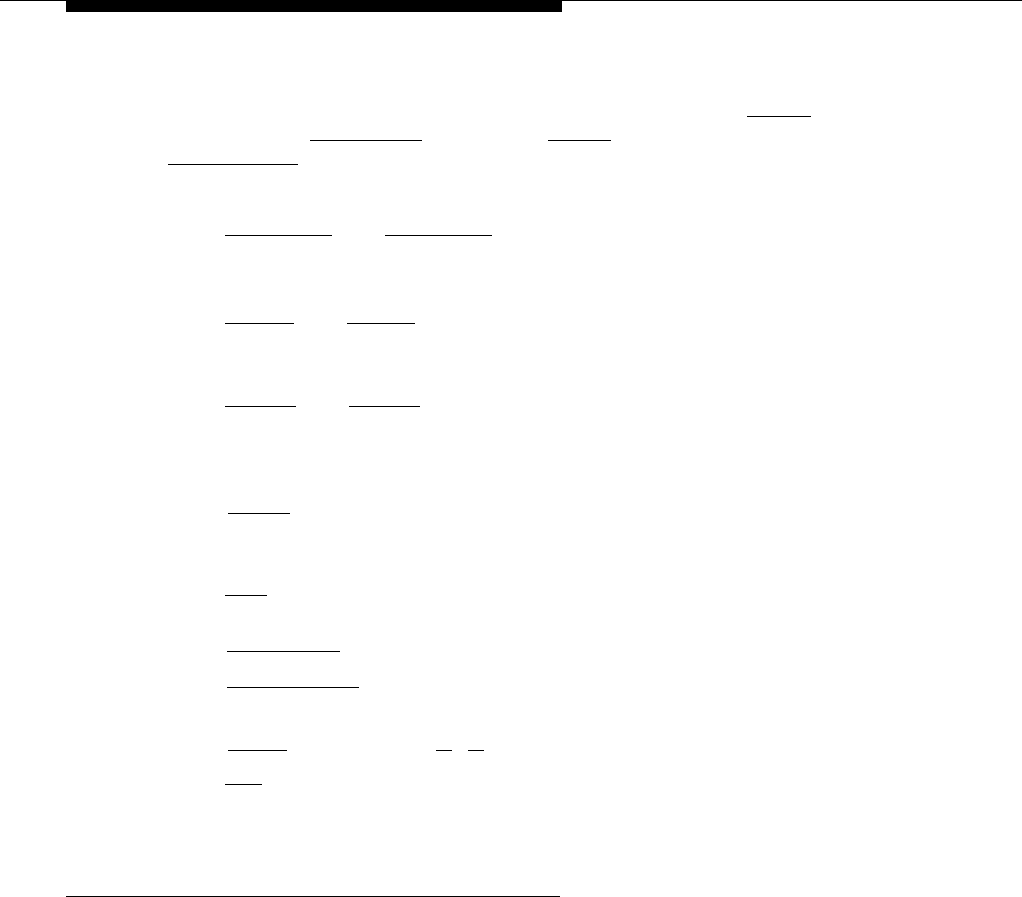
During System Programming, the normal functions of several buttons on the
display phone at extension 10 or 11 change. For example, the left [
Intercom ]
button becomes [
System Program
] and the right [
Intercom
] button becomes
[
Central Tel Program
]. The Programming Overlay identifies these buttons.
You use the following special buttons while programming:
■
■
■
■
■
■
■
■
■
[
Next Procedure
] and [
Prev Procedure
] cycle forward and backward through the
programming procedures. You can use these buttons to select a
procedure.
[
Next Item
] and [
Prev Item
] cycle forward and backward through a procedure’s
parameters. A parameter is typically an outside line, a pool, an
extension, or a telephone list entry.
[
Next Data
] and [
Prev Data
] cycle forward and backward through the valid
entries. These buttons work only for fixed data, such as a line or
extension number. They do not work for variable data such as date, time,
password, telephone numbers, or doorphone assignments.
[
Remove ] returns the current setting to the factory setting. When using Line
Assignment (#301), removes lines from an extension; when using Pool
Extension Assignment (#314), removes pools from an extension.
[
Enter
] ends an entry of variable length, such as a telephone number in an
Allowed Phone Number List.
[
System Program
] starts the System Programming process.
[
Central Tel Program
] starts the Centralized Telephone Programming process (to
customize individual telephones centrally from extension 10 or 11).
[
Feature ] when followed [ 0 ] [ 0 ], enters or exits programming mode.
[
Wild ] enters a “wildcard” (a character that matches any digit dialed) in
telephone numbers in Allowed Phone Number Lists (#407), Disallowed
Phone Number Lists (#404), and the Forced Account Code List (#409).
Button Locations
When programming from a PARTNER-model phone at extension 10 or 11, keep
in mind that the button you press at the programming extension may be in a
different location on the phone to which the programming applies. Figure 2-4 on
page 2-17 shows the relative location of buttons on each PARTNER-model
phone. For example, the button labeled E on the PARTNER-34D phone in
Figure 2-4 is in the bottom row. The equivalent button on the PARTNER-18D
phone is in the leftmost position of the second row from the bottom.
If your system has a mix of PARTNER- and MLS-model phones, refer to
Appendix E for information about programming from a PARTNER-model phone
to an MLS-model phone or from an MLS-model phone to a PARTNER-model
phone.
2-16
Programming