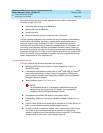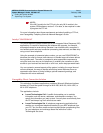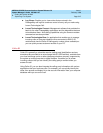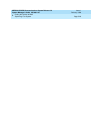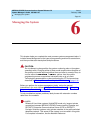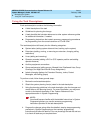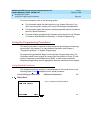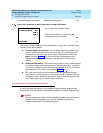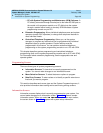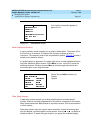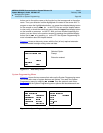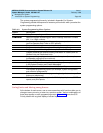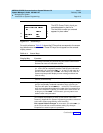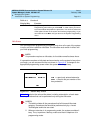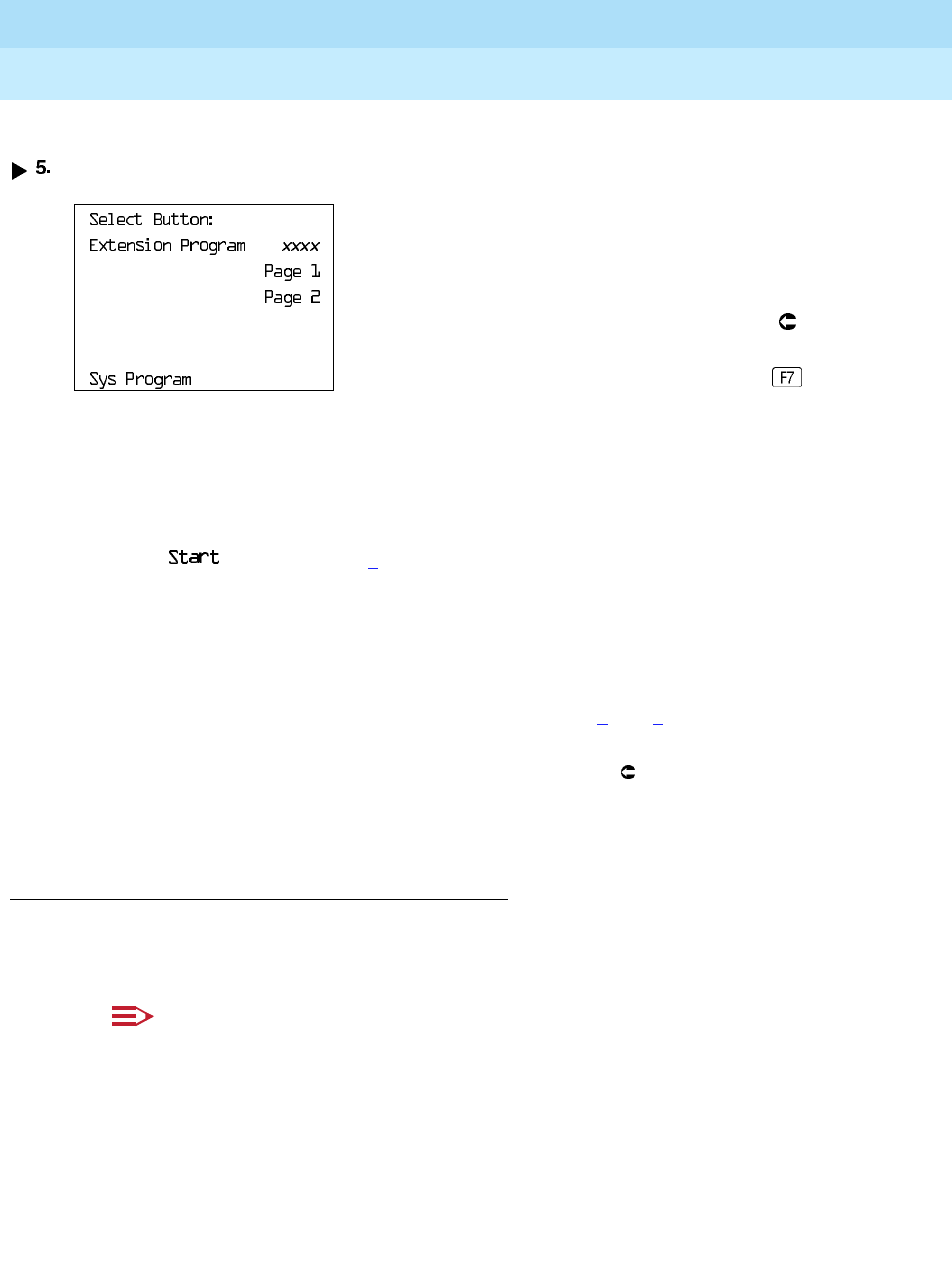
MERLIN LEGEND Communications System Release 6.0
System Manager’s Guide
555-660-118
Issue 1
February 1998
Managing the System
Page 6-4Using the Programming Procedures
6
Console/Display Instructions Additional Information PC
Select the line button to which you want to assign the feature.
The format includes numbered steps that appear in a gray bar. It contains three
columns, each with a header:
■ Console/Display Instructions. In most cases, the screen shown in this
column contains the results of the previous step. The console key that
corresponds to the option you are to select is highlighted in black (see
in sample Step 4). The function key that corresponds to the
highlighted console option appears in the right column under the PC
header.
■ Additional Information. This column may contain a note, a value entered
in a previous step, branching instructions, general information, or specific
instructions. Variable screen information appears as
x
s or
n
s in the screen
and is defined in this column (see sample Steps 4
and 5).
■ PC. Lists the function key that corresponds to the highlighted console
option shown in the first column. An arrow symbol (
), indicates that the
instructions under “Additional Information” apply to both the console and
the PC and signals you to follow those instructions.
Using Summary Programming Procedures 6
Some of the task descriptions in this chapter include summary programming
procedures. They summarize the detailed procedures in
System Programming.
NOTE:
You should become familiar with the detailed programming procedures in
System Programming
before you use the summary programming
procedures provided in the task descriptions.
xxxx
= extension entered in Step 2
Press the line button or function key that
corresponds to your selection.