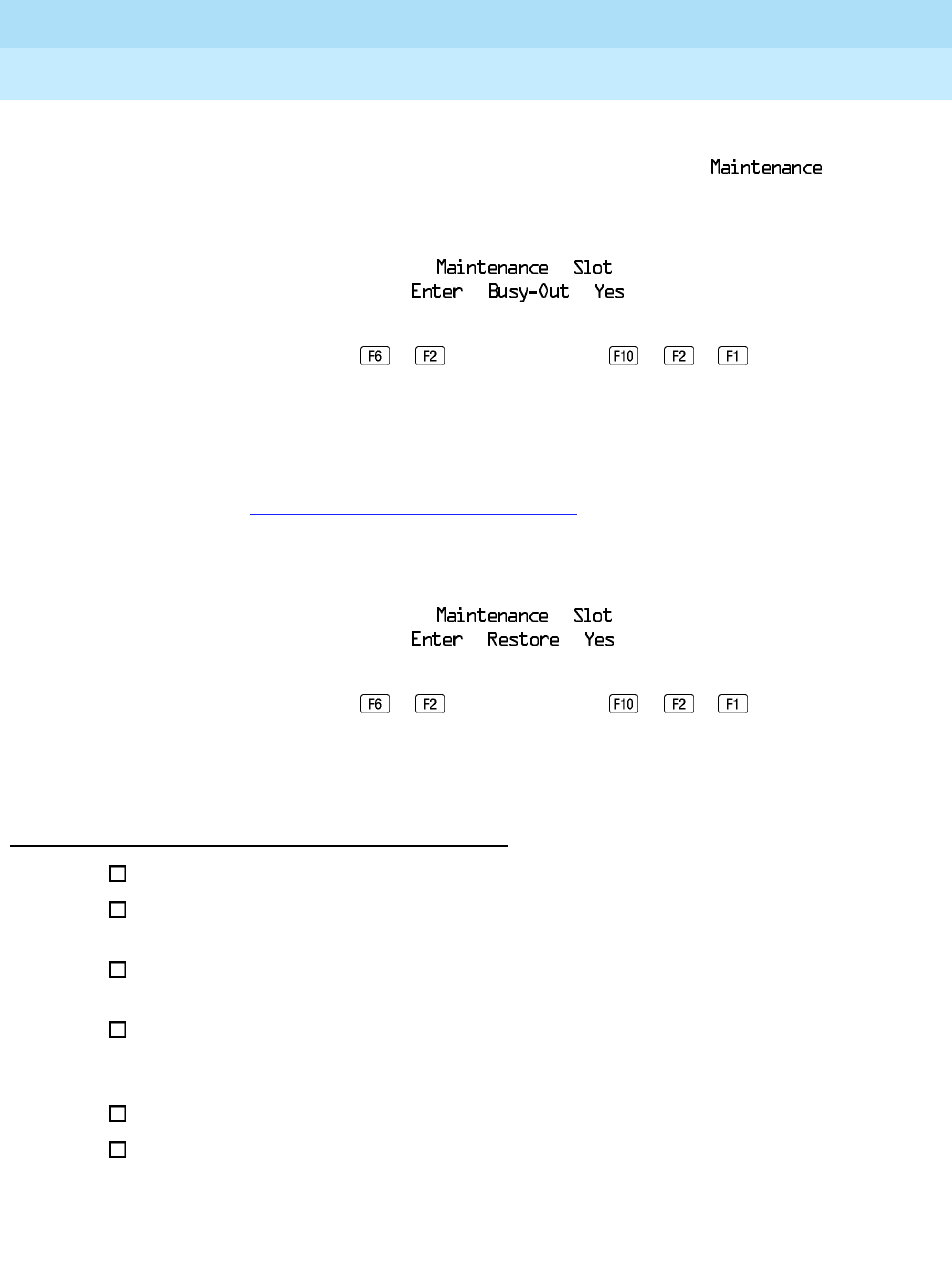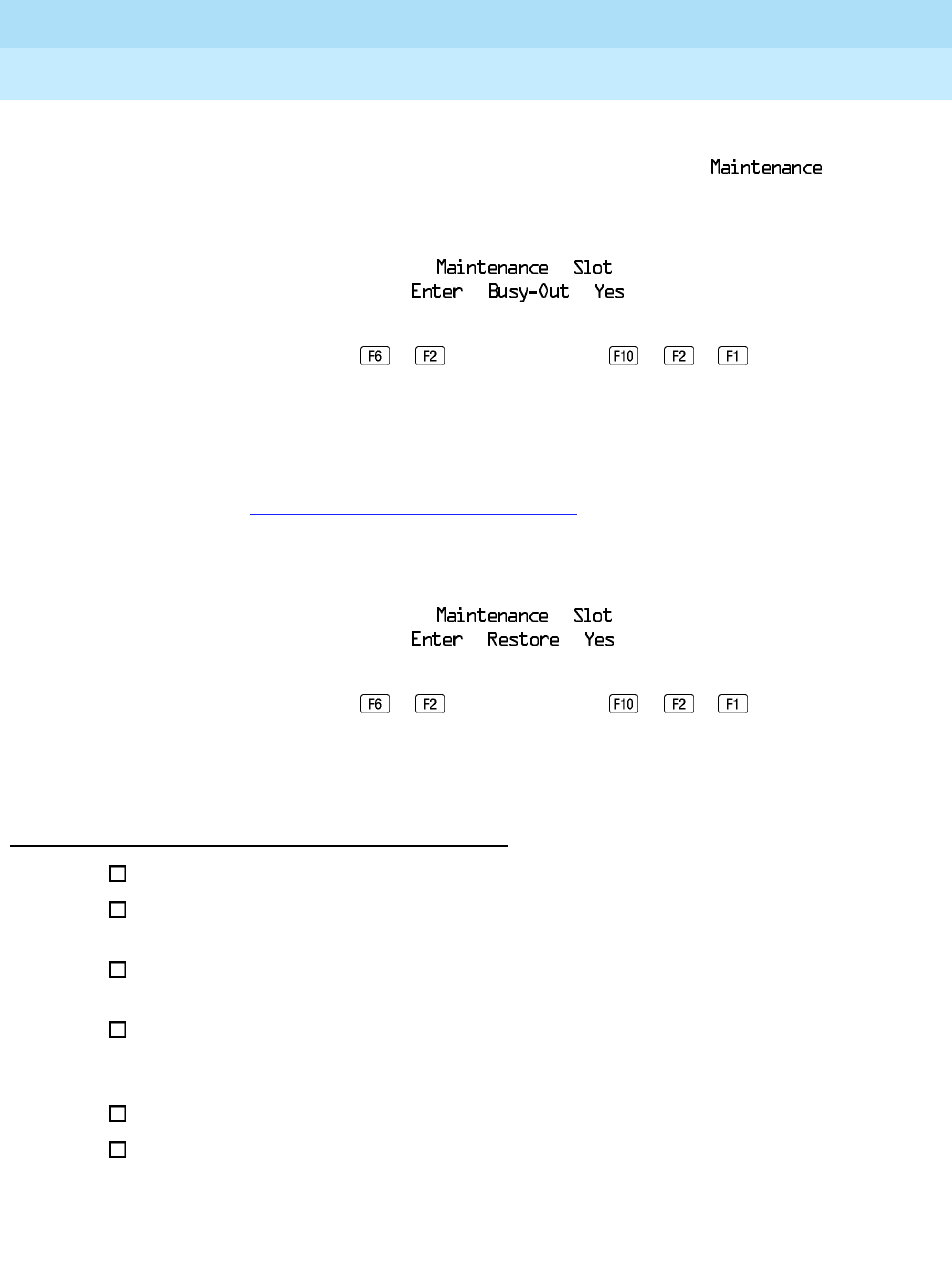
MERLIN LEGEND Communications System Release 6.0
System Manager’s Guide
555-660-118
Issue 1
February 1998
Managing the System
Page 6-92Adding a CTI Link
6
To busy-out and then restore the MLX module, follow the steps below:
1. Use one of the following procedures. Note that you select the
option from the Main menu, not the System Programming menu.
The screen displays progress messages and informs you when the busy-
out is complete. Service on any facilities and/or extensions is suspended.
2. Exit the Maintenance menu and return to the System Programming menu.
To add a CTI link, follow the procedures at the end of this topic. To remove
one, see “Removing a CTI Link” on page 6–93
.
3. Restore the module to service. Use one of the following procedures:
The screen displays progress messages and informs you when the restore
is complete. Service resumes on affected facilities and/or extensions.
Task List: Adding a CTI Link 6
Obtain Form 2a, System Numbering: Extension Jacks.
Plan the CTI link addition using the planning guidelines above; record the
new values on Form 2a.
If necessary, read “Auxiliary Equipment” in
System Programming
, Chapter
4, for additional information.
Follow the procedure in the preceding topic, “Busying-Out and Restoring
the MLX Module,” to terminate service on the module where the CTI link is
planned.
Open the System Programming menu from the console or a PC with SPM.
Program the change(s), following the appropriate instructions for “Auxiliary
Equipment” in
System Programming
, Chapter 4, or the appropriate
summary programming instructions below. To specify the CTI link
Console Procedure To busy-out a module:
Menu
→ → →Dial slot
no.
→ → →
PC Procedure To busy-out a module:
→ →Type slot no.→ → →
Console Procedure To restore a module:
Menu
→ → →Dial slot
no.
→ → →
PC Procedure To restore a module:
→ →Type slot no.→ → →