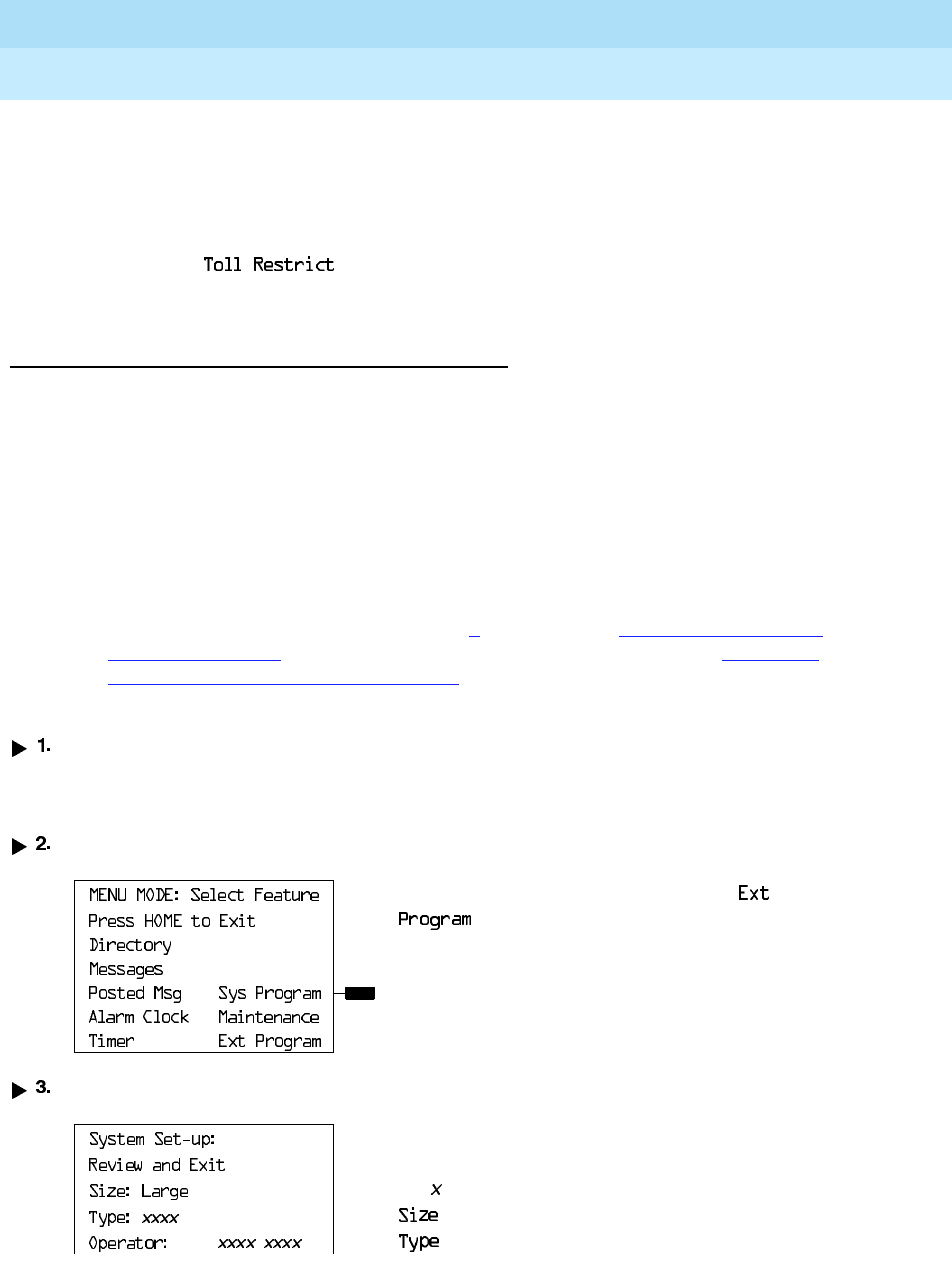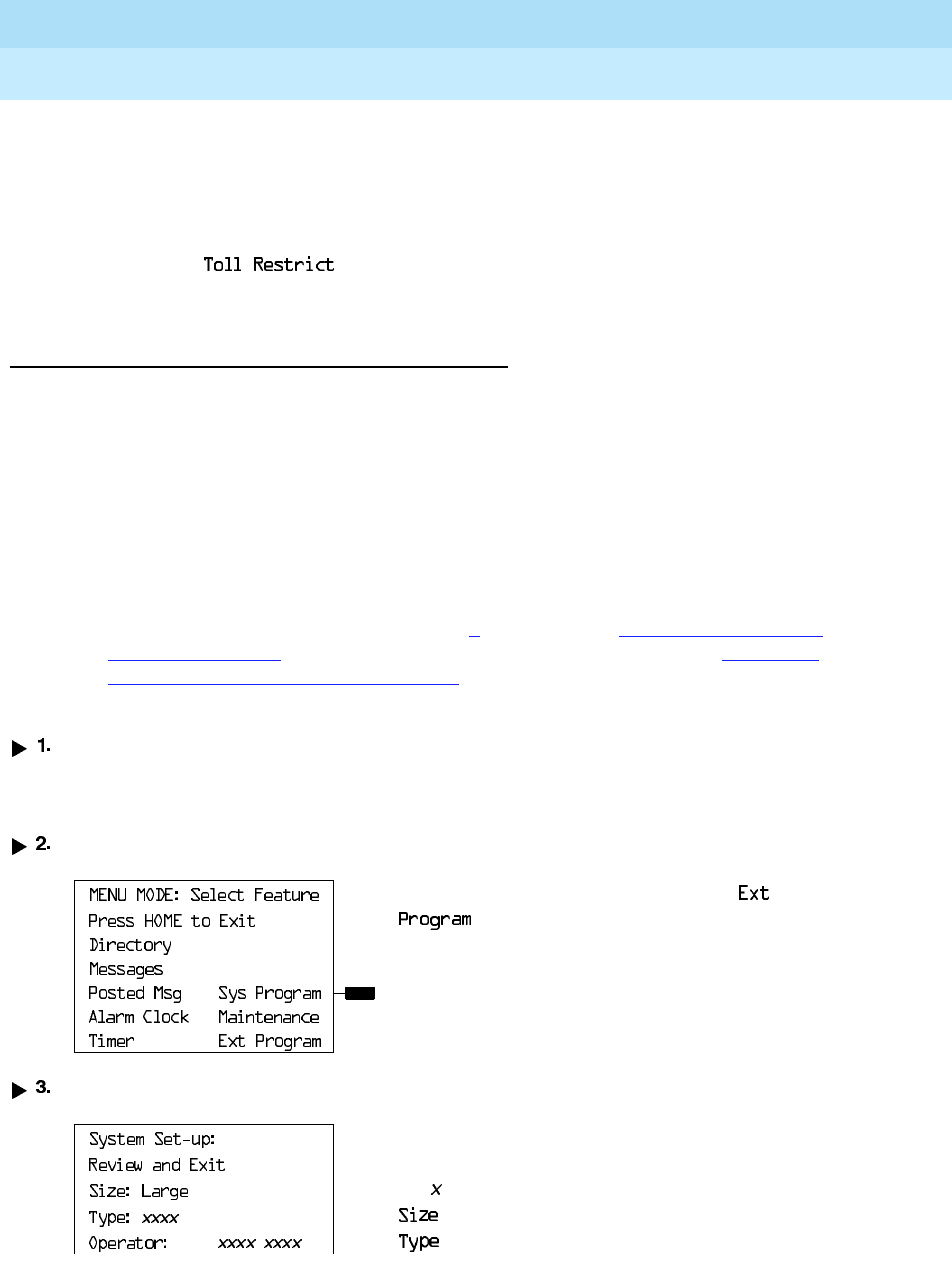
MERLIN LEGEND Communications System Release 6.0
System Manager’s Guide
555-660-118
Issue 1
February 1998
Managing the System
Page 6-17Programming from the Console
6
DSS Lights 6
The lights on the DSS (if one is attached to the console) show the status of
features programmed on the extensions. When you select a feature from a menu,
the red light next to the DSS button is on, off, or flashing, depending on whether
the feature is programmed on the corresponding extension. For example, when
you select
from the Restrictions menu, you see a red light next to
the DSS button for each toll-restricted extension.
Access to System Programming 6
Follow the steps below to begin system programming from the system
programming console. To use this procedure, note the following:
■ The summary instructions are numbered and shaded in gray.
■ The first column, “Console/Display Instructions,” illustrates the display
screens and indicates the console buttons to press.
■ The middle column, “Additional Information,” contains explanatory
information if necessary.
The System Programming menu in Step 4
is described in “System Programming
Menu” on page 6–8. For information about the procedure format, see “Using the
Programming Procedures” on page 6–3.
Console/Display Instructions Additional Information
Display the Menu Mode (main menu) screen.
Select System Programming.
Display the System Programming menu.
Press the Menu
button.
If the programming console is a QCC,
does not appear on this screen.
On the System Set-up screen, system
information appears in place of
the
s.
= Large
= Key, Hybrid/PBX, or Behind Switch