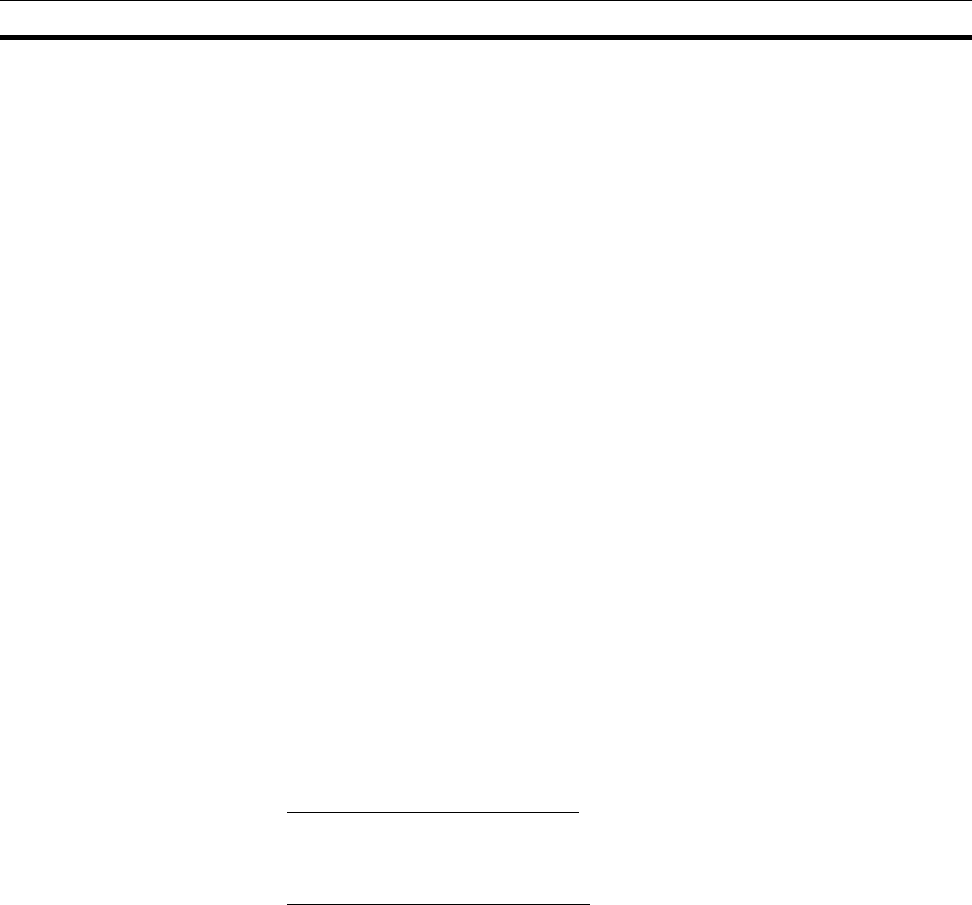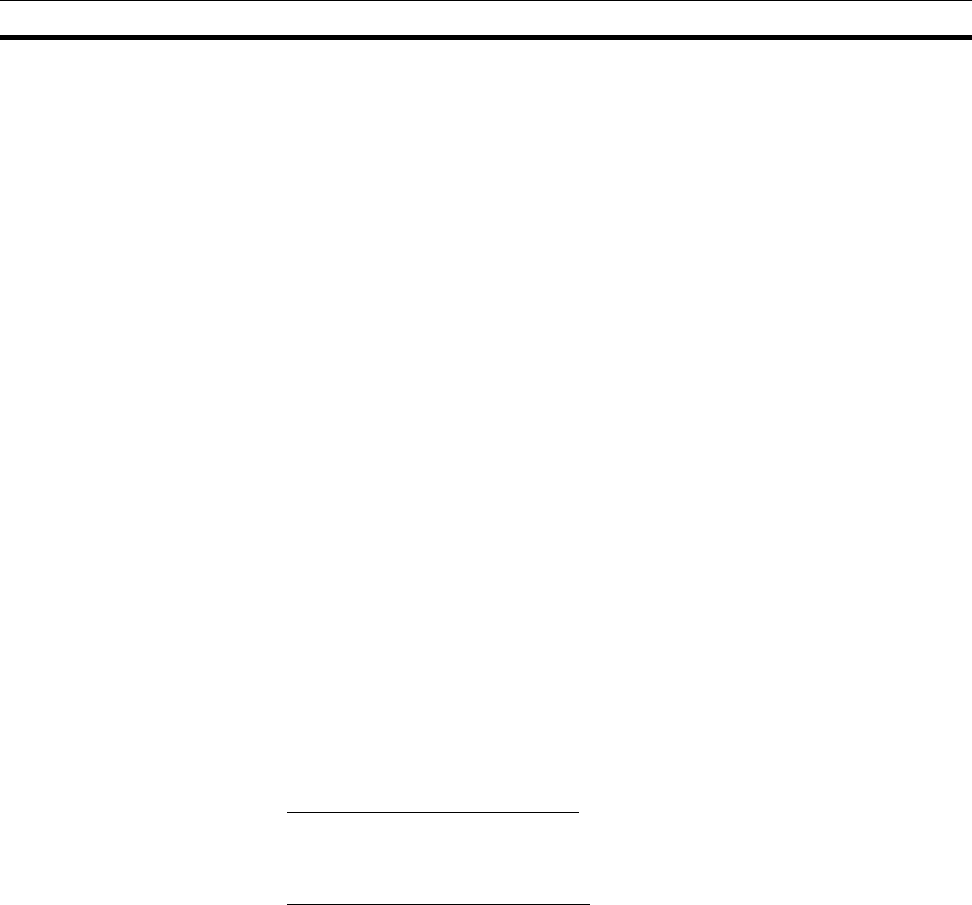
226
Maintenance and Replacement Section 9-4
9-4-3 Replacing Faulty Units
Replace a faulty DeviceNet Unit as soon as possible. Refer to the DeviceNet
Slaves Operation Manual (W347) for details on replacing slaves. We recom-
mend having spare Units available to restore network operation as quickly as
possible.
Precautions Observe the following precautions when replacing a faulty Unit.
• After replacement make sure that there are no errors with the new Unit.
• When a Unit is being returned for repair, attach a sheet of paper detailing
the problem and return the Unit to your OMRON dealer.
• If there is a faulty contact, try wiping the contact with a clean, lint-free
cloth dampened with alcohol.
Note To prevent electric shock when replacing a Unit, be sure to stop communica-
tions in the network and turn OFF the power supplies to all of the nodes (mas-
ter and slaves) before removing the faulty Unit.
Settings after Replacing
DeviceNet Units
When the master is being used, the scan list (network file) must be registered
after replacing the DeviceNet Unit.
All of the settings data stored in the DeviceNet Unit can be saved to the CPU
Unit’s Memory Card
1
and later read from the Memory Card
2
. It will be much
easier to replace the Unit if you save all of the settings data when the Unit is
operating normally.
Note 1. Toggle (OFF to ON) the Unit Setup File Backup Switch (word n+1, bit 15).
2. Toggle (OFF to ON) the Unit Setup File Restore Switch (word n+1, bit 14).
3. The backup file is saved to the CPU Unit’s Memory Card with the filename
DNnnBKUP.dvf. (The number “nn” is the unit number in 2-digit hexadeci-
mal.)
Default Remote I/O Allocations
Turn ON power to all slaves and then turn ON the Scan List Enable Switch (bit
00). The scan list will be registered.
User-set Remote I/O Allocations
The scan list can be written to the DeviceNet Unit from the CPU Unit’s Mem-
ory Card or a network file saved on a disk.
Using the Settings Data Stored in the CPU Unit’s Memory Card
Use the following procedure to write all of the settings data from the Memory
Card to the DeviceNet Unit.
1,2,3... 1. Turn ON power to the PC.
2. Switch the CPU Unit to PROGRAM mode.
3. Toggle (OFF to ON) the Unit Setup File Restore Bit (word n+1, bit 14).
Using a Network File Stored on a Floppy Disk or Hard Disk
Use the following procedure to write the settings to the DeviceNet Unit from a
network file saved on a disk.
1,2,3... 1. Turn ON power to the DeviceNet Unit and the Configurator.
2. Place the Configurator online and read the network file that was previously
saved.
3. Use the Edit Device Parameters operation, specify the DeviceNet Unit that
has been replaced, and write the settings from the network file to the De-
viceNet Unit.