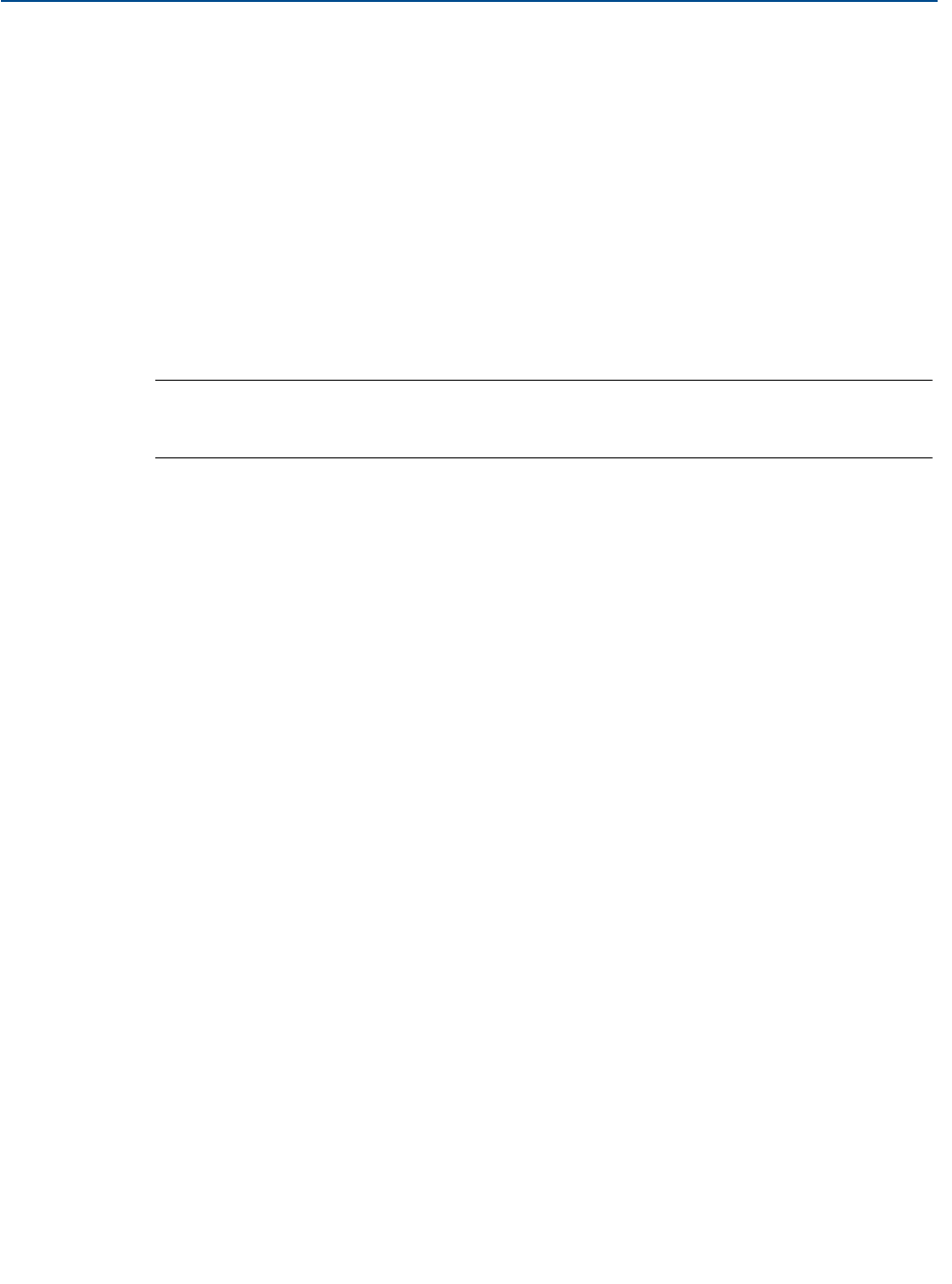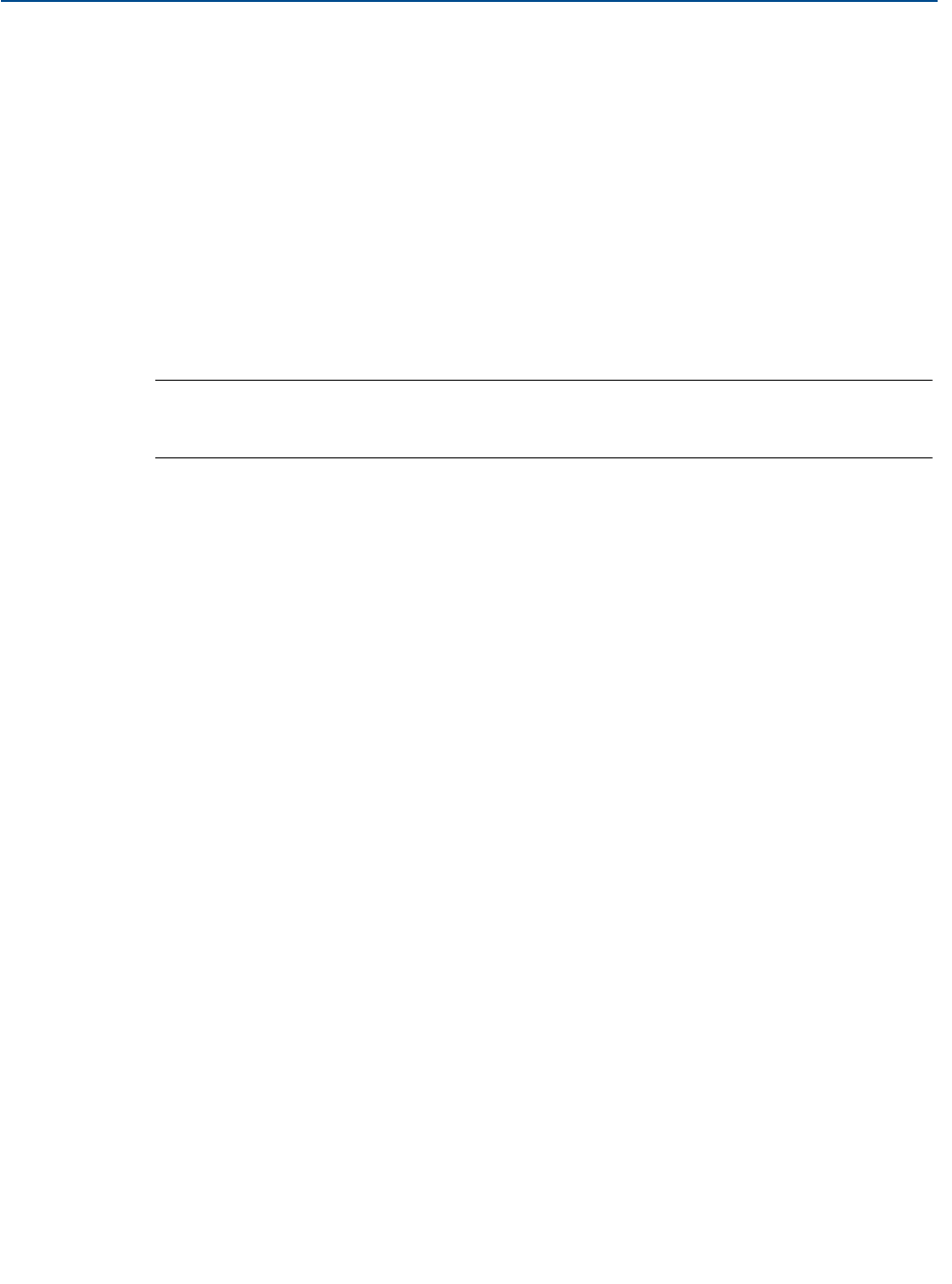
24
Reference Manual
IP2048/RM, Rev AA
Section 4: Starting up
February 2015
4.2.2 Selecting the duty
Screen display: dutY
Factory default setting: Level
The arrow icon on the left side of the PV display indicates the selected duty. The MSP400RH and
MSP900GH may be programmed to perform one of four duties:
1. Distance measurement.
2. Level measurement (factory default setting).
3. Flow measurement.
4. Contents (Volume) measurement.
Note
This menu option is in the programming menu. See Figure C-1 on page 76 for a map of
the menu structure and how to access the menu options.
To change the duty
1. Press the green button to enter the menu system from the PV display (see the note
above.) The display indicates “dutY”.
2. Press the blue button
to enter the “dutY” menu and display the presently selected
duty: “LEVEL”, “Flo”, “cont”, or “diSt”.
3. If the duty is correct, press the red button
and then the green button to get to the
next menu option.
4. Press the blue button
to start the editing mode. The duty flashes to indicate it may
now be edited.
5. Press the green button
repeatedly to scroll through the list of duties.
6. Press the blue button
to confirm the duty. The flashing then stops.
7. If the new duty is correct, press the red button
to save. The display will change to the
next menu option.
8. If the new duty is incorrect, press the blue button
to exit to the menu. The menu
option “dutY” re-appears; re-start at step (b) or press
to get to the next menu option.