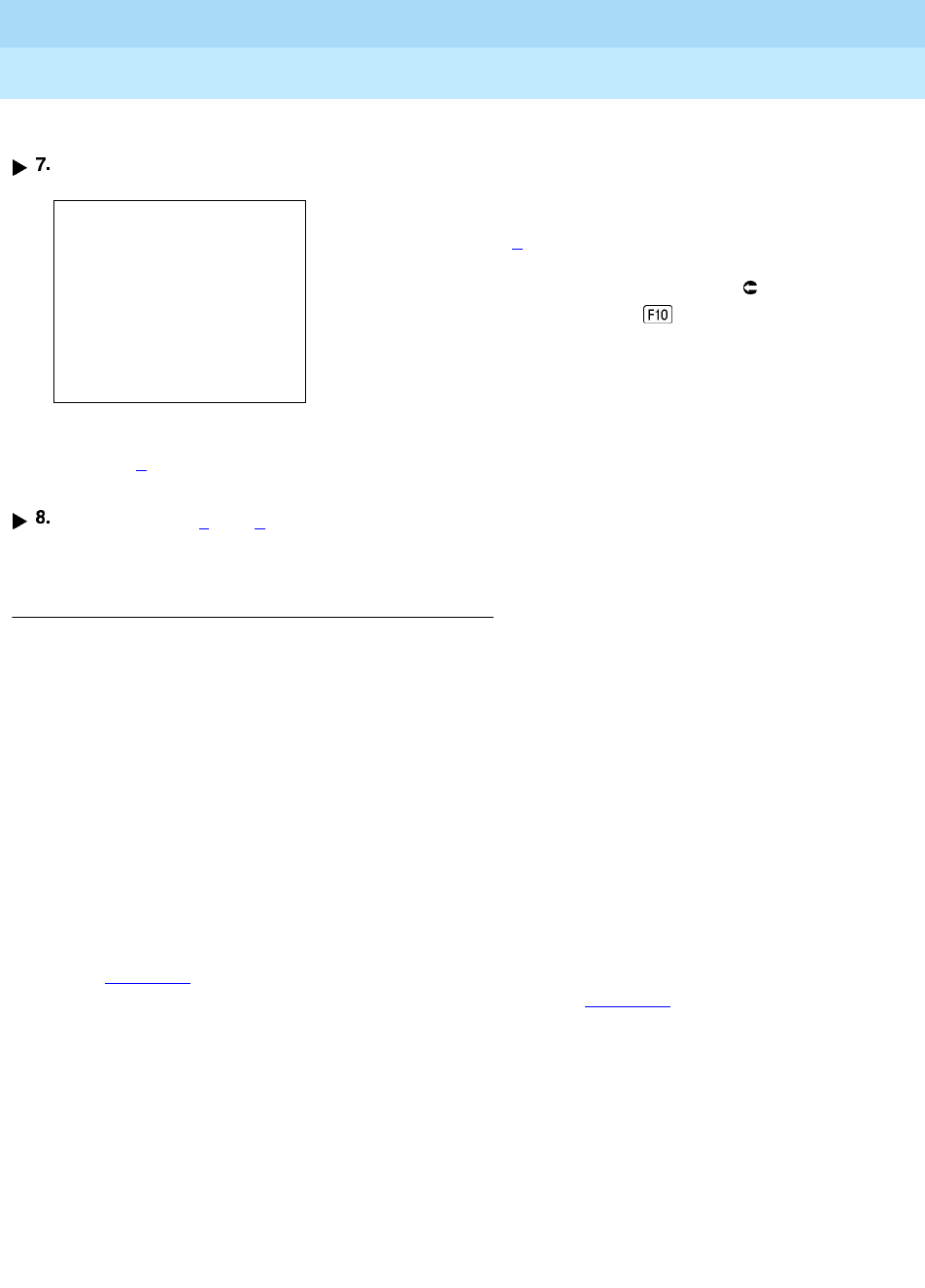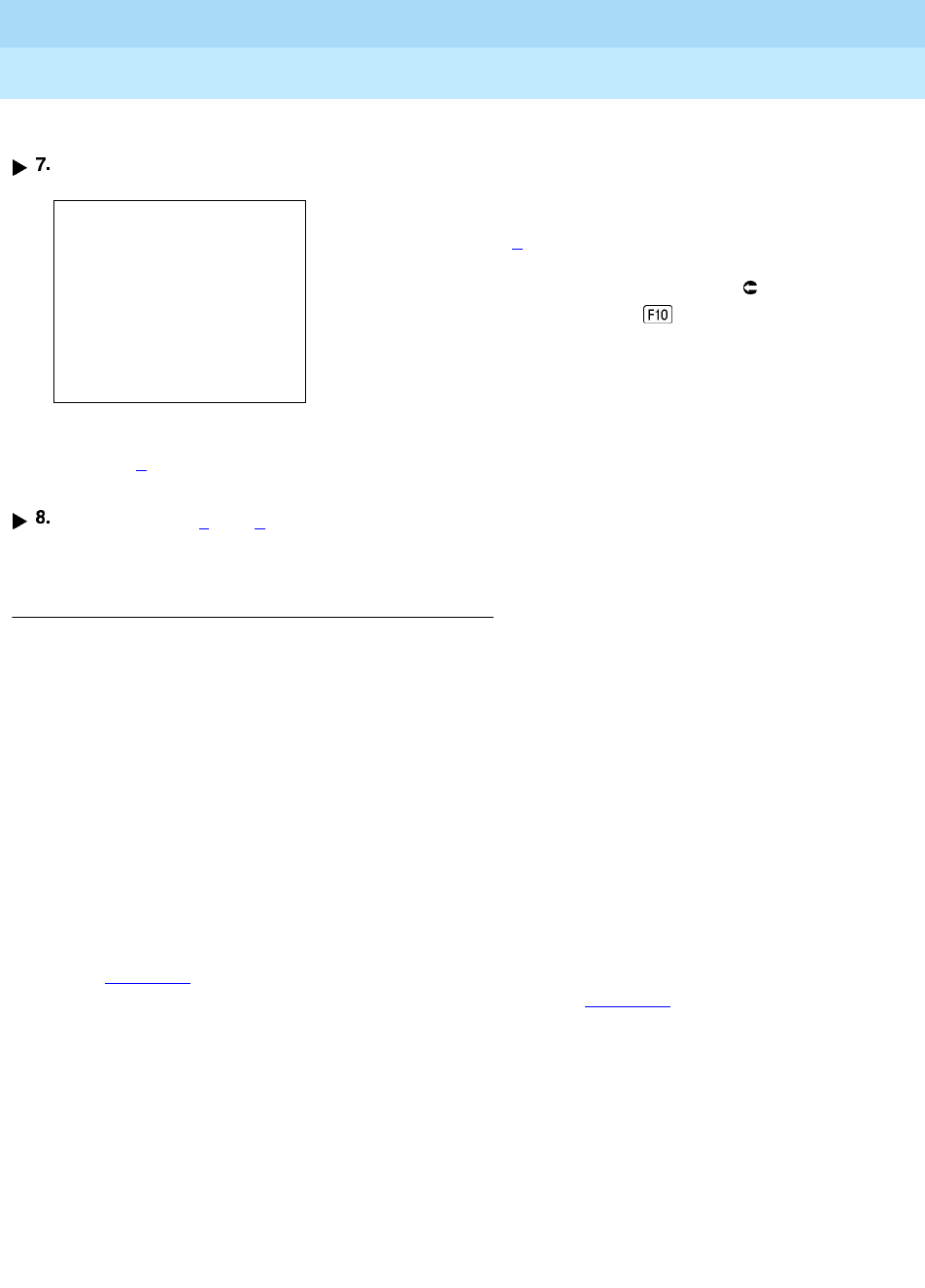
MERLIN LEGEND Communications System Release 5.0
System Manager’s Guide
555-650-118
Issue 1
June 1997
Managing the System
Page 6-28Centralized Telephone Programming
6
Console/Display Instructions Additional Information PC
Program the feature(s).
When the line button is programmed, the system automatically returns to the display
in Step 5
. (Note that this is a sample screen for a line button; other screens may have
a different first line.)
Repeat Steps 5
and 6 for each line button you want to program for the exten-
sion, or press the Home button to return to the Centralized Programming menu.
Copying Feature and SA/ICOM Buttons 6
You can use the Copy Extension feature to copy an extension’s programmed
buttons (with some exceptions) to one or more extensions. Program the features
individually on an extension to create a template that can then be copied to other
extensions in the system.
Only extensions of the same type can be copied to one another (that is, analog to
analog, and MLX to MLX) because the two telephones have different button
layouts. For a system that has both analog and MLX telephone types, you need
two templates: one for analog and one for MLX.
A Multi-Function Module’s programming can be copied to or from another MFM. A
Direct Line Console (DLC) can be copied only to another DLC. Single-line
telephones’ and QCCs’ features
cannot
be copied.
Table 6–6
lists the features that can be copied to another extension. Features that
can be copied for DLC operator extensions are listed in Table 6–7
.
****
****
= current programming of button
Press HOME to Exit
selected in Step 6 (Line
xxx
, voice,
Delete Page 1
feature, or blank)
Page 2
Dial or type the programming code:
*
[
nnn
] or select List Feature ( ) to
display a list of features you can select
from.
Sys Program ListFeature