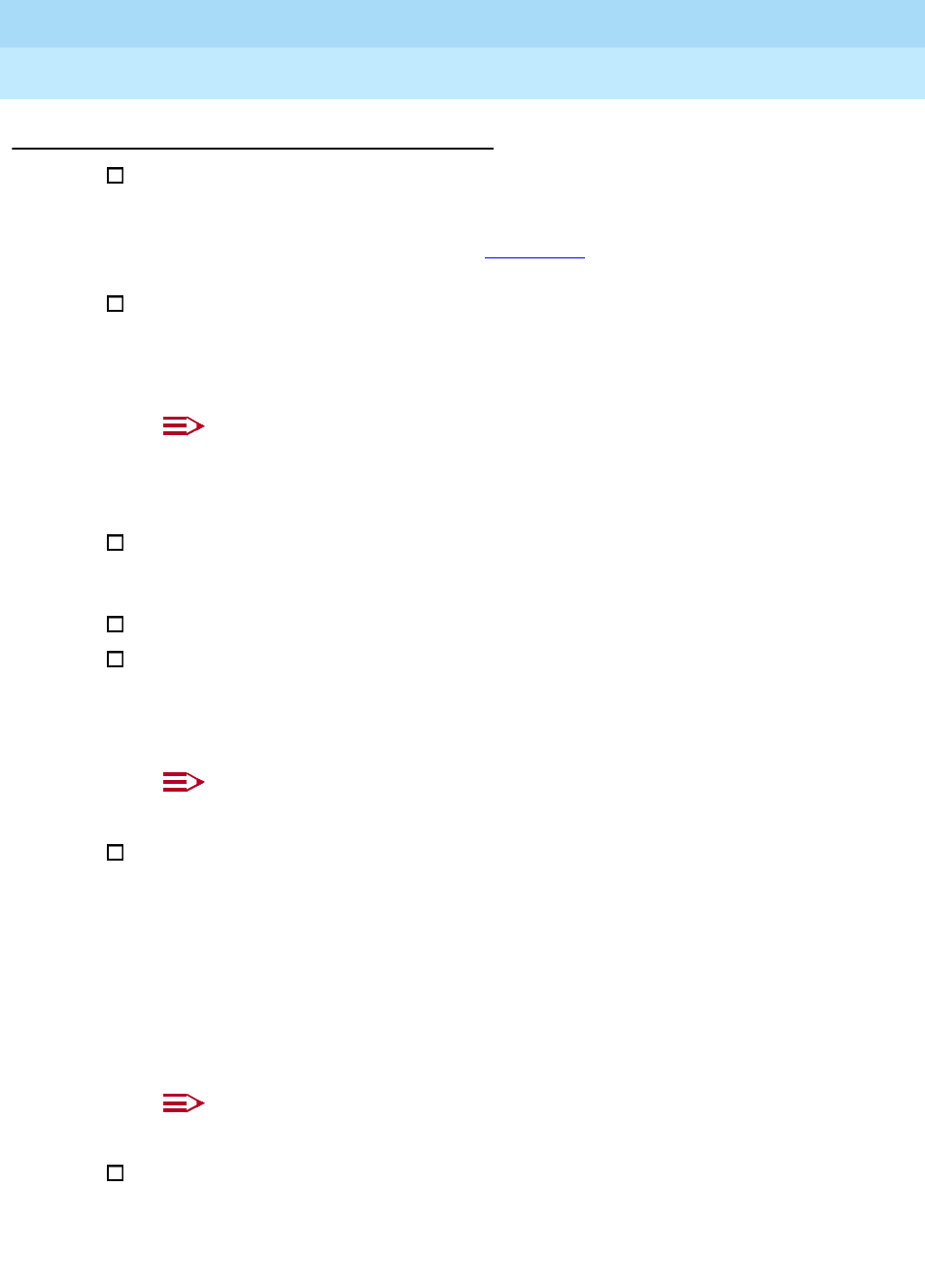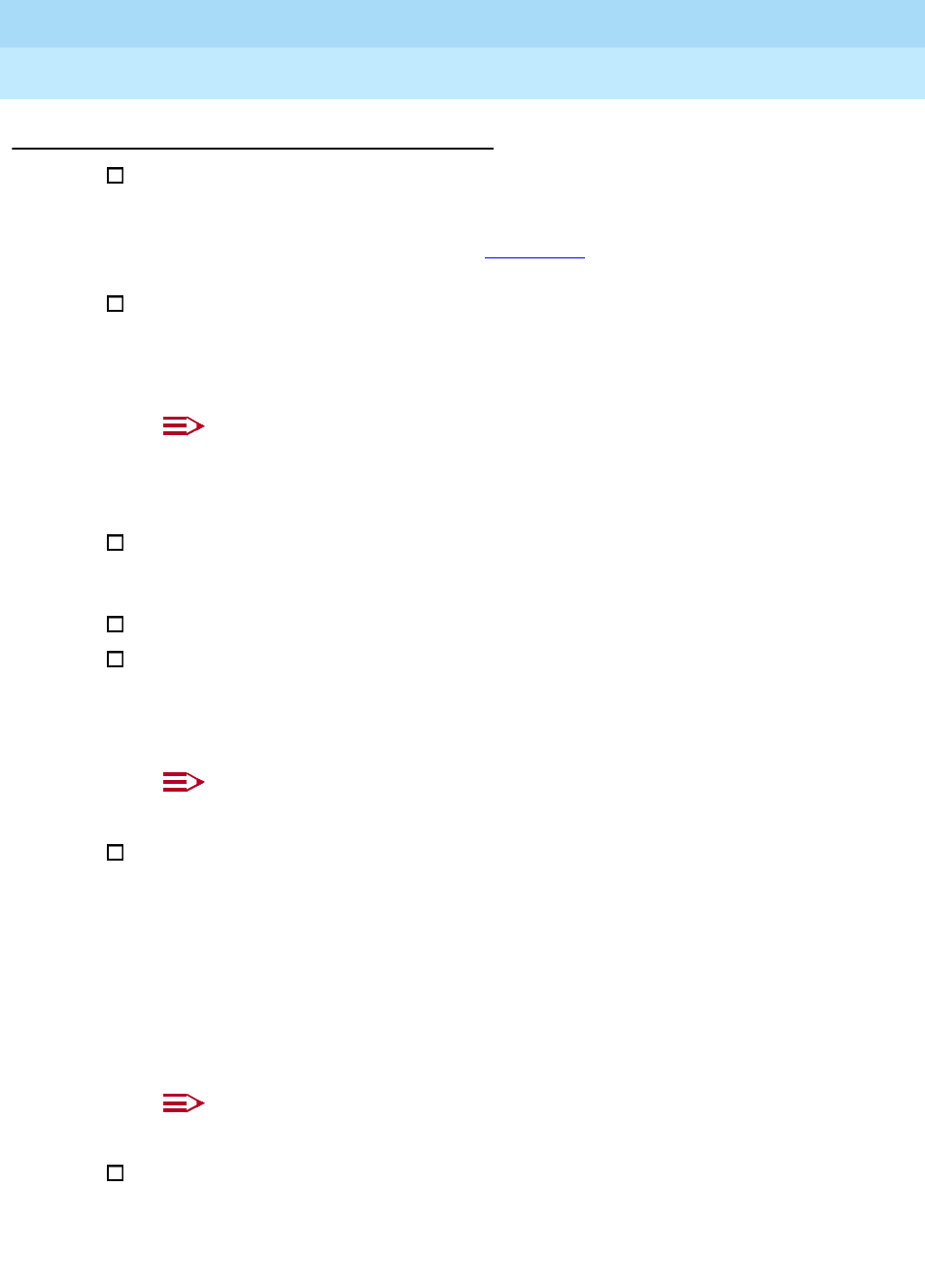
MERLIN LEGEND Communications System Release 5.0
System Manager’s Guide
555-650-118
Issue 1
June 1997
Managing the System
Page 6-40Adding an Extension
6
Task List: Adding an Extension 6
Obtain Form 2a, System Numbering: Extension Jacks. Also obtain any
other relevant forms, including group-assigned feature forms (for example,
Form 7c, Group Coverage) and forms for the individual extension (for
example, Form 4d, MLX Telephone). Appendix D
of this guide includes a
list of the planning forms.
On Form 2a, confirm that there is a spare jack that supports the type of
extension you want to add. In the Jack Type column,
A
indicates an analog
jack,
D
indicates a digital (MLX) jack, and
B
indicates a basic jack (for
single-line telephones, adjuncts, and certain applications).
NOTE:
If there are no spare jacks, you must add a module to the control unit
before you can add an extension. Contact your Lucent Technologies
representative.
Make decisions about which features and buttons to assign to this
extension as described in the planning guidelines above. Record your
decisions on the appropriate planning forms.
Open the System Programming menu from the console or a PC with SPM.
If your system uses the Set Up Space numbering plan (see Form 2a),
single-renumber the extension jack following the instructions in “Single
Renumbering” in the “System Renumbering” section of
System
Programming
, Chapter 3.
NOTE:
This task requires Extension Forced Idle for this extension jack.
If you are adding a personal line, Loudspeaker Paging, or Pool buttons
(Hybrid/PBX only), assign the outside lines/trunks to the buttons on the
telephone, following the instructions in “Assign Trunks or Pools to
Telephones” in the “Telephones” section of
System Programming
,
Chapter 3.
Also, you may choose to copy line/trunk button assignments, pool dial-out
code restrictions (Hybrid/PBX only), and Night Service information (for
operator positions only) as described in “Copy Line/Trunk Assignments” in
the “Telephones” section of
System Programming
, Chapter 3.
NOTE:
This task requires an idle condition: Extension Forced Idle.
Assign Intercom or System Access buttons by following the instructions in
“Assign Intercom or System Access Buttons” in the “Telephones” section of
System Programming
, Chapter 3.