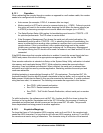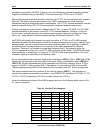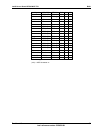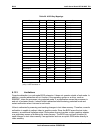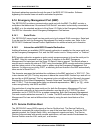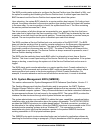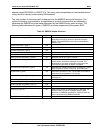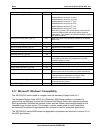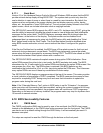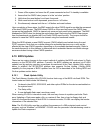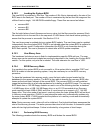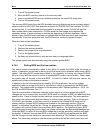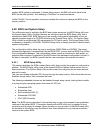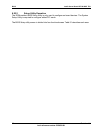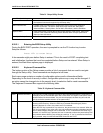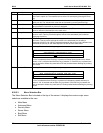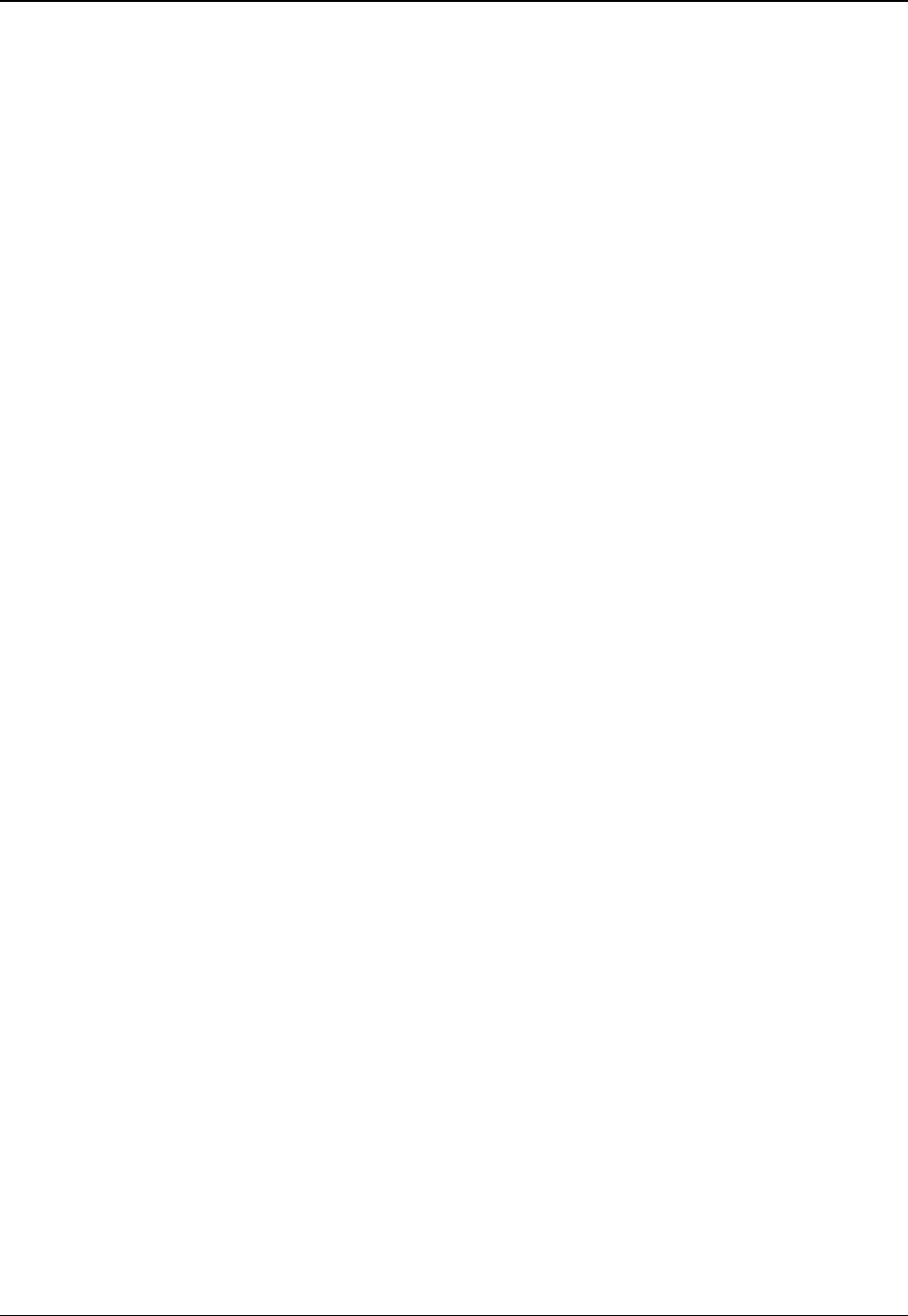
Intel® Server Board SE7501WV2 TPS BIOS
Revision 1.0
Intel reference number C25653-001
91
6.17.1 Quiet Boot
Version 3.0 of the Hardware Design Guide for Microsoft Windows 2000 requires that the BIOS
provide minimal startup display during BIOS POST. The system start-up must only draw the
user’s attention in case of errors or when there is a need for user interaction. By default, the
system must be configured so the screen display does not display memory counts, device
status, etc., but presents a "clean" BIOS start-up. The only screen display allowed is the OEM
splash screen, which can include information such as copyright notices.
The SE7501WV2 server BIOS supports the <ESC> and <F2> hot-keys during POST, giving the
user the ability to temporarily disable the splash screen to view all diagnostic and initialization
messages for the current boot. The BIOS displays a message about the hot-keys below the
splash screen, at the bottom of the display. The splash screen can be disabled for all
subsequent boot up sequences by going into the BIOS setup utility and disabling the “Quiet
Boot” option found under the “Boot” menu. The Quiet Boot option should be disabled when
using BIOS console redirection, since it cannot redirect the video if configured for graphics
mode.
If the Service Partition boot is enabled, the BIOS turns off the splash screen for that boot and
restores it during subsequent, normal boots. The BIOS may temporarily remove the splash
screen when the user is prompted for a password during POST. The BIOS also allows an OEM
to override the standard Intel
®
splash screen with a custom one.
The SE7501WV2 BIOS maintains the splash screen during option ROM initialization. Since
option ROMs expect the video to be in text mode, the BIOS emulates text mode. The BIOS
remembers the Int 10 calls made by the option ROMs and displays the option ROM screen if the
user presses the <Esc> key. The ROM screen is restored if the BIOS detects any key
combination that includes the <Ctrl> or <Alt> key during option the ROM scan. This is because
many option ROMs use one of these key combinations to enter setup.
The SE7501WV2 BIOS displays a progress meter at the top of the screen. This meter provides
a visual indication of percentage of POST completed. The BIOS measures the amount of time
required for completing POST during every boot and uses that information to update the
progress meter during the next boot.
Note: If the “Extended Memory Test” option in BIOS setup is set for “Extensive”, the progress
meter may stop until the memory test has completed, causing the system to appear to be hung.
Once the memory test has completed, the progress meter will continue as POST progresses.
Depending on the amount of memory installed, the progress meter may stop for anywhere from
15 seconds to several minutes.
6.18 BIOS Serviceabilty Features
6.18.1 CMOS Reset
The CMOS configuration RAM may be reset by one of two methods: the CMOS clear jumper
located on the baseboard, or the CMOS clear button sequence from the front panel. The CMOS
can also be set to a default setting through the BIOS Setup. It will automatically be reset if it
becomes corrupted.
Five steps are required to reset the CMOS through the buttons on the front panel: