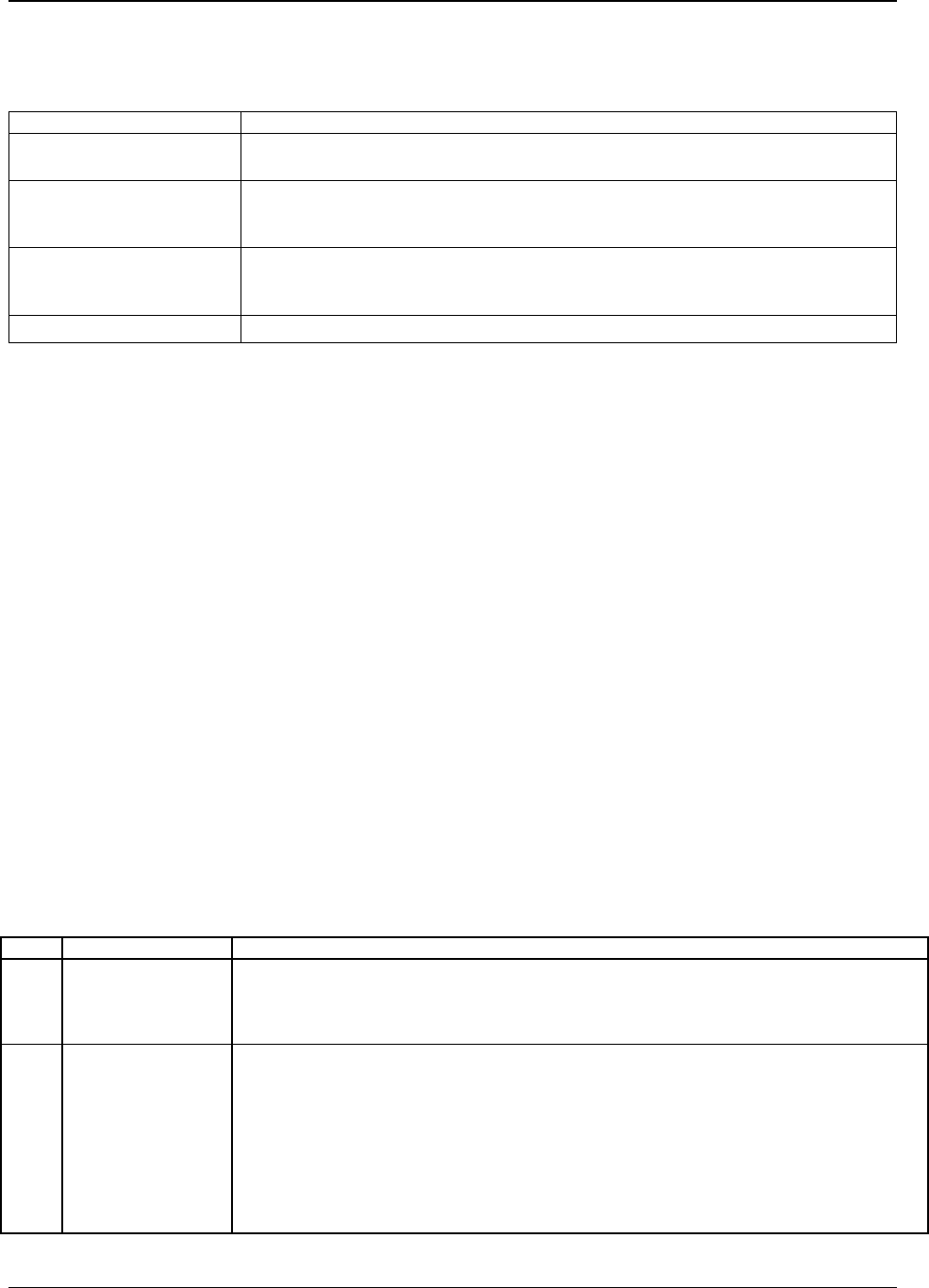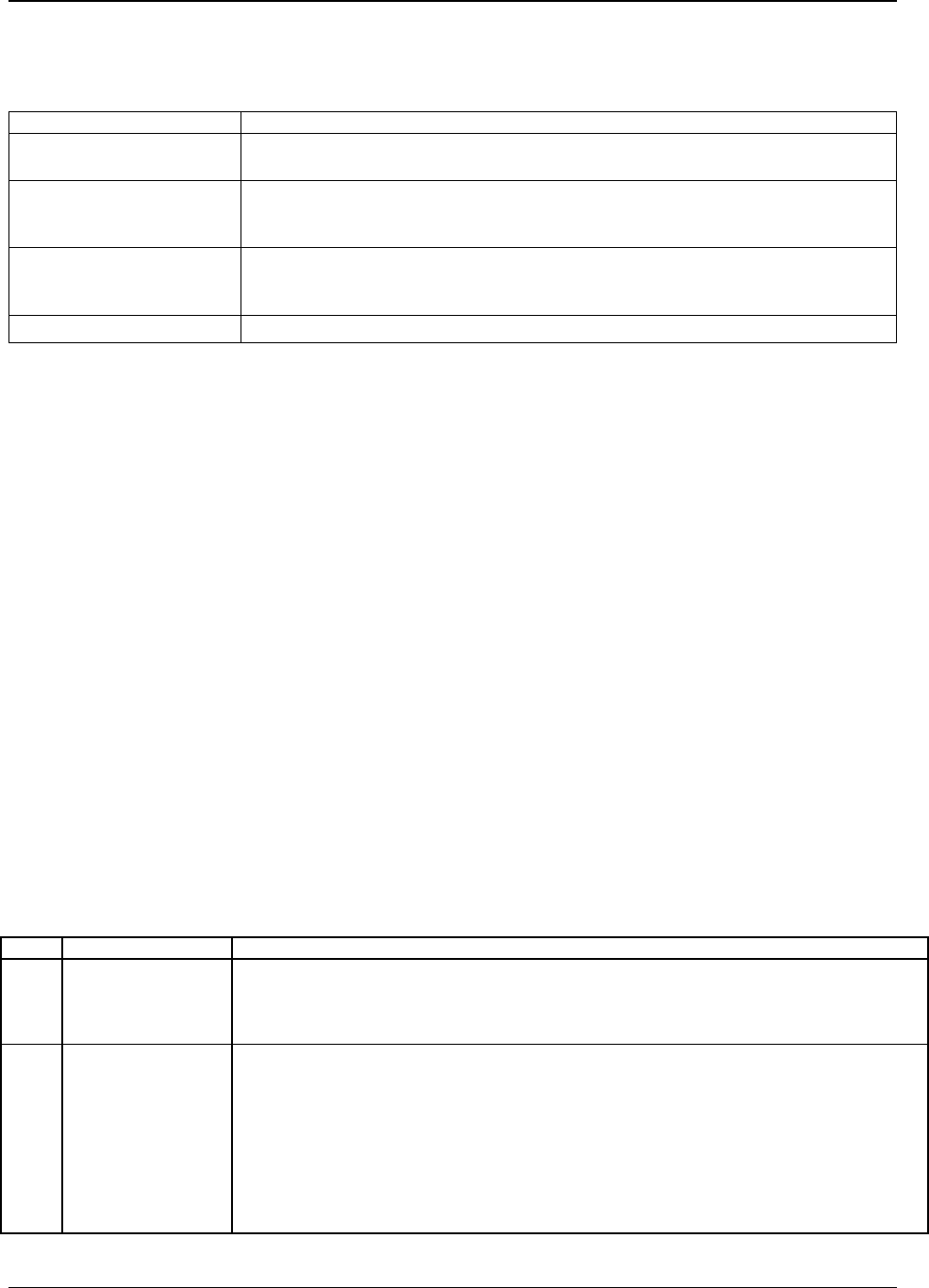
Intel® Server Board SE7501WV2 TPS BIOS
Revision 1.0
Intel reference number C25653-001
97
Table 31. Setup Utility Screen
Functional Area Description
Keyboard Command Bar Located at the bottom of the screen or as part of the help screen. This bar displays
the keyboard commands supported by the Setup utility.
Menu Selection Bar Located at the top of the screen. Displays the various major menu selections
available to the user. The server Setup utility major menus are: Main Menu,
Advanced Menu, Security Menu, Server Menu, Boot Menu, and the Exit Menu.
Options Menu Each Option Menu occupies the left and center sections of the screen. Each menu
contains a set of features. Selecting certain features within a major Option Menu
drops you into sub-menus.
Item Specific Help Screen Located at the right side of the screen is an item-specific Help screen.
6.20.2.1 Entering the BIOS Setup Utility
During the BIOS POST operation, the user is prompted to use the F2 function key to enter
Setup as follows:
Press <F2> to enter Setup
A few seconds might pass before Setup is entered. This is the result of POST completing test
and initialization functions that must be completed before Setup can be entered. When Setup is
entered, the Main Menu options page is displayed.
6.20.2.2 Keyboard Command Bar
The bottom portion of the Setup screen provides a list of commands that are used to navigate
through the Setup utility. These commands are displayed at all times.
Each menu page contains a number of configurable options and/or informational fields.
Depending on the level of security in affect, configurable options may or may not be changed. If
an option cannot be changed due to the security level, its selection field is made inaccessible.
The Keyboard Command Bar supports the following table.
Table 32. Keyboard Command Bar
Key Option Description
Enter Execute Command The Enter key is used to activate sub-menus when the selected feature is a sub-menu, or
to display a pick list if a selected option has a value field, or to select a sub-field for multi-
valued features like time and date. If a pick list is displayed, the Enter key will undo the
pick list, and allow another selection in the parent menu.
ESC Exit The ESC key provides a mechanism for backing out of any field. This key will undo the
pressing of the Enter key. When the ESC key is pressed while editing any field or
selecting features of a menu, the parent menu is re-entered.
When the ESC key is pressed in any sub-menu, the parent menu is re-entered. When the
ESC key is pressed in any major menu, the exit confirmation window is displayed and the
user is asked whether changes can be discarded. If “No” is selected and the Enter key is
pressed, or if the ESC key is pressed, the user is returned to where they were before ESC
was pressed without affecting any existing any settings. If “Yes” is selected and the Enter
key is pressed, setup is exited and the BIOS continues with POST.