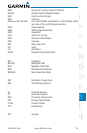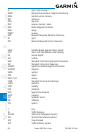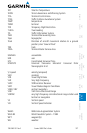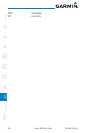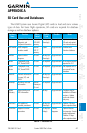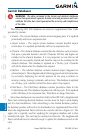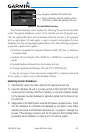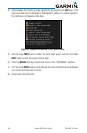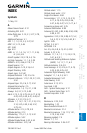A-5190-00601-02 Rev. E
Garmin G600 Pilot’s Guide
Navigation Database SD Update Card
Terrain, Obstacles, Airports, SafeTaxi, Charts
(FliteChart or ChartView) Database SD Card
Figure A-4 SD Card Database Location
The Garmin databases can be updated by following the instructions detailed
in the “Navigation Databases” section of the Garmin web site (fly.garmin.com).
Once the updated files have been downloaded from the web site, a PC equipped
with an appropriate SD card reader is used to unpack and program the new
databases onto the existing Supplemental Data Cards. The following equipment
is required to perform the update:
•Windows-compatiblePCcomputer(Windows2000,XP,Vista,orWindows
7 recommended)
•SanDiskSDCardReader,P/NsSDDR-93orSDDR-99orequivalentcard
reader
•UpdateddatabaseobtainedfromtheGarminwebsite
•ExistingSupplementalDatabaseSDCard(P/N010-00769-42)
It may be necessary to have the system configured by a Garmin authorized
service facility in order to use certain database features.
Updating Garmin Databases
1) Download the data to the data cards from the appropriate web site.
2) Insert the Database SD card in an empty card slot of the GDU 620. The SD card
containing the ChartView, FliteCharts, SafeTaxi, or any other database (except
for the Jeppesen Aviation Database) is typically inserted into the lower slot on
the GDU 620.
3) Apply power to the G600 System. View the MFD power-up splash screen. Check
that the databases are initialized and displayed on the splash screen. When
updating the terrain and FliteCharts databases, an “in progress” message may
be seen. If this message is present, wait for the system to finish loading before
proceeding. Some databases can take up to 15 minutes to update.