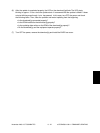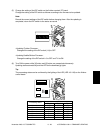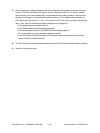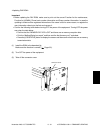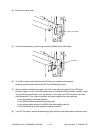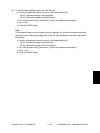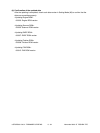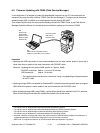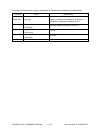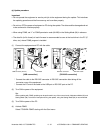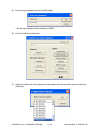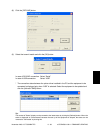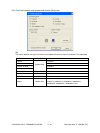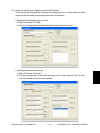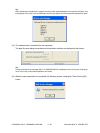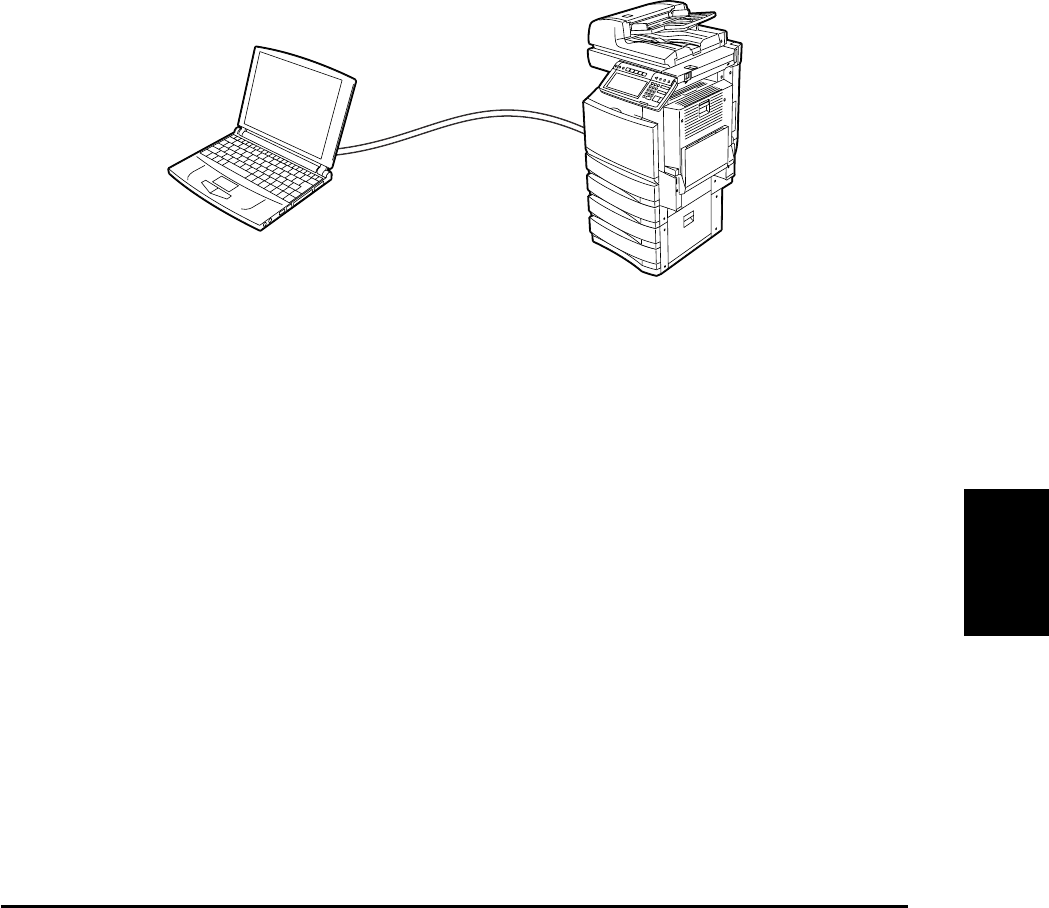
November 2003 © TOSHIBA TEC 6 - 35 e-STUDIO3511/4511 FIRMWARE UPDATING
OS:
Windows 98
Windows Me
Windows NT4.0
Windows 2000
Windows XP
Connecting cable:
USB cable or
RS-232C cable
PC:
IBM PC/AT or compatible machine
(USB port or RS-232C port is needed)
• The official name of Windows 98 is Microsoft Windows 98 Operating System.
• The official name of Windows Me is Microsoft Windows Millennium Edition Operating System.
• The official name of Windows 2000 is Microsoft Windows 2000 Operating System.
• The official name of Windows XP is Microsoft Windows XP Operating System.
• Microsoft, Windows and the brand names and product names of other Microsoft products are trademarks or
registered trademarks of US Microsoft Corporation in the US and other countries.
• IBM PC/AT is a registered trademark of US International Business Machines Corporation.
6.2 Firmware Updating with FSMS (Field Service Manager)
In this equipment, it is feasible to update the downloaded firmware from the PC connected with the
equipment by using the utility software ”FSMS (Field Service Manager)”. Firmware can be also down-
loaded through USB, in addition to an existing serial transfer through RS-232C.
This chapter explains only the firmware downloading method with FSMS. Refer to the Field Service
Manager Operator’s Manual for the details about installation method and functions of FSMS.
Important:
• Updating with USB connection is more recommended since the data transfer speed is lower and it
takes more time to update in the serial connection with RS-232C cable.
Example: Updating time for system ROM (sysfirm.tz : Approx. 8 MB)
RS-232C connection: Approx. 1 hour and 20 minutes
USB connection: Approx. 10 minutes
* The updating time noted above is a reference. It may vary depending on the performance
of the PC used.
• Updating through USB is not feasible for Windows NT4.0 since this operating system does not support
USB. When this system is used, update in the serial connection with RS-232C cable.
• When updating through USB (using FSMS), a printer driver needs to be installed in the PC in advance.
Refer to the Printing Guide about the installation method of the printer driver.