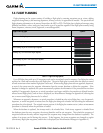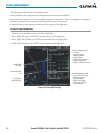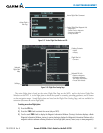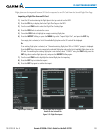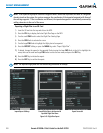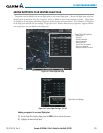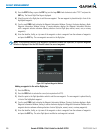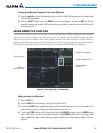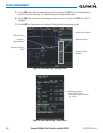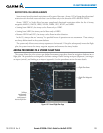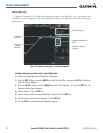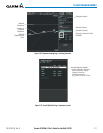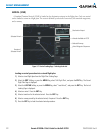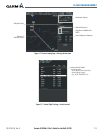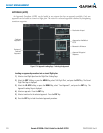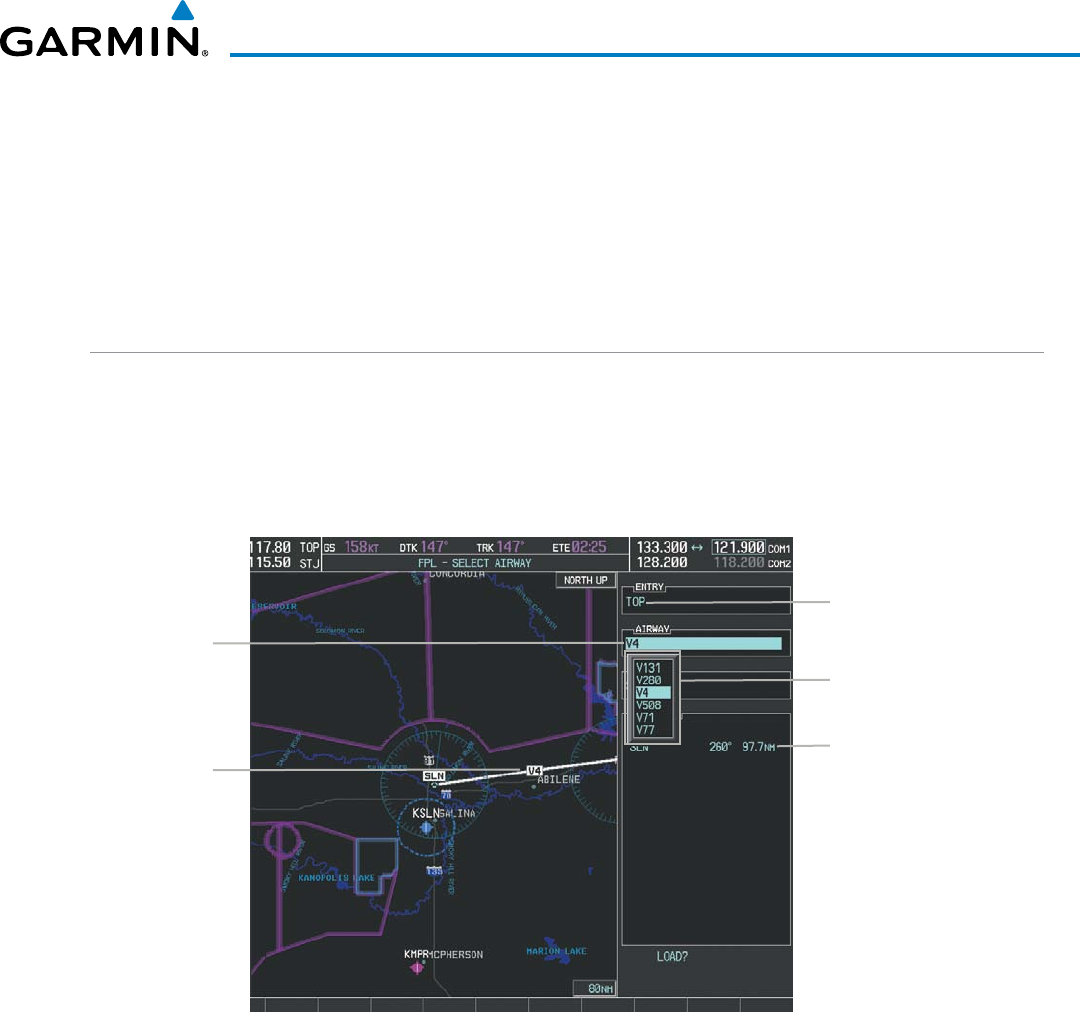
190-01255-00 Rev. B
Garmin G1000H
™
Pilot’s Guide for the Bell 407GX
207
FLIGHT MANAGEMENT
Creating and adding user waypoints to the active flight plan:
1) Press the Joystick to activate the panning function on the Active Flight Plan Page and pan to the map location
of the desired user waypoint.
2) Select the LD WPT Softkey; or press the MENU Key, select ‘Load Waypoint’, and press the ENT Key. The user
waypoint is created with a name of USRxxx (using the next available in sequence) and is added to the end of
the active flight plan.
ADDING AIRWAYS TO A FLIGHT PLAN
Airways can be added to the active flight plan or any stored flight plan. Choose a flight plan (add the desired
airway entry point if not already in the flight plan), select the waypoint after the desired airway entry point,
select the airway, and it is added in front of the selected waypoint. An airway can only be loaded if there is a
waypoint in the flight plan that is part of the desired airway and is not part of an arrival or approach procedure.
The system also anticipates the desired airway and exit point based on loaded flight plan waypoints.
Figure 5-64 Select Airway Page - Selecting Airway
Airway Entry Waypoint
Selected Airway
Airways Available at TOP
Airway Waypoint
Sequence
Preview of
Selected Airway
Adding an airway to a flight plan:
1) Press the FPL Key.
2) Press the FMS Knob to activate the cursor (not required on the PFD).
3) Turn the large FMS Knob to highlight the waypoint after the desired airway entry point. If this waypoint is not
a valid airway entry point, a valid entry point should be entered at this time.
4) Turn the small FMS Knob one click clockwise and select the LD AIRWY Softkey, or press the MENU Key and
select “Load Airway”. The Select Airway Page is displayed. The LD AIRWY Softkey or the “Load Airway” menu
item is available only when a valid airway entry waypoint has been chosen (the waypoint ahead of the cursor
position).