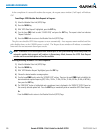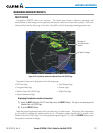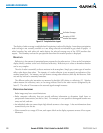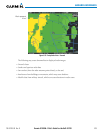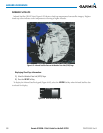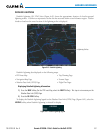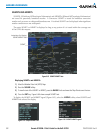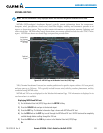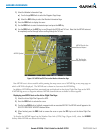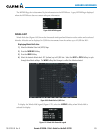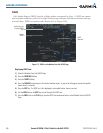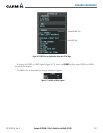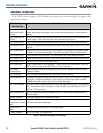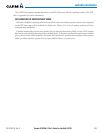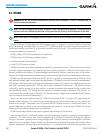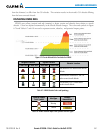Garmin G1000H
™
Pilot’s Guide for the Bell 407GX
190-01255-00 Rev. B334
HAZARD AVOIDANCE
1) Select the Weather Information Page.
a) Turn the large
FMS
Knob to select the Waypoint Page Group.
b) Select the WX Softkey to select the Weather Information Page.
2) Press the FMS Knob to display the cursor.
3) Use the FMS Knob to enter the desired airport and press the
ENT
Key.
4) Use the FMS Knob or the ENT Key to scroll through the METAR and TAF text. Note that the METAR text must
be completely scrolled through before scrolling through the TAF text.
Figure 6-67 METAR and TAF Text on the Weather Information Page
METAR Text for the
Selected Airport
TAF Text for the
Selected Airport
METAR Symbol
RawMETARtextisalsoaccessiblewhilepanningthemapcursoroveraMETARagonanymappageon
whichaMETARisdisplayed.TheMETARtextisshowninaboxneartheMETARag.
Inaddition,METARagsandtheirassociatedtextaredisplayedontheActiveFlightPlanPageontheMFD.
AMETARagnexttoawaypointindicatesMETARobservationsareavailableforthatwaypoint.
Displaying raw METAR text on the Active Flight Plan Page:
1) Select the Active Flight Plan Page on the MFD.
2) Press the FMS Knob to activate the cursor.
3) Turn the large FMS Knob to highlight a waypoint with an associated METAR. The METAR text will appear in the
SELECTED WAYPOINT WEATHER window below.
4) When finished, press the FMS Knob to remove the cursor or press the FPL Key to exit the Active Flight Plan
Page.
TodisplaytheMETARlegendontheWeatherDataLink(GFDS)Page(Figure6-68),selectthe
LEGEND
SoftkeywhenMETARsareselectedfordisplay.