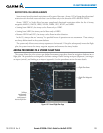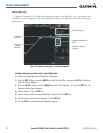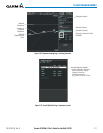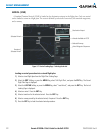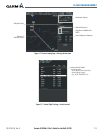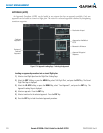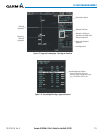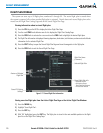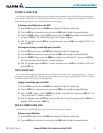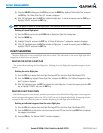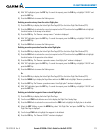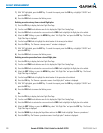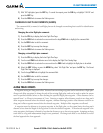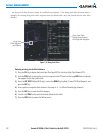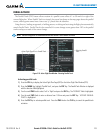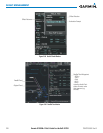190-01255-00 Rev. B
Garmin G1000H
™
Pilot’s Guide for the Bell 407GX
217
FLIGHT MANAGEMENT
ACTIVATE A FLIGHT PLAN
Activating a stored flight plan erases the active flight plan and replaces it with the flight plan being activated.
Inverting a stored flight plan reverses the waypoint order, erases the active flight plan, and replaces it with the
flight plan being activated (the stored flight plan is not changed).
Activating a stored flight plan on the MFD:
1) Press the FPL Key and turn the small FMS Knob to display the Flight Plan Catalog Page.
2) Press the FMS Knob to activate the cursor, and turn the FMS Knob to highlight the desired flight plan.
3) Select the ACTIVE Softkey; or press the ENT Key twice; or press the MENU Key, highlight ‘Activate Flight Plan’,
and press the ENT Key. The ‘Activate Stored Flight Plan?’ window is displayed.
4) With ‘OK’ highlighted, select the ENT Key. To cancel the request, press the CLR Key, or highlight ‘CANCEL’ and
press the ENT Key.
Inverting and activating a stored flight plan on the MFD:
1) Press the FPL Key and turn the small FMS Knob to display the Flight Plan Catalog Page.
2) Press the FMS Knob to activate the cursor, and turn the FMS Knob to highlight the desired flight plan.
3) Select the INVERT Softkey; or press the MENU Key, highlight ‘Invert & Activate FPL?’, and press the ENT Key.
The ‘Invert and activate stored flight plan?’ window is displayed.
4) With ‘OK’ highlighted, press the ENT Key. To cancel the request, press the CLR Key, or highlight ‘CANCEL’ and
press the ENT Key.
COPY A FLIGHT PLAN
The system allows copying a flight plan into a new flight plan memory slot, allowing editing, etc., without
affecting the original flight plan. This can be used to duplicate an existing stored flight plan for use in creating
a modified version of the original stored flight plan.
Copying a stored flight plan on the MFD:
1) Press the FPL Key and turn the small FMS Knob to display the Flight Plan Catalog Page.
2) Press the FMS Knob to activate the cursor, and turn the FMS Knob to highlight the desired flight plan.
3) Select the COPY Softkey; or press the MENU Key, highlight ‘Copy Flight Plan’, and press the ENT Key. The
‘Copy to Flight Plan XX?’ window is displayed.
4) With ‘OK’ highlighted, press the ENT Key to copy the flight plan. To cancel the request, press the CLR Key, or
highlight ‘CANCEL’ and press the ENT Key.
DELETE A STORED FLIGHT PLAN
Individual or all stored flight plans can be deleted from the system memory.
Deleting a stored flight plan:
1) Press the FPL Key and turn the small FMS Knob to display the Flight Plan Catalog Page.
2) Press the FMS Knob to activate the cursor, and turn the FMS Knob to highlight the desired flight plan.