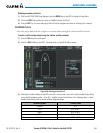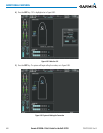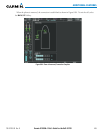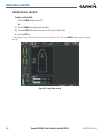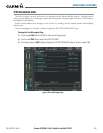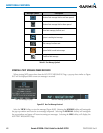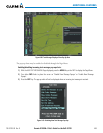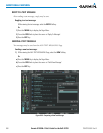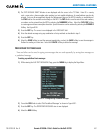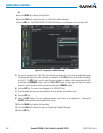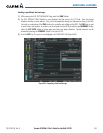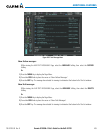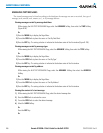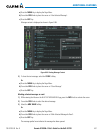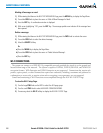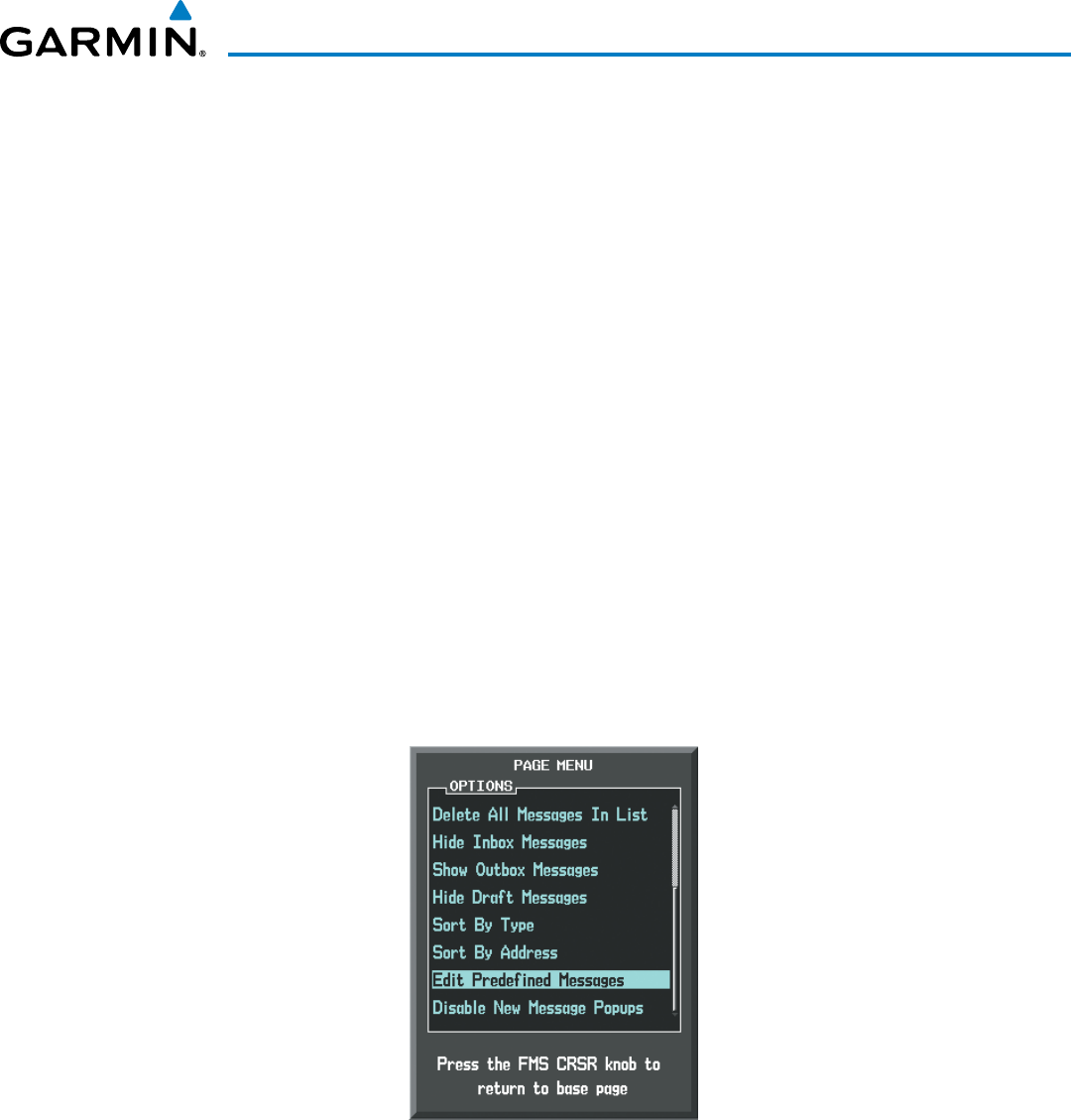
Garmin G1000H
™
Pilot’s Guide for the Bell 407GX
190-01255-00 Rev. B 451
ADDITIONAL FEATURES
2) The TEXT MESSAGE DRAFT Window is now displayed with the cursor in the ‘TO’ field. Enter 00 + country
code + area code + phone number when sending to a text capable telephone. An email address may also be
entered. Entry can be accomplished through the alphanumeric keys on the MFD Controller, or combination of
the FMS Knob on the controller and softkeys on the MFD. The FMS Knob is used to enter letters and numbers,
or numbers can be entered from the MFD by selecting the NUMBERS Softkey. Select the CAP LOCK Softkey
to create upper and lower case alpha characters. Special characters can be accessed by selecting the SYMBOLS
Softkey. See Figure 8-90.
3) Press the ENT Key. The cursor is now displayed in the ‘MESSAGE’ field.
4) Enter the desired message using any combination of entry methods as described in step 2.
5) Press the ENT Key.
6) Select the SEND Softkey to send the message immediately, or select the SAVE Softkey to save the message in
Outbox for sending at a later time. Select the CANCEL Softkey to delete the message.
PREDEFINED TEXT MESSAGES
Timeandeffortcanbesavedintypingtextmessagesthatareusedrepeatedlybysavingthesemessagesas
a predenedmessage.
Creating a predefined text message:
1) While viewing the AUX-TEXT MESSAGING Page, press the MENU Key to display the Page Menu.
Figure 8-91 Creating/Editing Predefined Messages
2) Turn either FMS Knob to select ‘Edit Predefined Messages’ as shown in Figure 8-91.
3) Press the ENT Key. The PREDEFINED MESSAGES view is now displayed.
4) Select the NEW Softkey.