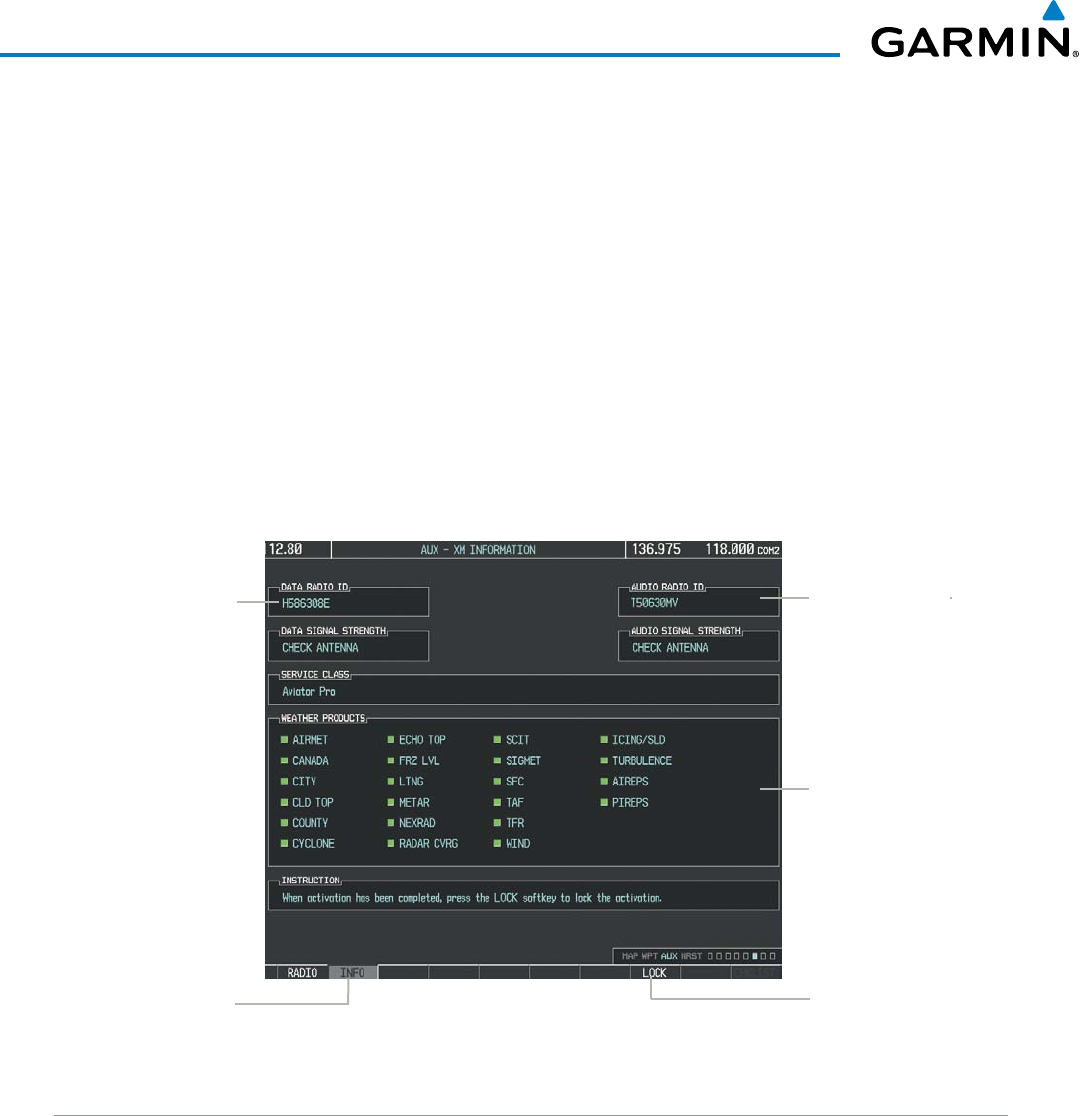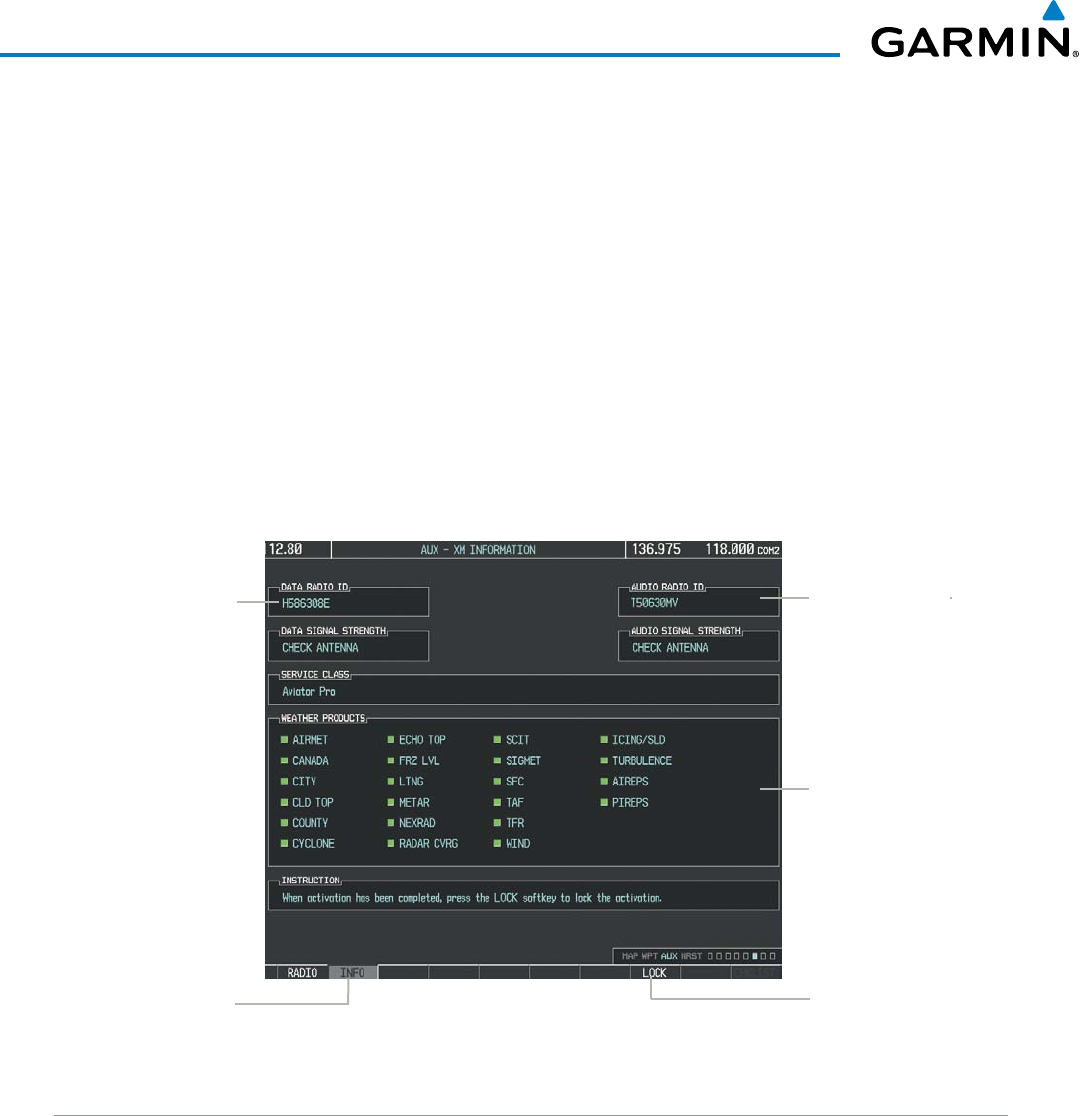
Garmin G1000H
™
Pilot’s Guide for the Bell 407GX
190-01255-00 Rev. B286
HAZARD AVOIDANCE
SiriusXMusesthecodedIDstosendanactivationsignalthatallowsthesystemtodisplayweatherdataand/
orentertainmentprogrammingprovidedthroughtheGDL69AH.
Activating XM WX Satellite Weather and SiriusXM Satellite Radio services:
1) Contact SiriusXM by the customer service phone number listed on the website, www.siriusxm.com. Follow the
instructions provided by customer service.
2) Select the XM Radio page in the Auxiliary Page Group.
3) Select the INFO Softkey to display the XM Information Page.
4) Verify that the desired services are activated.
5) Select the LOCK Softkey.
6) Turn the large FMS Knob to highlight ‘YES’.
7) To complete activation, press the ENT Key.
Figure 6-1 XM Information Page
Audio Radio ID
(for SiriusXM
Satellite Radio)
Weather Products
(Available Products
for Service Class
Indicated in Green)
Data Radio ID
(for XM WX
Satellite Weather
Select to Lock
Subscription
Information
Select to Display XM
Information page
USING XM WX SATELLITE WEATHER PRODUCTS
TheprincipalmapforviewingXMWXweatherdataistheWeatherDataLink(XM)PageintheMapPage
Group.ThisistheonlymapdisplaycapableofshowinginformationforallavailableXMWXproducts.
Viewing the Weather Data Link Page:
1) Turn the large
FMS
Knob to select the Map Page Group.
2) Turn the small
FMS
Knob
to select the Weather Data Link (XM or GFDS) Page.
3) If the page title displays ‘MAP - WEATHER DATA LINK (GFDS)’ and XM WX is the desired datalink source,
proceed to the next step to change the weather datalink source to XM WX.