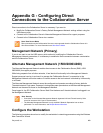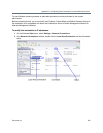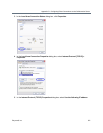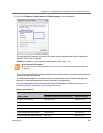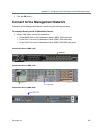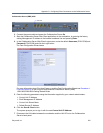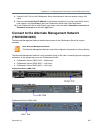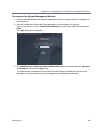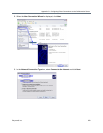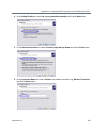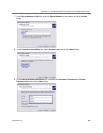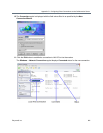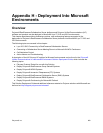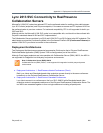Appendix G - Configuring Direct Connections to the Collaboration Server
Polycom®, Inc. 977
Connect to the Collaboration Server using a Modem
(1500/2000/4000)
Remote access to the Collaboration Server’s Alternate Management Network is supported via an external
PSTN <=> IP modem.
To connect via modem to the Alternate Management Network perform the following procedures:
1 Procedure 1: Install the RMX Manager – The web client enables direct access to the Collaboration
Server for support purposes.
2 Procedure 2: Configure the modem – By assigning it an IP address on a specific subnet in the
Alternate Management Network.
3 Procedure 3: Create a dial-up connection – Using Windows New Connection Wizard.
4 Procedure 4: Connect to the Collaboration Server – Via the RMX Manager.
Procedure 1: Install the RMX Manager
Before installing the RMX Manager, verify that you have at least 150Mb of free space on your workstation.
For more information see Installing the RMX Manager Application.
Procedure 2: Configure the Modem
Configure the modem with the following settings.
● IP address – near
169.254.192.nn
● Subnet Mask – 255.255.240.0
Procedure 3: Create a Dial-up Connection
This procedure is performed once. Only the Dial field in the Connect applet (see step 10 on Click the Dial
button to establish a connection to LAN 3 Port via the modem.) is modified for connection to different
modems.
To create a dial-up connection:
1 In Windows, navigate via the Control Panel to the Network Connections applet and select Create
a new connection.