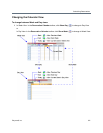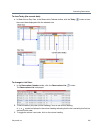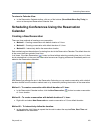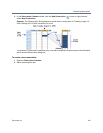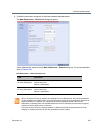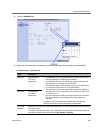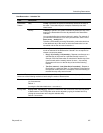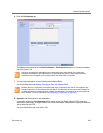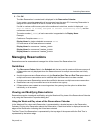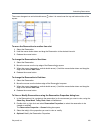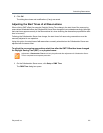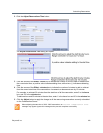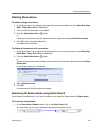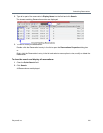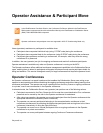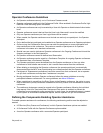Scheduling Reservations
Polycom®, Inc. 329
9 Click OK.
The New Reservation is created and is displayed in the Reservation Calendar.
If you create a recurring reservation all occurrences have the same ID. A recurring Reservation is
assigned the same ISDN/PSTN dial-in number for all recurrences.
If a dial in number conflict occurs prior to the conference’s start time, an alert is displayed: ISDN
dial-in number is already assigned to another conferencing entity and the
conference cannot start.
The series number (_0000n) of each reservation is appended to its Display Name.
Example:
Conference Template name: Sales
Display Name for single scheduled occurrence: Sales
If 3 recurrences of the reservation are created:
Display Name for occurrence 1: Sales_00001
Display Name for occurrence 2: Sales_00002
Display Name for occurrence 3: Sales_00003
Managing Reservations
Reservations can be accessed and managed via all the views of the Reservations List.
Guidelines
● The Recurrence Pattern fields in the Schedule tab that are used to create multiple occurrences of
a Reservation are only displayed when the Reservation and its multiple occurrences are initially
created.
● As with single occurrence Reservations, only the Duration, Start Time and End Time parameters of
multiple occurrence reservations can be modified after the Reservation has been created.
● A single occurrence Reservation cannot be modified to become a multiple occurrence reservation.
● Reservations can only be modified one at a time and not as a group.
● If Reservations were created as a recurring series, the system gives the option to delete them
individually, or all as series.
Viewing and Modifying Reservations
Reservations can be viewed and modified by using the Week and Day views of the Reservations Calendar
or by using the Reservation Properties dialog box.
Using the Week and Day views of the Reservations Calendar
In the Week and Day views each Reservation is represented by a shaded square on the Reservation
Calendar. Clicking on a Reservation selects the Reservation. A dark blue border is displayed around the
edges of the Reservation indicating that it has been selected.
The Start Time of the Reservation is represented by the top edge of the square while the End Time is
represented by the bottom edge.