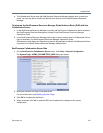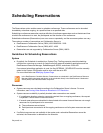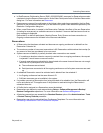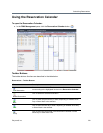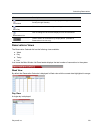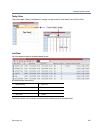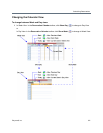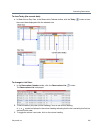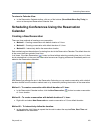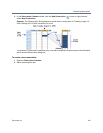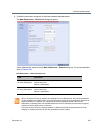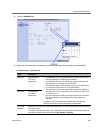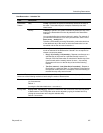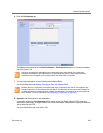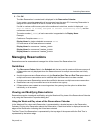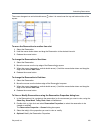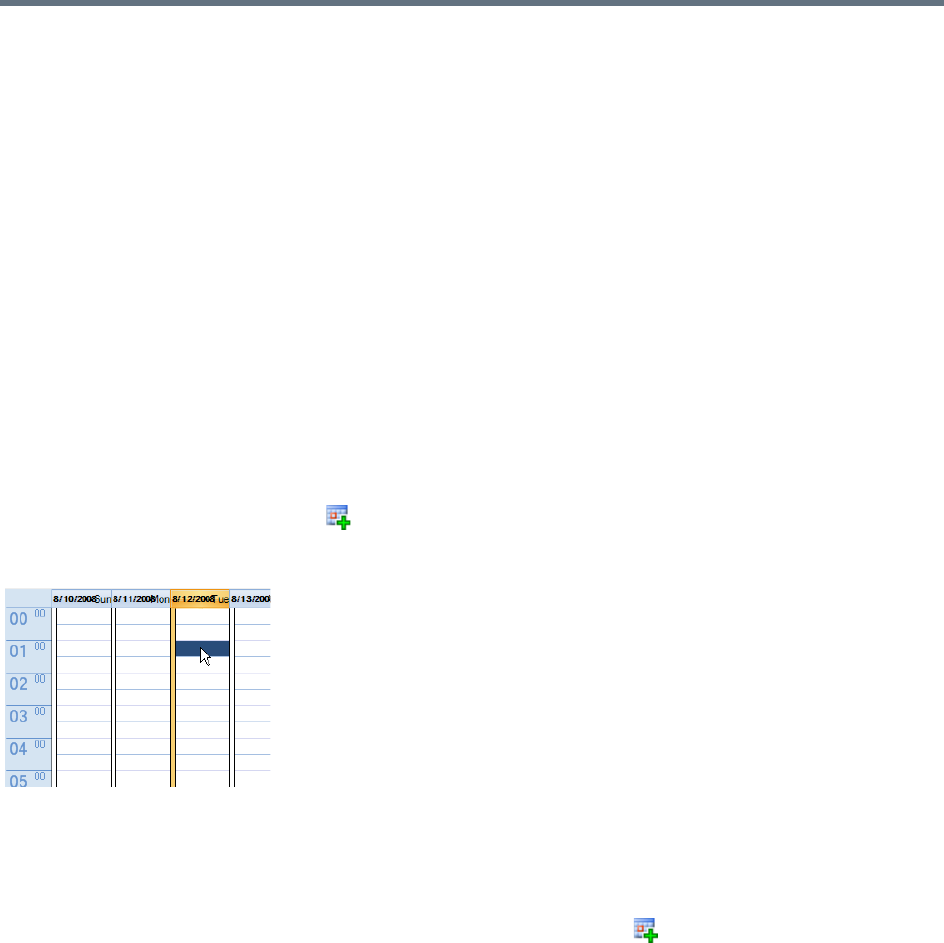
Scheduling Reservations
Polycom®, Inc. 323
To return to Calendar View:
● In the Reservation Calendar toolbar, click any of the buttons (Show Week/Show Day/Today) to
return to the required Reservation Calendar view.
Scheduling Conferences Using the Reservation
Calendar
Creating a New Reservation
There are three methods of creating a new reservation:
● Method I – Creating a reservation with default duration of 1 hour
● Method II – Creating a reservation with default duration of ½ hour
● Method III – Interactively define the reservation duration
Each method requires the selection of a starting time slot in the Reservation Calendar. The default time slot
is the current half-hour period of local time.
In all views, if the New Reservation ( ) button is clicked without selecting a starting time slot, or if a time
slot is selected that is in the past, the Reservation becomes an Ongoing conference immediately and is not
added to the Reservations calendar.
After selecting a starting time slot in the Reservation Calendar you can create a reservation with a default
duration derived from the creation method used or by interactively defining the duration of the reservation.
Method I – To create a reservation with default duration of 1 hour:
» In the Reservation Calendar toolbar, click the New Reservation ( ) button to create a reservation
of 1 hour duration.
Method II – To create a reservation with default duration of ½ hour:
» Right-click and select New Reservation to create a reservation of ½ hour default duration.
Method III – To interactively define the duration:
1 In the calendar, click & drag to expand the time slot to select the required Date, Start Time and
Duration for the reservation.