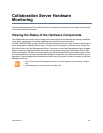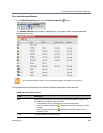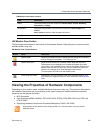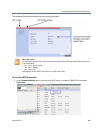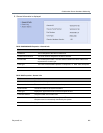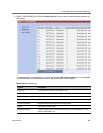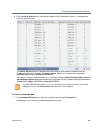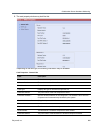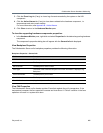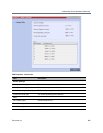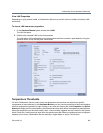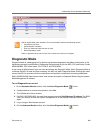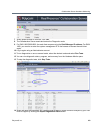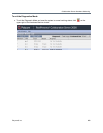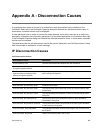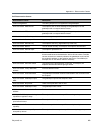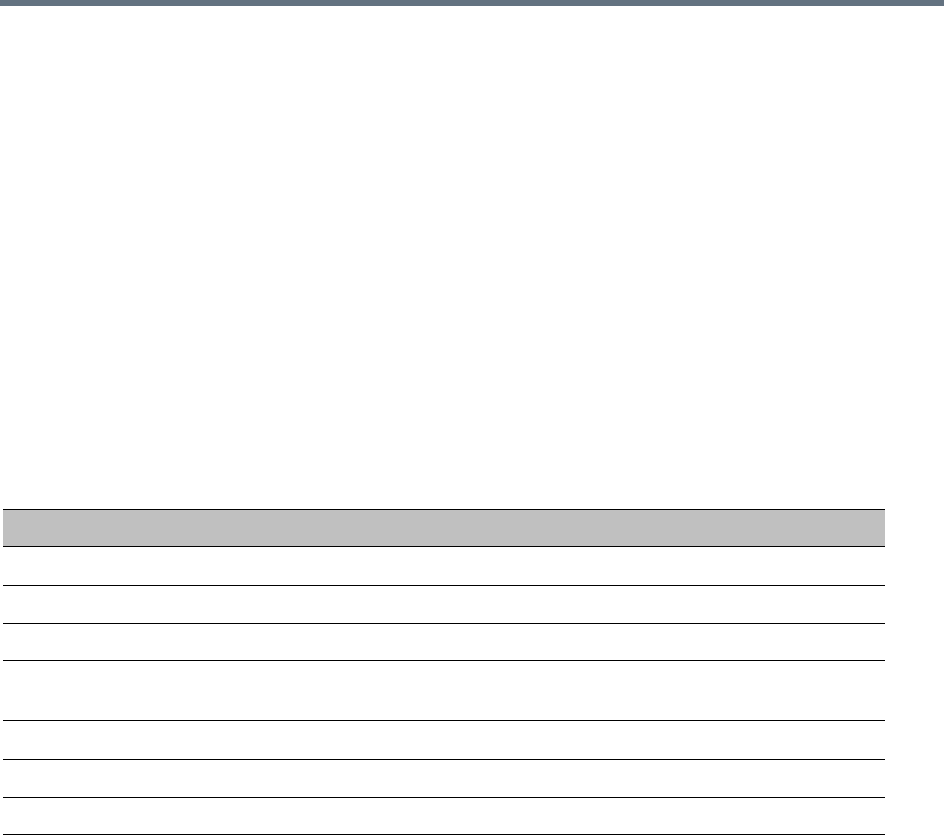
Collaboration Server Hardware Monitoring
Polycom®, Inc. 885
3 Click the Event Log tab (if any) to view a log of events recorded by the system on the HW
component.
4 Click the Active Alarms tab (if any) to view alarms related to the hardware component, i.e.
temperatures and main power sensors.
For more information, see Appendix B - Active Alarms.
5 Click Close to return to the Hardware Monitor pane.
To view the supporting hardware components properties:
» In the Hardware Monitor pane, right-click and select Properties for the desired supporting hardware
component.
The component’s properties dialog box will appear with the General Info tab displayed.
View Backplane Properties
The Collaboration Server unit’s backplane properties provides the following information:
View FAN Properties
The Collaboration Server unit’s chassis contains 3 fans that regulate the unit’s temperature. If the
temperature increases, the fans speed will increase and vice-versa. A “Critical” condition in the fans
operation will result in a system shut down.
Backplane Properties - General Info
Field Description
HW Version The Backplane’s current hardware version.
SW Version The Backplane’s current software version.
Serial Number The Backplane’s serial number.
Card Type The name of the hardware component for which information is displayed, e.g.
Backplane.
Card Part Number The Backplane’s part number.
Card MAC Address 1 The Backplane’s hardware address.
Card MAC Address 2 (If applicable) second Backplane MAC address.