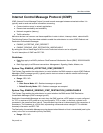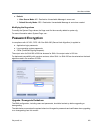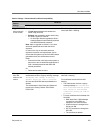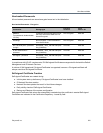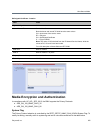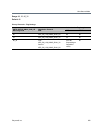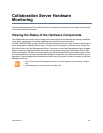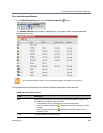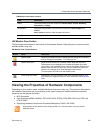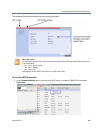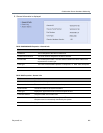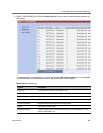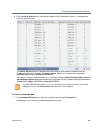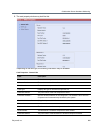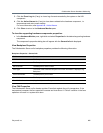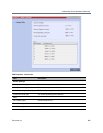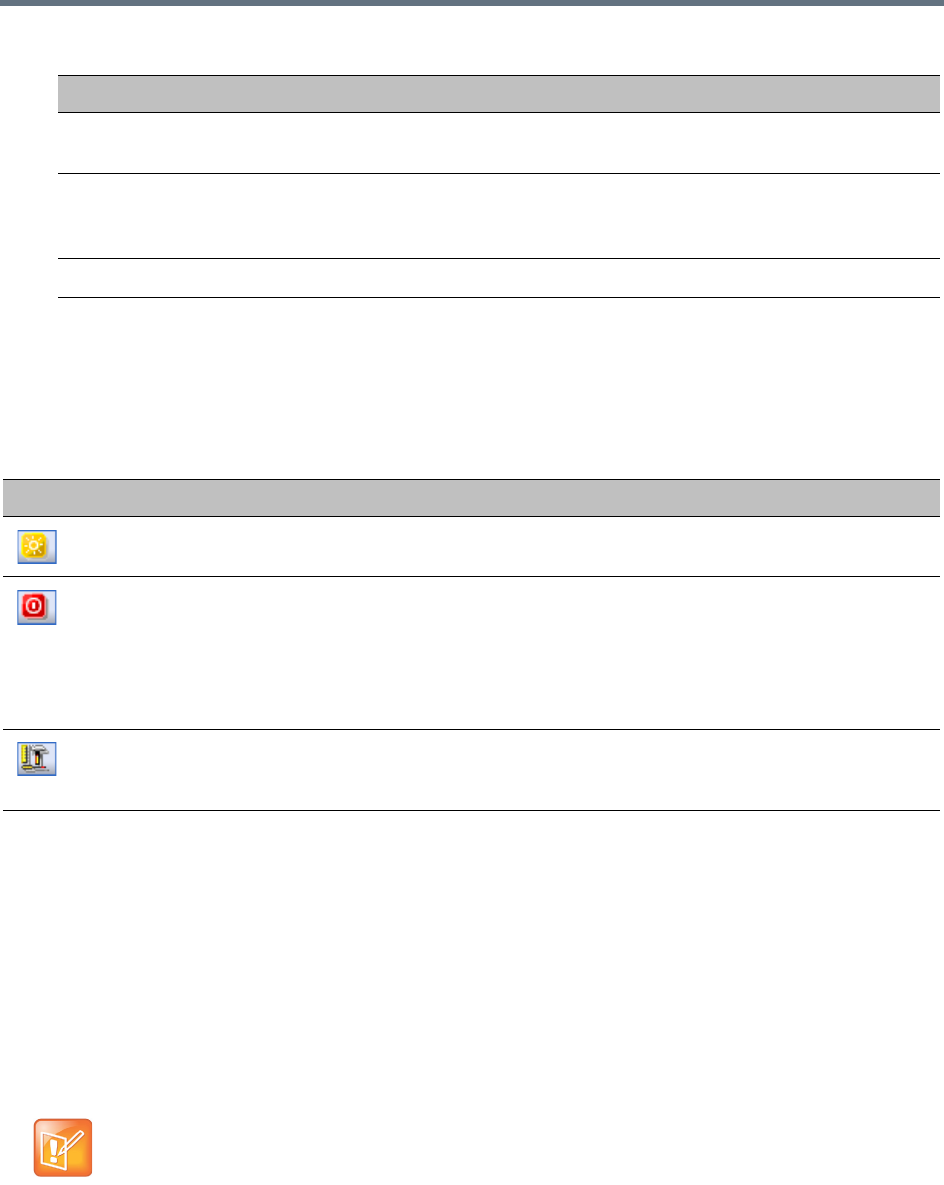
Collaboration Server Hardware Monitoring
Polycom®, Inc. 879
HW Monitor Pane Toolbar
The following buttons appear in the tool bar of the Hardware Monitor. Depending on your product model,
available buttons may vary.
HW Monitor Pane Tool Bar Buttons
Viewing the Properties of Hardware Components
Depending on your product model, available hardware components may vary. The properties displayed for
the hardware components will vary according to the type of component viewed.Hardware component
properties can be grouped as follows:
● MCU Properties
● Card Properties (MPMx / MPMRx, CNTL/CNTL 4000, RTM IP, RTM ISDN, DSP card, RTM LAN,
RTM-IP 4000)
● Supporting Hardware Components Properties (Backplane, FANS, LAN, PWR)
Status The current status of the HW component; Normal, Major, Critical, Resetting,
Diagnostics, or Empty.
Temperature Monitors the temperature of the hardware components; Normal, Major, and
Critical.
Note: Critical condition invokes a system shut down.
Voltage The voltage threshold of the hardware component; either Normal or Major.
Button Name Description
System Reset Resets and restarts the system. Resetting saves settings and information
that you changed in the system, i.e. IP Services, etc...
System Shut Down Shuts down the system into a standby mode. When the user in the
Collaboration Server Manager/Client presses the System Shut Down
(red) button in the Hardware Monitor tool bar, the system should enter a
standby mode and the LED turns ON. Only the media and control unit
cards are in a standby mode. Shelf Manager remains active.
Turn the system OFF/ON to exit the standby mode.
Active Diagnostic Mode Sets the MFA, CPU and switches cards such as MPMx/MPMRx, CNTL
and RTM IP into diagnostic mode. For more information, see Diagnostic
Mode.
No properties are provided for Power Supply (PWR). For more information, see your product
Hardware Guide.
HW Monitor Pane Status Columns
Field Description