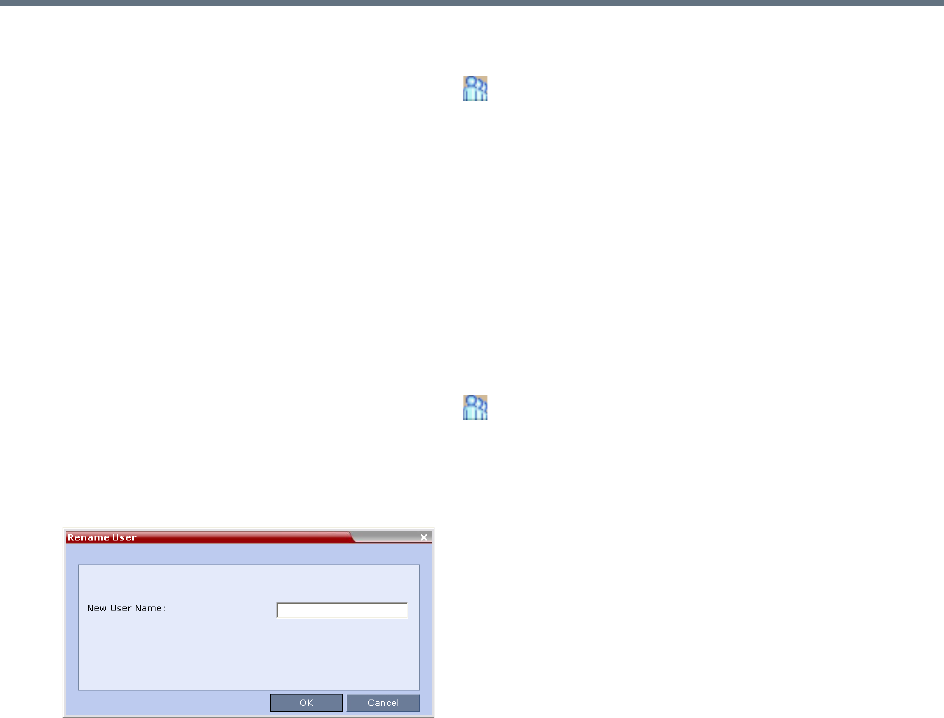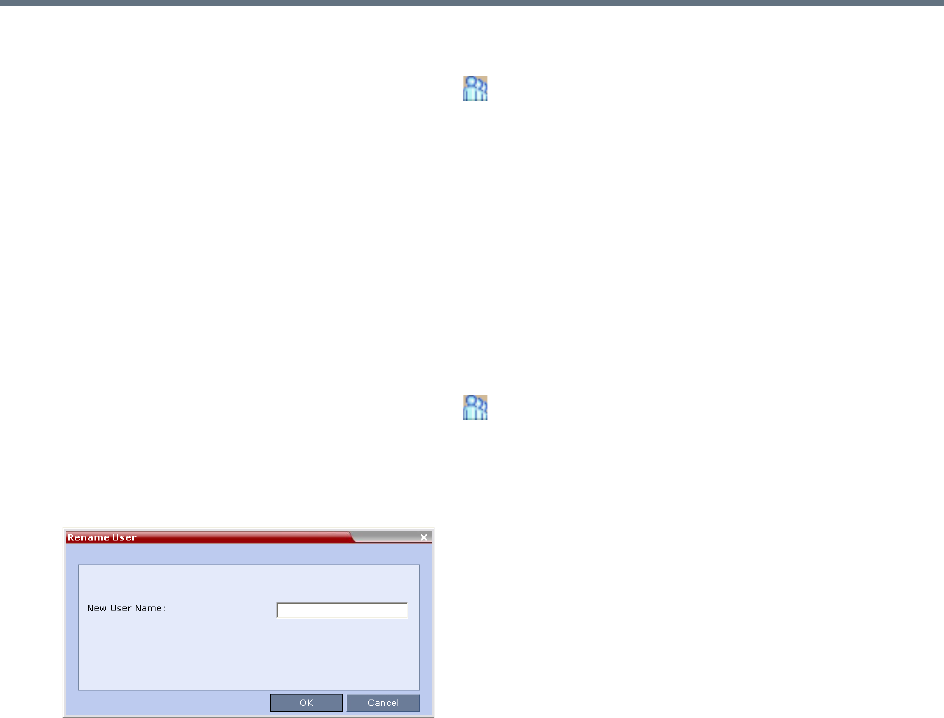
Users, Connections, and Notes
Polycom®, Inc. 471
To enable a user:
1 In the RMX Management pane, click Users ().
The Users pane is displayed.
2 Right-click the user to be enabled and select Enable User.
A confirmation box is displayed.
3 Click YES.
The User status in the Users list - Disabled column changes to NO.
Renaming a User
To rename a user:
1 In the RMX Management pane, click Users ().
The Users pane is displayed.
2 Right-click the user to be renamed and select Rename User.
The Rename User dialog box is displayed.
3 Enter the user’s new name in the New User Name field and click OK.
The user is renamed and is forced to change his/her password.
Machine Account
User names can be associated with servers (machines) to ensure that all users are subject to the same
account and password policies.
For enhanced security reasons it is necessary for the Collaboration Server to process user connection
requests in the same manner, whether they be from regular users accessing the Collaboration Server via
the Collaboration Server Web Browser / RMX Manager.
Regular users can connect from any workstation having a valid certificate while application-users
representing applications can only connect from specific servers. This policy ensures that a regular user
cannot impersonate an application-user to gain access to the Collaboration Server in order to initiate an
attack that would result in a Denial of Service (DoS) to the impersonated application.
The connection process for an application-user connecting to the Collaboration Server is as follows:
1 The application-user sends a connection request, including its TLS certificate, to the Collaboration
Server.
2 The Collaboration Server searches its records to find the FQDN that is associated with the
application-user’s name.