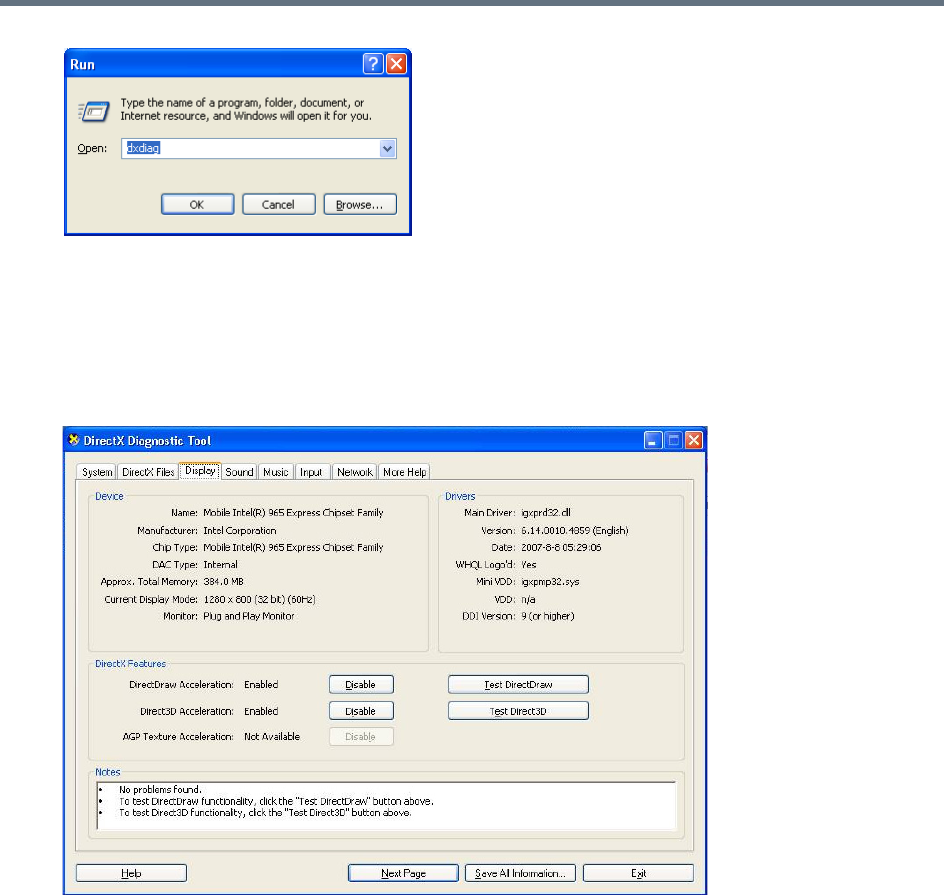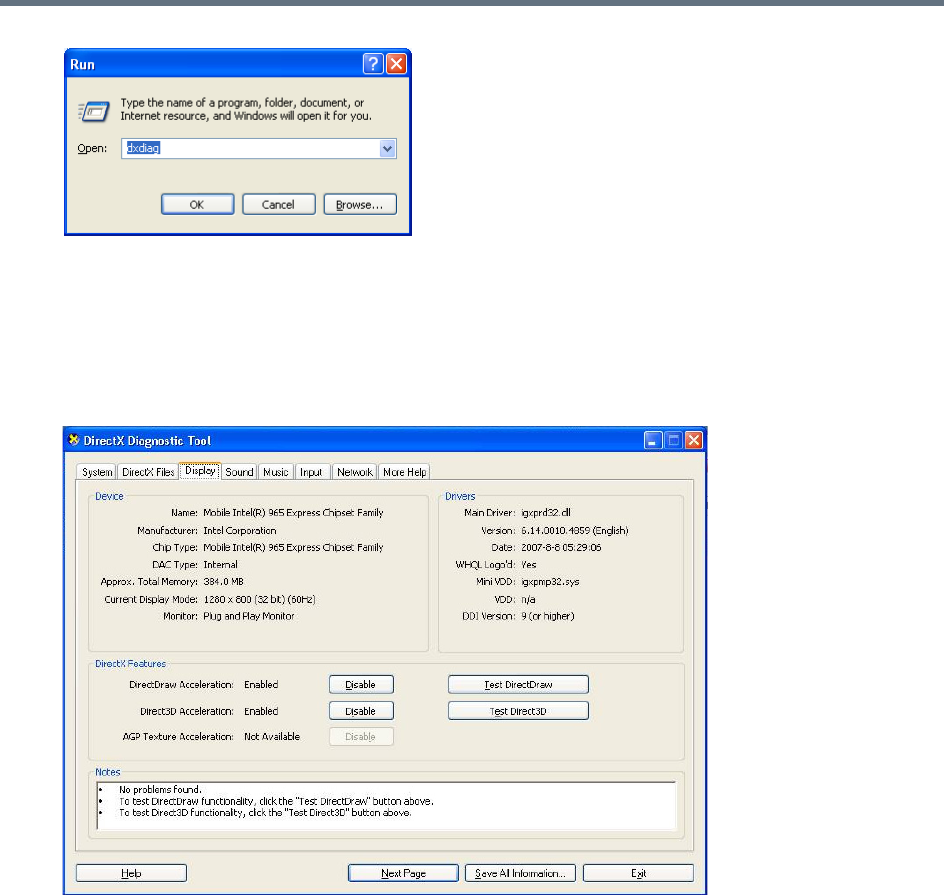
Additional Conferencing Information
Polycom®, Inc. 190
A confirmation message is displayed.
3 Click Yes to run the diagnostics.
The DirectX Diagnostic Tool dialog box opens.
4 Click the Display tab.
To be able to display the video preview window, the DirectDraw Acceleration and Direct3D
Acceleration options must be Enabled.
If the video card installed in the PC does not support DirectDraw Acceleration, a black window may
be viewed in the Video Preview window.
5 Click the Exit button.
Previewing the Participant Video
You can preview the video sent from the participant to the conference (MCU) and the video sent from the
conference to the participant by selecting the appropriate option from the Participant’s pop-up menu.
To preview the participant video:
1 List the conference participants in the Participants pane.
2 Right-click the participant whose video you want to preview, and select one of the following options: