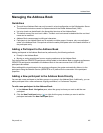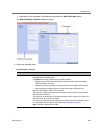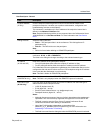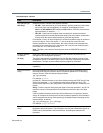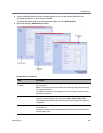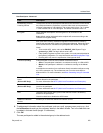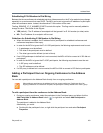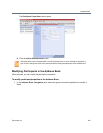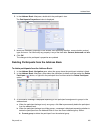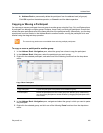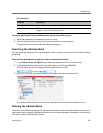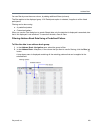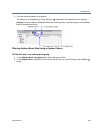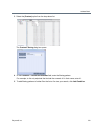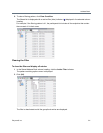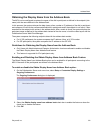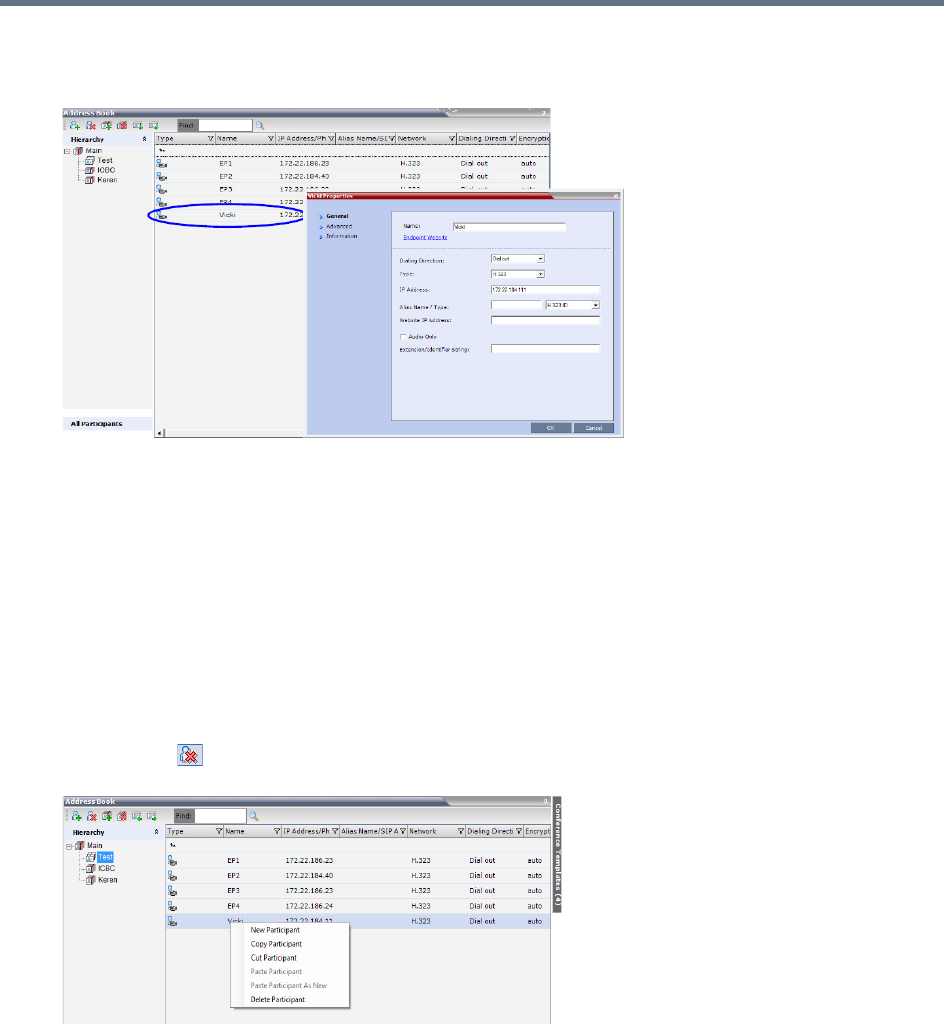
Address Book
Polycom®, Inc. 305
2 In the Address Book - List pane, double-click the participant’s icon.
The Participant’s Properties window is displayed.
3 Modify the necessary properties in the window, such as dialing direction, communication protocol
type, and so on. You can modify any property in any of the three tabs: General, Advanced and Info.
4 Click OK.
The changes to the participant’s properties are updated.
Deleting Participants from the Address Book
To delete participants from the Address Book:
1 In the Address Book - Navigation pane, select the group where the participant to delete is listed.
2 In the Address Book - List pane, either select the participant to delete, and then select the Delete
Participant ( ) button, or right-click the participant icon and then select the Delete Participant
option.
3 A confirmation message is displayed depending on the participant’s assignment to groups in the
address book:
a When the participant belongs to only one group: click Yes to permanently delete the participant
from the address book.
b When the participant belongs to multiple groups, a message is displayed requesting whether to
delete the participant from the Address Book or from the current selected group. Select:
Current group to delete the participant from the selected group