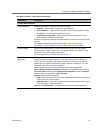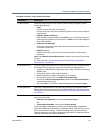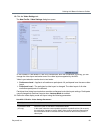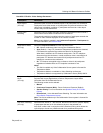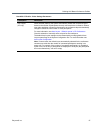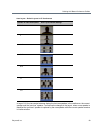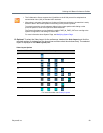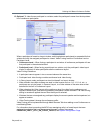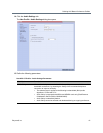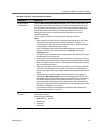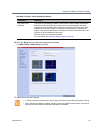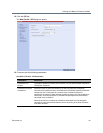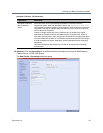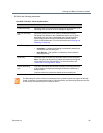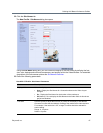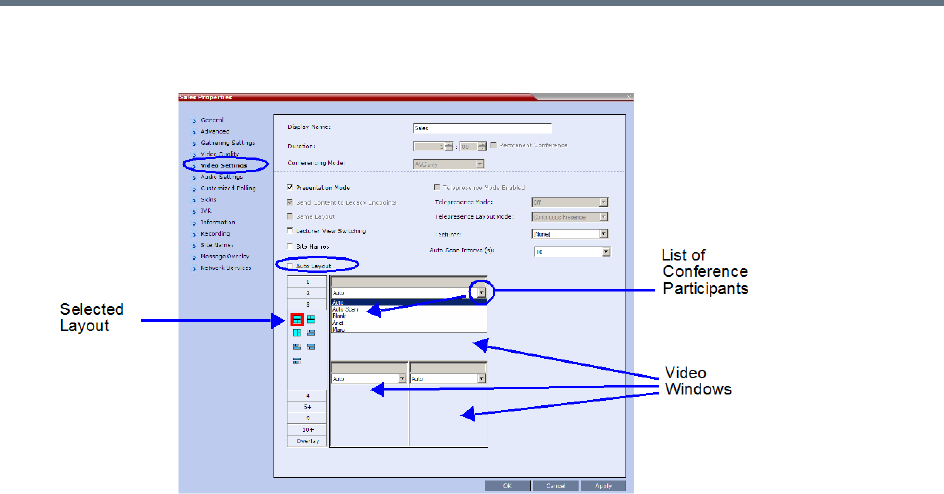
Defining AVC-Based Conference Profiles
Polycom®, Inc. 60
13 Optional. To video force a participant in a window, select the participant’s name from the drop-down
list of conference participants.
When a participant is forced to a layout window, switching between participants is suspended for that
window and only the assigned participant is viewed. Video Forcing works on Conference Level or
Participant Level:
Conference Level – When forcing a participant to a window, all conference participants will see
that participant in the selected window.
Participant Level – When forcing a participant to a window, only the participant’s video layout
display is affected. All other participants see the conference layout.
Video Forcing Guidelines:
A participant cannot appear in two or more windows at the same time.
Participant level video forcing overrides conference level video forcing.
In Same Layout mode, participant can view him/herself in a layout window.
When different size video windows are used in video layouts such as 1+2, 1+3, 1+4, etc., a
participant can only be forced, in Personal Layout, to a video window of the same size as that
selected for him/her in Conference Layout.
When changing the Video Layout at the conference level, the video forcing settings are not
applied to a new layout, and switching between participants is audio-activated. The video forcing
setting is saved and applied the next time that layout is selected.
Windows that are not assigned any participant display the current speaker and last speakers, but
appear at random.
Video Forcing doesn’t change the conference profile.
Video Forcing can be implemented through Media Sources Tab when adding a new Conference or a
new Meeting Room.
For information about preventing the MCU from reassigning cells in a forced layout that were
assigned to endpoints that have disconnected through a system flag named
PRESERVE_PARTY_CELL_ON_FORCE_LAYOUT, see System Configuration Flags.