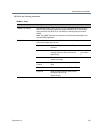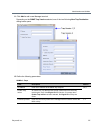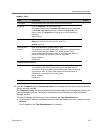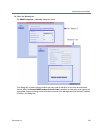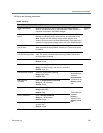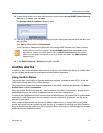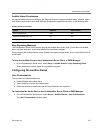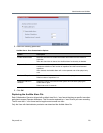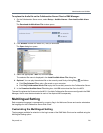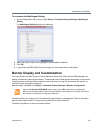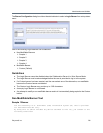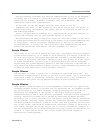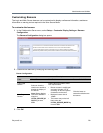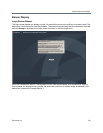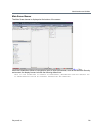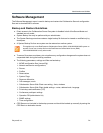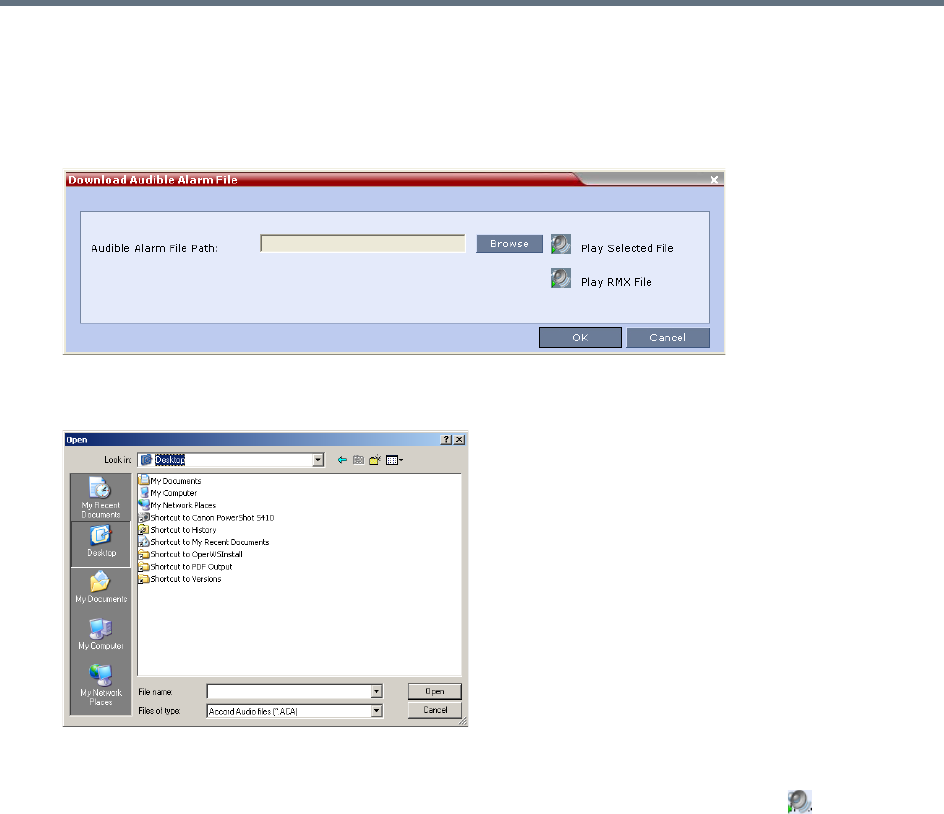
Administration and Utilities
Polycom®, Inc. 734
To replace the Audio file on the Collaboration Server Client or RMX Manager:
1 On the Collaboration Server menu, select Setup > Audible Alarms > Download Audible Alarm
File.
The Download Audible Alarm File window opens.
2 Click Browse to select the audio file (*.wav) to download.
The Open dialog box opens.
3 Select the appropriate *.wav file, and click Open.
The selected file name is displayed in the Install Audible Alarm File dialog box.
4 Optional. You can play the selected file or the currently used file by clicking Play
() as follows:
a Click Play Selected File to play a file saved on your computer.
b Click Play Collaboration Server File to play the file currently saved on the Collaboration Server.
5 In the Download Audible Alarm File dialog box, click OK to download the file to the MCU.
The new file replaces the file stored on the MCU. If multiple Collaboration Servers are configured in the RMX
Manager, the file must be downloaded to each of the required MCUs separately.
Multilingual Setting
Each supported language is represented by a country flag in the Welcome Screen and can be selected as
the language for the Collaboration Server Web Client.
Customizing the Multilingual Setting
The languages available for selection in the Login screen of the RMX Web Client can be modified using the
Multilingual Setting option.