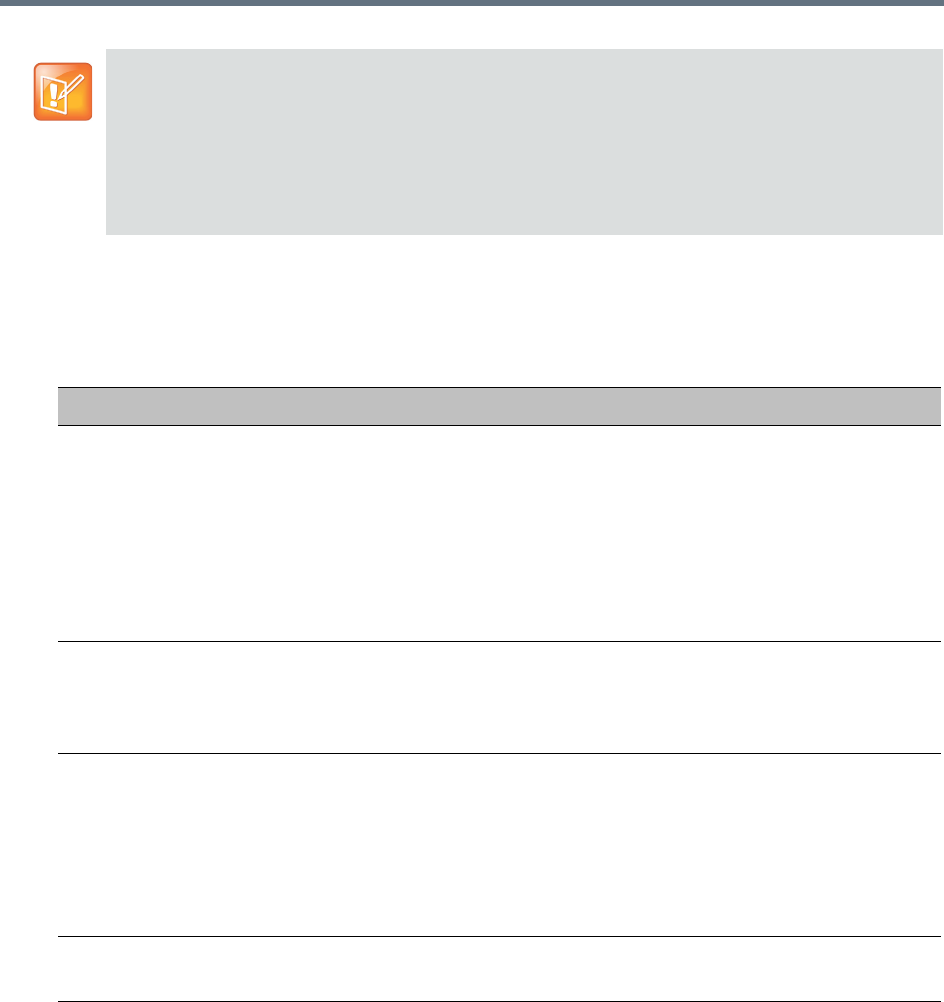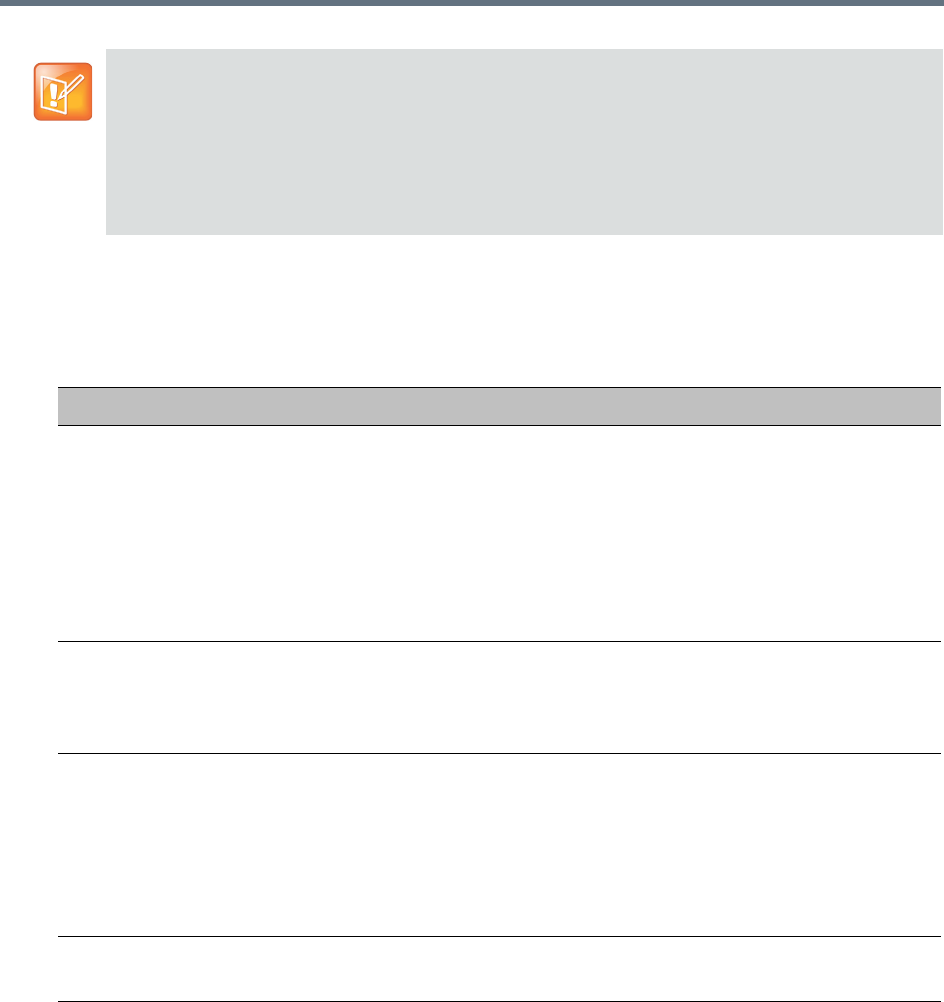
Defining AVC-Based Conference Profiles
Polycom®, Inc. 76
29 Modify the following parameters to configure the display, position, and duration of the indication
icons.
30 Click OK to complete the Profile definition.
A new Profile is created and added to the Conference Profiles list.
The Layout Indications tab is only displayed if either AVC-CP or AVC-CP and SVC (mixed mode) is
selected.
Beginning with version 8.4, the configuration options of the Layout Indications tab have replaced the
following system flags:
• DISABLE_SELF_NETWORK_IND
• SELF_IND_LOCATION
For further information on layout indications see Layout Indications.
New AVC CP Profile - Layout Indications Parameters
Field Description
Position Use the Position drop-down menu to configure the display position of the indication
icons group. Icons can be displayed in the following positions:
• Top-left
• Bottom-left
• Top center (default)
• Bottom
• Top-right
• Bottom-right
Recording Select the check box to display the Recording icon.
The Recording indication icon is a duplicate of the Display Recording Icon field in the
Recording tab of the Profile dialog.
For more information, see Recording and Streaming Conferences.
Audio Participants Select the check box to display the Audio Participants icon.
• Permanent - Sets the Audio Participant Indication to display permanently. In this
setting it is only displayed when audio participants are connected.
• On audio participants change - Sets the Audio Participant Indication to display for
a short period only when the number of audio participants changes.
Duration - Sets the amount of time the Audio Participant icon displays.
For more information see Audio Participants Indication.
Network Quality To display the Network Quality icon, select the check box.
For more information see Network Quality Indication.