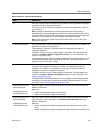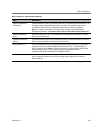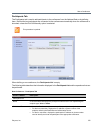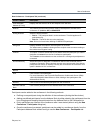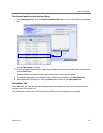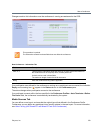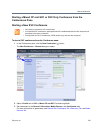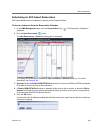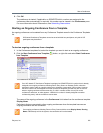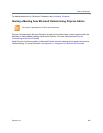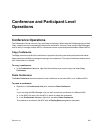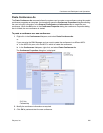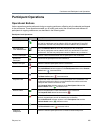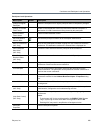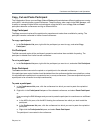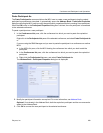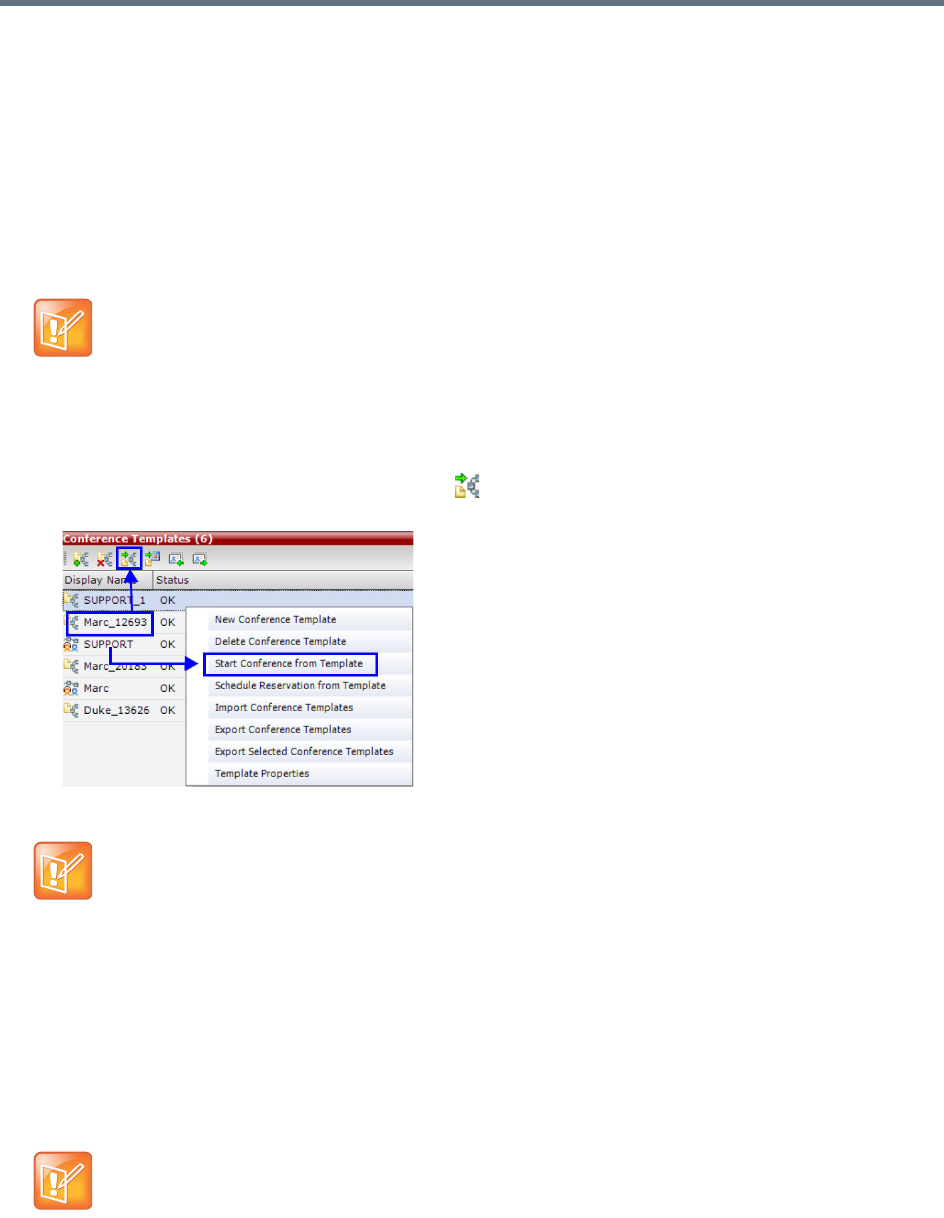
Start a Conference
Polycom, Inc. 381
6 Click OK.
The conference is started. If applicable, an ISDN/PSTN dial-in number was assigned to the
conference either automatically or manually, this number can be viewed in the Conferences pane.
For more information about Reservations, see Scheduling Reservations.
Starting an Ongoing Conference From a Template
An ongoing conference can be started from any Conference Template saved in the Conference Templates
list.
To start an ongoing conference from a template:
1 In the Conference templates list, select the template you want to start as an ongoing conference.
2 Click the Start Conference from Template
() button, or right-click and select Start Conference
from Template.
The conference is started.
The name of the ongoing conference in the Conferences list is taken from the conference template
Display Name.
Participants that are connected to other ongoing conferences when the template becomes an
ongoing conference are not connected.
SVC-based Conference Templates cannot be saved with dial-out participants, only dial-in SIP
participants may be defined.
If an AVC-based CP Conference Template is assigned an ISDN/PSTN dial-in number that is already
assigned to an ongoing conference, Meeting Room, Entry Queue or Gateway Profile, when the
template is used to start an ongoing conference or schedule a reservation it will not start. However,
the same number can be assigned to several conference templates provided they are not used to
start an ongoing conference at the same time. If a dial in number conflict occurs prior to the
conference’s start time, an alert appears: “ISDN dial-in number is already assigned to another
conferencing entity” and the conference cannot start.
If an ongoing conference, Meeting Room or Entry Queue with the same Display Name, Routing
Name or ID already exist in the system, the conference will not be started.