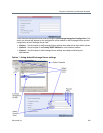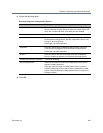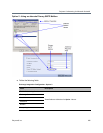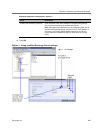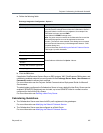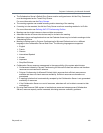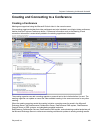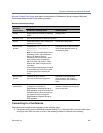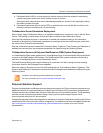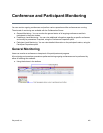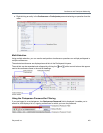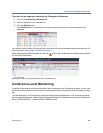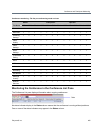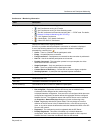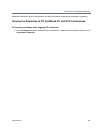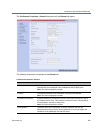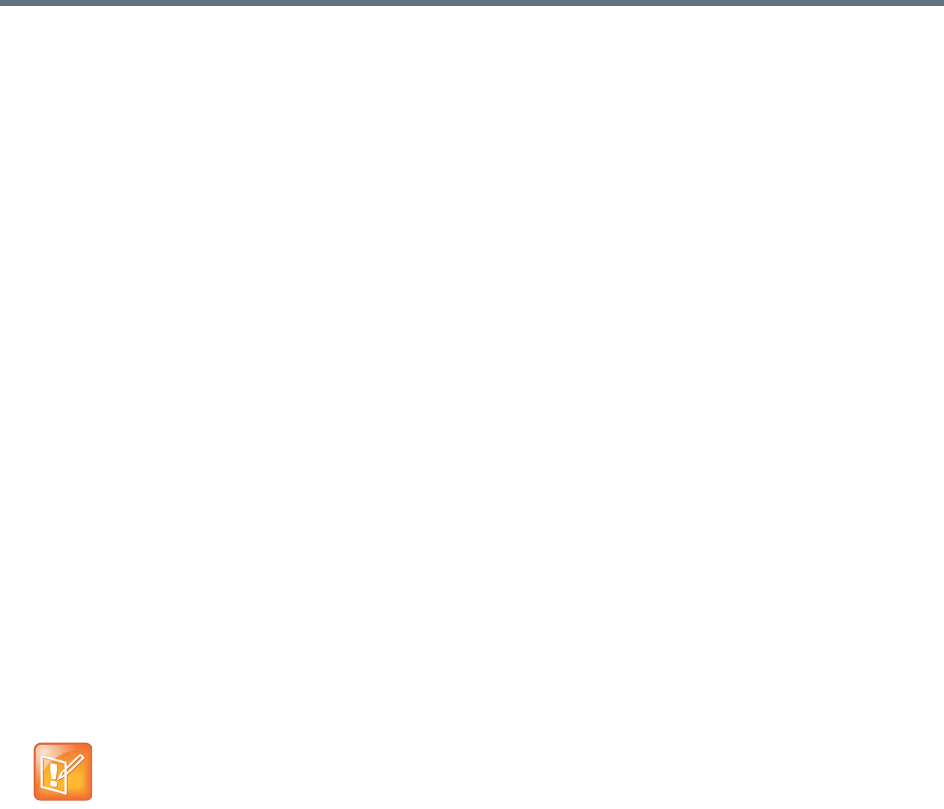
Polycom Conferencing for Microsoft Outlook®
Polycom®, Inc. 401
● Participants with a HDX or a room system will receive a prompt from the endpoint’s calendaring
system along with a button that can be clicked in order to connect.
Participants with endpoints that are not calendaring-enabled can connect to the meeting by dialing
the meeting number manually.
● Participants outside the office or using PSTN or mobile phones, can use the dial in number in the
meeting invitation to manually dial in to the meeting.
Collaboration Server Standalone Deployment
When using a single Collaboration Server in a standalone deployment, connection is via an Ad Hoc Entry
Queue. The meeting is started when the first participant connects to the Collaboration Server.
When the first participant connects, a conference is created and named according to the information
contained in the dial string. Subsequent participants connecting with the same dial string are routed from
the Ad Hoc Entry Queue to the conference.
After the conference has been created the Conference Name, Organizer, Time, Duration and Password (if
enabled) are retrieved from the conference parameters for display during the Gathering Phase.
Collaboration Server and Polycom RealPresence DMA System Deployment
In a RealPresence DMA system deployment a Virtual Meeting Room is activated when the first participant
connects to the RealPresence DMA system. The RealPresence DMA system receives the dial string to
activate a Virtual Meeting Room on the Collaboration Server.
The RealPresence DMA system uses the Meeting ID contained in the dial-in string to access meeting
information stored in the Exchange Server database.
When the meeting information is found on the Exchange Server, the Conference Name, Organizer, Time,
Duration and Password (if enabled) are retrieved from the Exchange Server database for display during the
Gathering Phase.
Polycom Solution Support
Polycom Implementation and Maintenance services provide support for Polycom solution components only.
Additional services for supported third-party Unified Communications (UC) environments integrated with
Polycom solutions are available from Polycom Global Services and its certified Partners. These additional
services will help customers successfully design, deploy, optimize and manage Polycom visual
communications within their UC environments.
Professional Services for Microsoft Integration is mandatory for Polycom Conferencing for Microsoft Outlook
and Microsoft Office Communications Server integrations. For additional information and details please see
http://www.polycom.com/services/professional_services/index.html or contact your local Polycom
representative.
If enabled, automatically generated passwords are ignored.
For more information see Automatic Password Generation Flags.