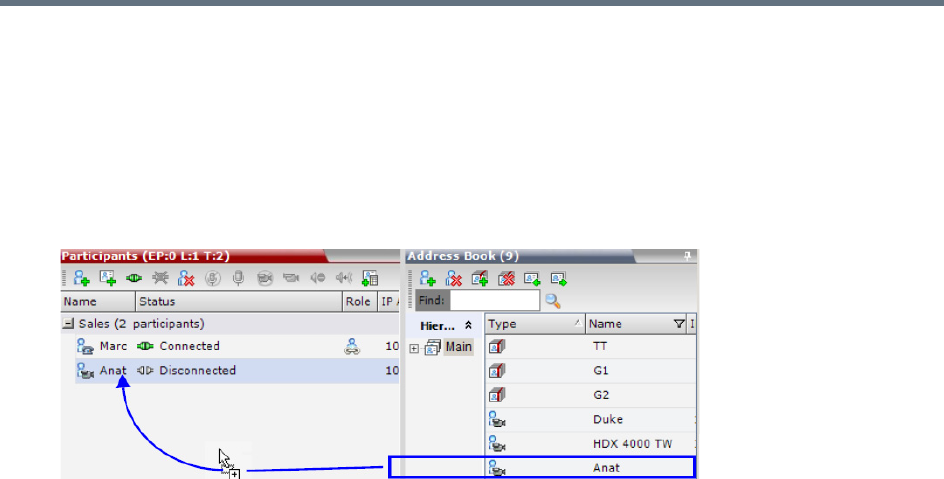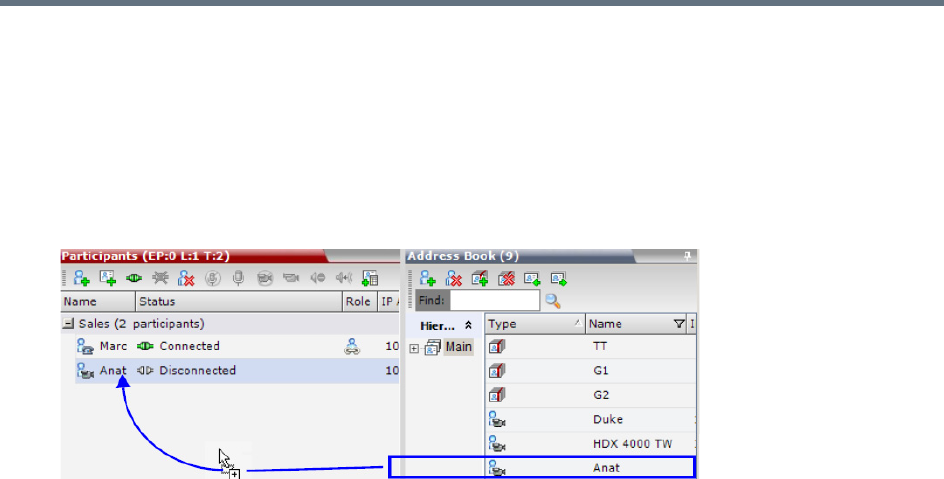
Address Book
Polycom®, Inc. 295
To add a participant to a new conference or an ongoing conference:
1 In the Address Book Navigation pane, select the group from which to add participants.
2 In the Address Book List pane, select the participant or participants you want to add to the
conference.
3 Click and hold the left mouse button and drag the selection to the Participants pane of the
conference.
The participants are added to the conference.
Adding a Group from the Address Book to Conferences
You can add a group of participants to a new conference, ongoing conferences, or to Conference Templates
by using the drag-and-drop operation.
To add a group to a new conference or an ongoing conference:
1 In the Address Book Navigation pane, select the group you want to add to the conference.
2 Click and hold the left mouse button and drag the selection to the Participants pane of the
conference.
The participants in the group level and all sub-levels are added to the conference.
Participant Groups
A group is a predefined collection of participants. A group provides an easy way to manage clusters of
participants that are in the same organizational structure and to connect a combination of endpoints to a
conference. For example, if you frequently conduct conferences with the marketing department, you can
create a group called “Marketing Team” that contains the endpoints of all members of the marketing team.
Groups can contain participants and sub-groups. You can define up to ten levels in the Main group.
Managing Groups in the Address Book
To manage the groups in the Address Book:
1 In the Address Book Navigation pane, right-click the group you want to manage.
The Groups menu is displayed.