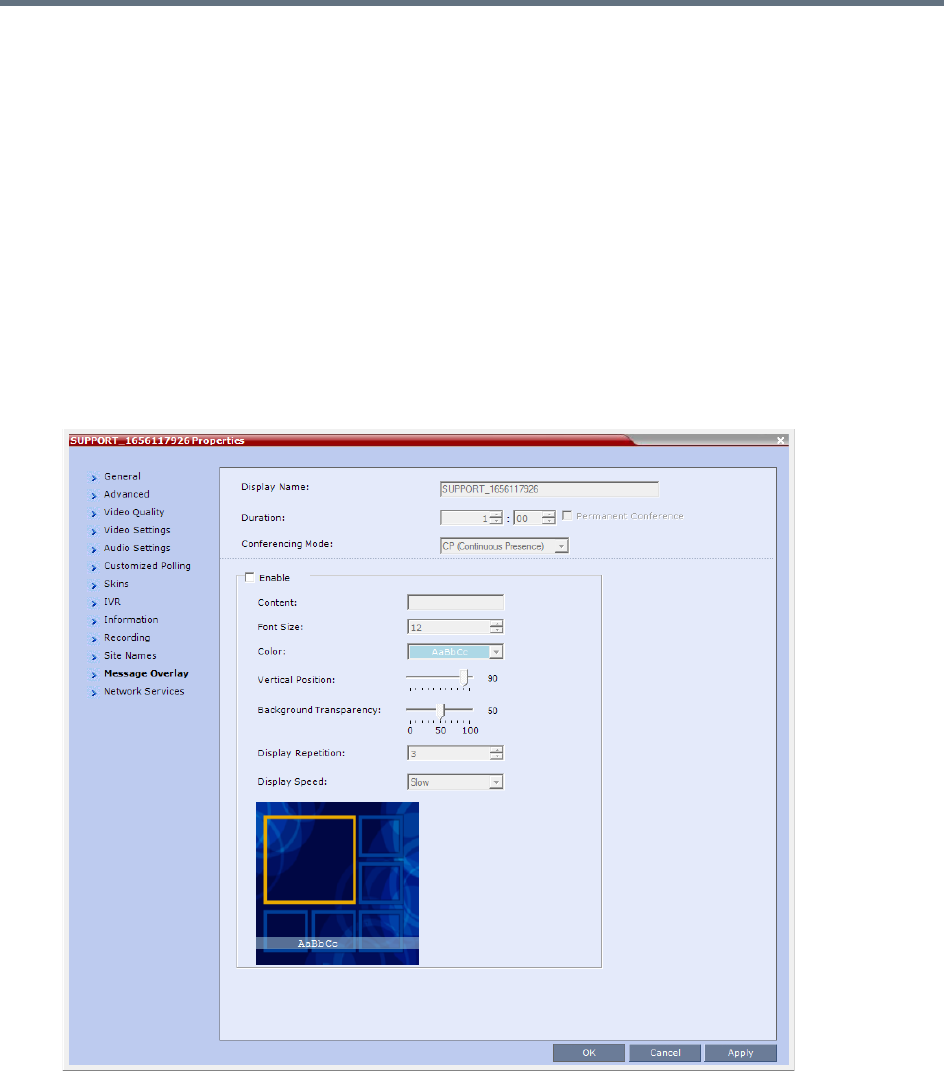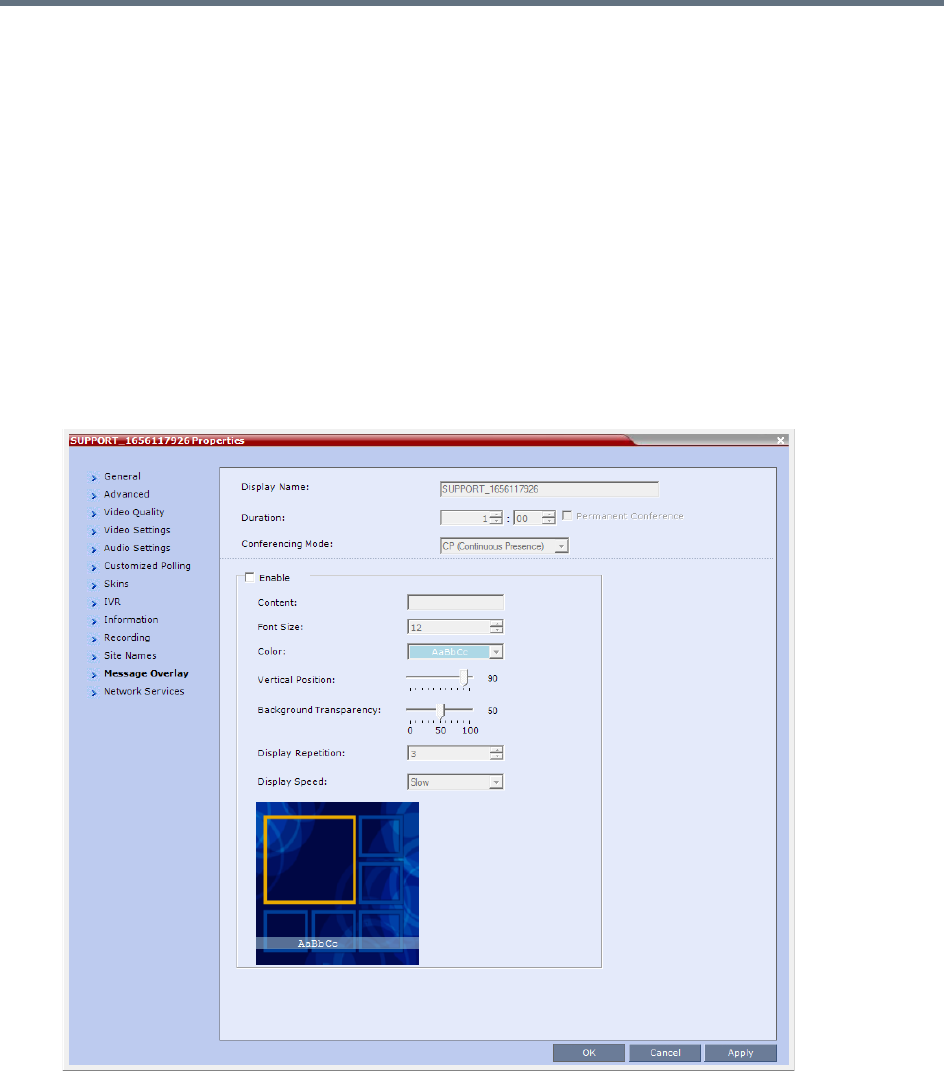
Conference and Participant Monitoring
Polycom®, Inc. 418
10 Click Apply to confirm and keep the Conference Properties dialog box open.
or
Click OK to confirm and return to the Collaboration Server Web Client main screen.
11 Click the Skins tab to view the skin selected for the conference.
You cannot select another skin during an ongoing conference.
12 Click the IVR tab to view the IVR settings.
13 Click the Information tab to view general information defined for the conference. Changes made to
this information once the conference is running are not saved to the CDR.
14 Click the Recording tab to review the recording settings for the conference.
15 Click the Site Names tab to enable or disable the display of site names during the conference, and
adjust the display properties.
16 Click the Message Overlay tab to send text messages to the conference participants during the
conference, and adjust the display properties of the text messages.
For more information, see Sending Text Messages During a Conference Using Message Overlay.
17 Click the Network Services tab to verify the SIP registration for the conference.
18 Click the Layout Indications tab to view the layout indications settings for the conference.
No changes in layout indications settings is possible for ongoing conferences.
19 Click OK to close the Conference Properties dialog box.