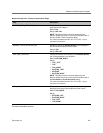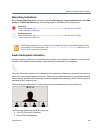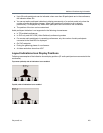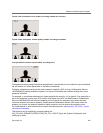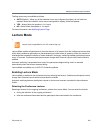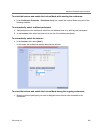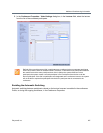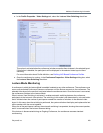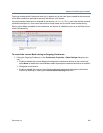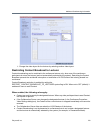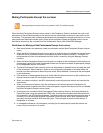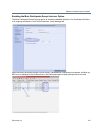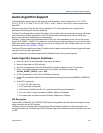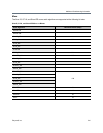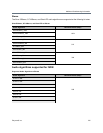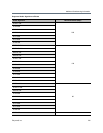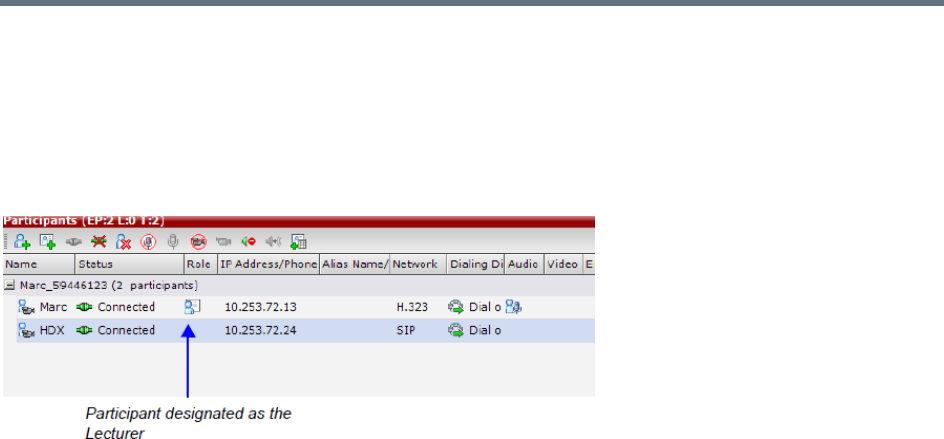
Additional Conferencing Information
Polycom®, Inc. 209
Forcing is enabled at the Conference level only. It applies only to the video layout viewed by the lecturer as
all the other conference participants see only the lecturer in full screen.
If an asymmetrical video layout is selected for the lecturer (i.e. 3+1, 4+1, 8+1), each video window contains
a different participant (i.e. one cannot be forced to a large frame and to a small frame simultaneously).
When Lecture Mode is enabled for the conference, the lecturer is indicated by an icon in the Role column
of the Participants list.
To control the Lecture Mode during an Ongoing Conference:
1 During the Ongoing Conference, in the Conference Properties - Video Settings dialog box you
can:
Enable or disable the Lecture Mode and designate the conference lecturer in the Lecturer list;
select None to disable the Lecture Mode or select a participant to become the lecturer to enable it.
Designate a new lecturer.
Enable or disable the Lecturer View Switching between participants displayed on the lecturer
monitor by selecting or clearing the Lecturer View Switching check box.