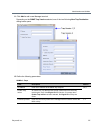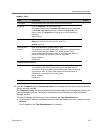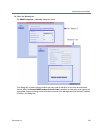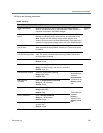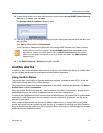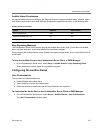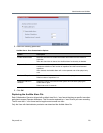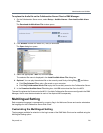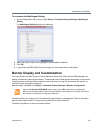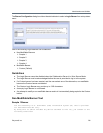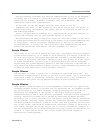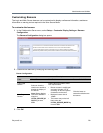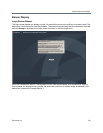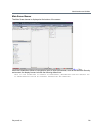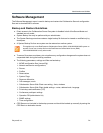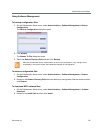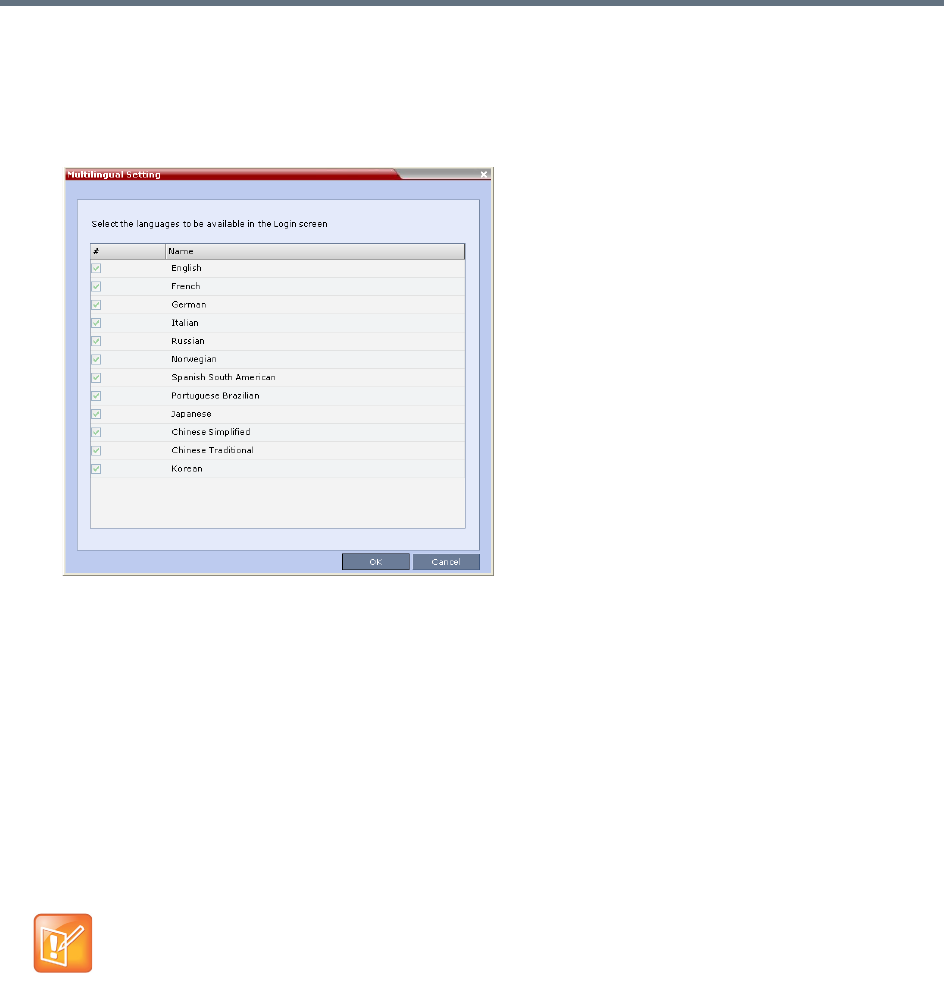
Administration and Utilities
Polycom®, Inc. 735
To customize the Multilingual Setting:
1 On the Collaboration Server menu, select Setup > Customize Display Settings > Multilingual
Setting.
The Multilingual Setting dialog box is displayed.
2 Select the check boxes of the languages to be available for selection.
3 Click OK.
4 Log out from the RMX Web Client and re-log in for the customization to take effect.
Banner Display and Customization
The Login Screen and Main Screen of the Collaboration Server Web Client and the RMX Manager can
display informative or warning text banners. These banners can include general information or they can be
cautioning users to the terms and conditions under which they may log into and access the system, as
required in many secured environments.
Banner display is enabled in the Setup > Customize Display Settings > Banners Configuration.
The administrator can choose one of four alternative login banners to be displayed. The four alternative
banners cannot be modified. A Custom banner (default) can also be defined.
The Main Page Banner is blank and can be defined.
When the ULTRA_SECURE_MODE System Flag is set to YES, the banners are displayed by
default and cannot be disabled. When set to NO (default), banner display is according to the check
box selection in the Banners Configuration dialog box.